
很多不熟悉电脑的朋友下载的文件游戏各种软件都直接下载到默认c盘,慢慢的c盘内存越来越小,就会造成卡顿的现象,甚至可能会有故障。这时候我们就需要去将c盘格式化才能解决严重的卡顿问题。那怎么将C盘格式化呢?今天小编带来了格式化C盘的详细操作步骤,希望能帮助到大家。
工具/原料:
系统版本:windows8
品牌型号:索尼VAIO
格式化C盘的详细操作步骤:
1、我们打开我的电脑或者计算机。

2、我们已经看到了c盘。
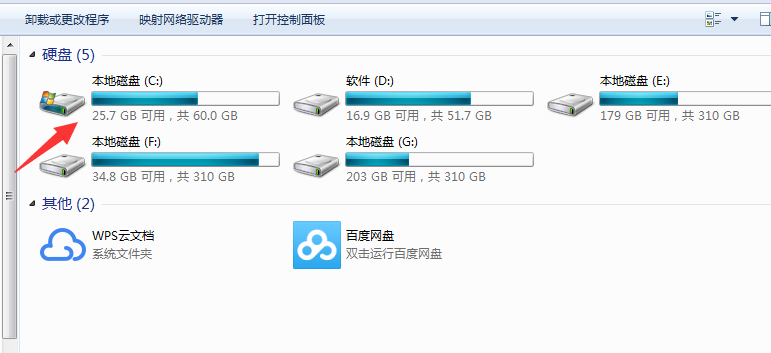
3、我们移动到下图的C盘处并且点击右键。
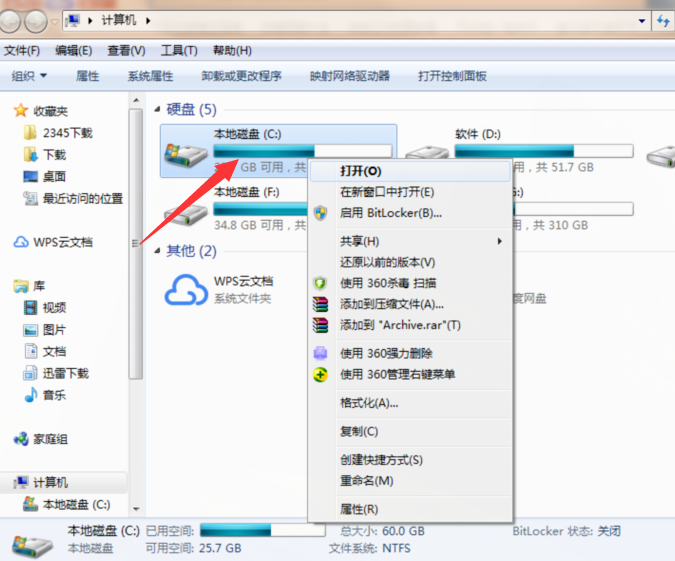
4、我们看到格式化的选项,点击就可以格式化了。
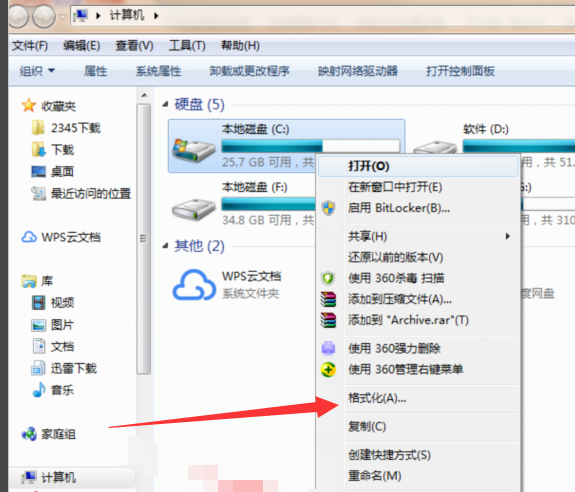
5、但是很多朋友的系统是安装在C的,是无法格式化的。我们只能重新分区才能格式化。
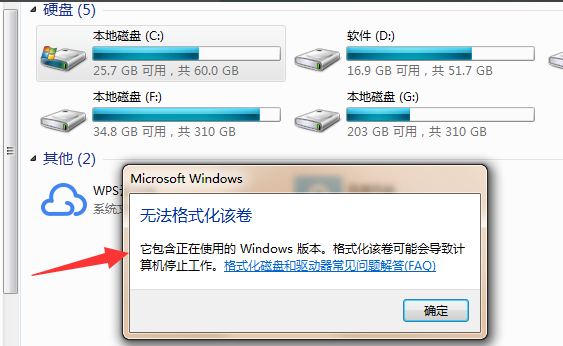
6、或者说把系统安装在别的盘我们就能格式化了。
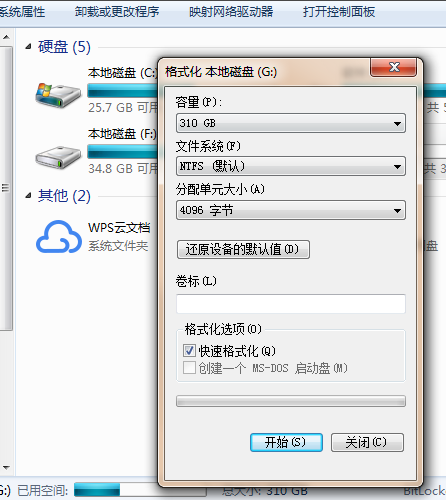
二、dos命令格式化C盘
1、在开始菜单栏中输入cmd,右键以管理员身份运行。
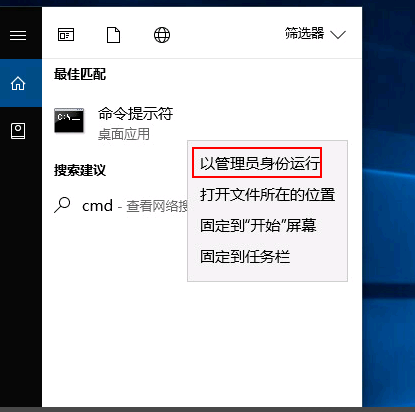
2、输入diskpart。
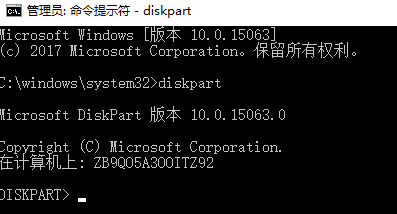
3、list disk 查看有哪些磁盘。
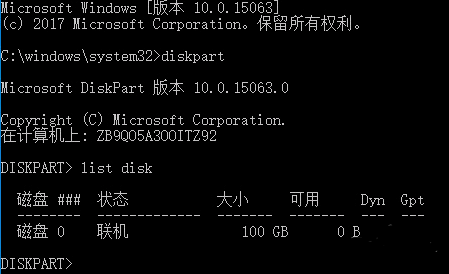
4、选择要格式化的磁盘的编号,0一般是系统盘,慎重选择select disk 1。
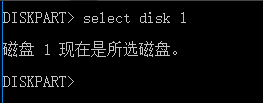
5、输入clean命令。

6、创建主分区creat partition primary。

以上就是格式化c盘的方法了,希望能帮助到你。




