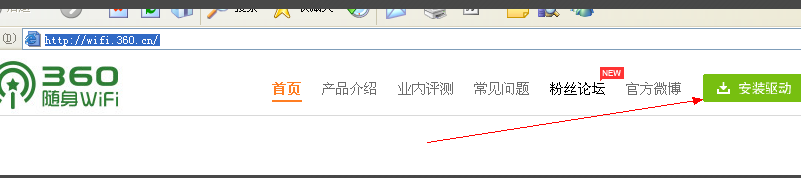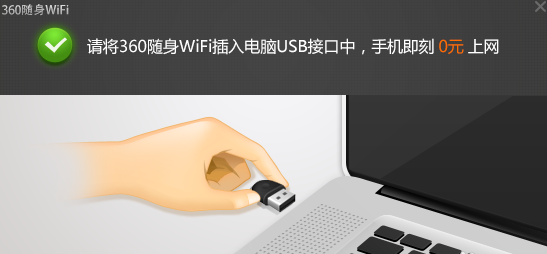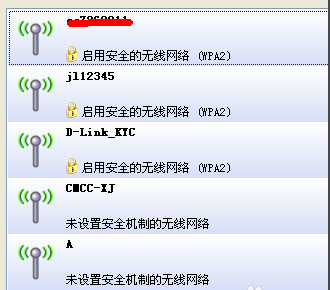Warning: Use of undefined constant title - assumed 'title' (this will throw an Error in a future version of PHP) in /data/www.zhuangjiba.com/web/e/data/tmp/tempnews8.php on line 170
教你台式机无线网卡怎么安装
装机吧
Warning: Use of undefined constant newstime - assumed 'newstime' (this will throw an Error in a future version of PHP) in /data/www.zhuangjiba.com/web/e/data/tmp/tempnews8.php on line 171
2018年12月15日 19:30:11

很多朋友的家里因为空间的限制,不能拉很多的网线,所有有时候台式电脑就不能上网了,其实您可以通过安装台式机无线网卡这个方法来解决问题,下面小编就来告诉你台式机无线网卡怎么安装。
网卡是电脑上非常重要的组成部分,如果没有网卡我们就没有办法上网了,很多朋友想让自己的台式电脑能够无线上网,这个愿望很好实现,给台式电脑安装个无线网卡就可以了。
台式机无线网卡怎么安装
1.要想实现无线上网,必须要有无线网卡,现在市面上有各种各样的无线网卡,小编推荐使用360随时wifi,去淘宝上买一个,然后进入下一步。

安装无线网卡图-1
2.接着打开360随身wifi官网下载并安装相应的驱动。
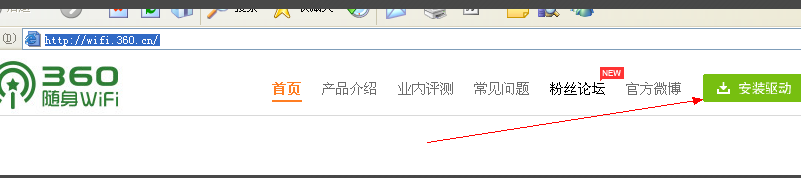
无线网卡图-2
3.将360随时wifi插入电脑的usb口中,进入下一步。
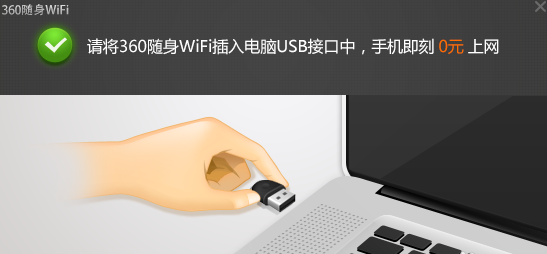
网卡图-3
4.然后点击桌面右下角的网络图标就会看到很多无线网络信息了,选择其中的一个,输入密码就可以实现无线上网了。
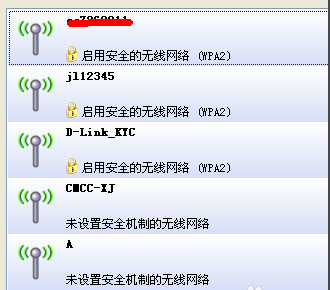
网卡图-4