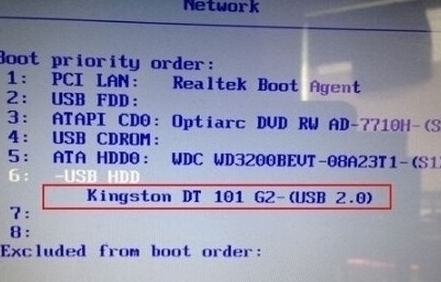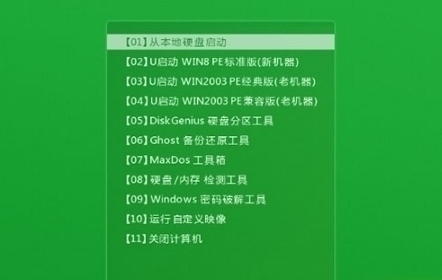Warning: Use of undefined constant title - assumed 'title' (this will throw an Error in a future version of PHP) in /data/www.zhuangjiba.com/web/e/data/tmp/tempnews8.php on line 170
详细教您神州笔记本如何设置u盘启动方法
装机吧
Warning: Use of undefined constant newstime - assumed 'newstime' (this will throw an Error in a future version of PHP) in /data/www.zhuangjiba.com/web/e/data/tmp/tempnews8.php on line 171
2018年11月28日 00:00:06

当我们实用的系统出现蓝屏或黑屏问题时,我们可以选择是使用u盘pe工具进行重装系统,但是很多朋友不知道如何设置u盘启动,今天小编就以神州笔记本为例跟你说说如何设置u盘启动。
u盘启动盘制作工具也称为启动u盘,启动u盘可以用来检测电脑中软硬件的问题,也可以直接用来给电脑重装系统,为了大家更好的实用启动u盘,下面小编就来说说u盘启动的设置方法。
神州笔记本如何设置u盘启动方法
1.首先将u盘制作成u盘启动盘,将u盘pe插入电脑usb口,重启电脑,在神舟开机画面出现时按下键盘上的f12键。

如何设置u盘启动电脑图解-1
2.进入启动项选择界面,选择u盘启动(小编这里是金士顿的u盘),然后按f10保存设置。
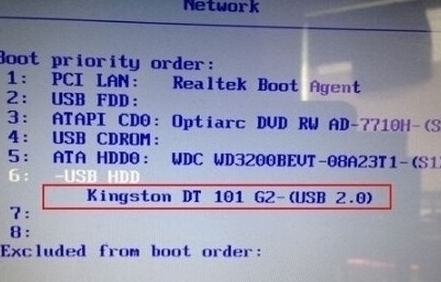
设置u盘启动电脑图解-2
3.重启电脑就会出现u盘启动的主菜单了。
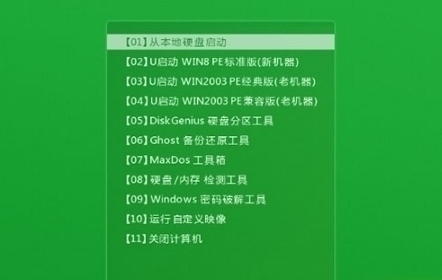
设置u盘启动电脑图解-3
以上就是神州笔记本如何设置u盘启动的方法了,希望对您有帮助。