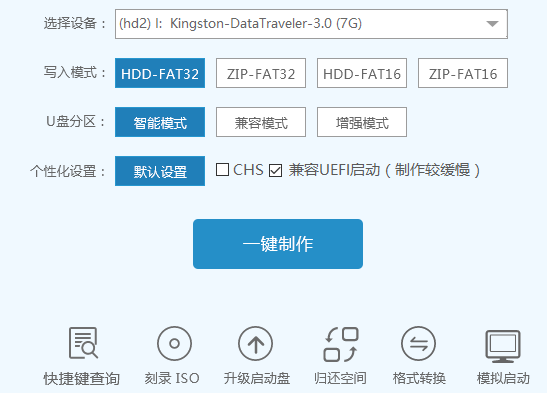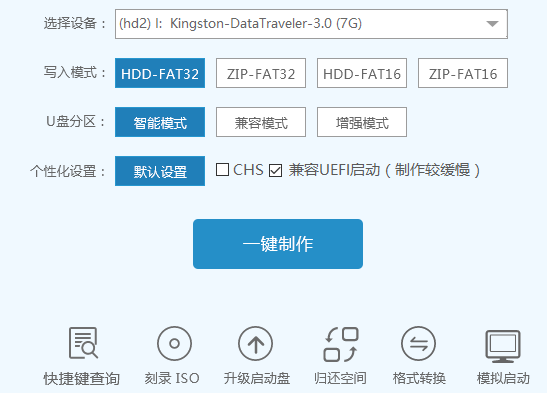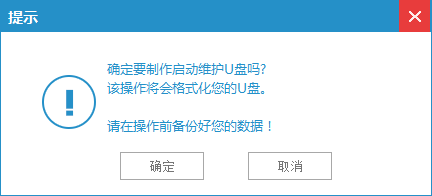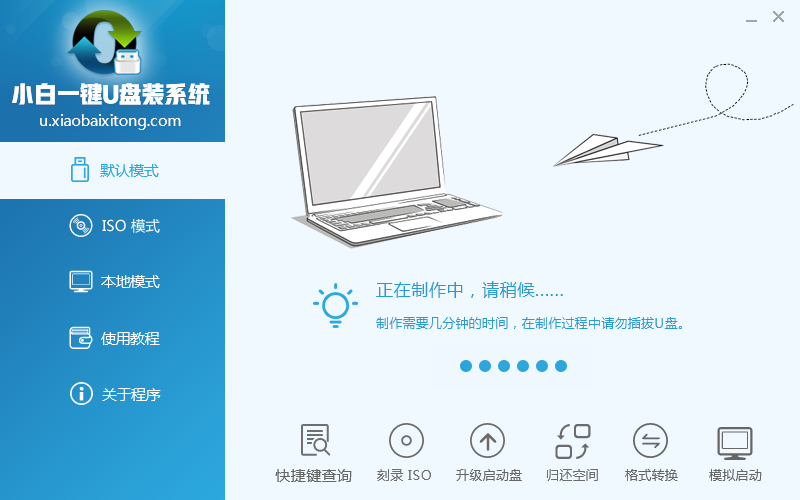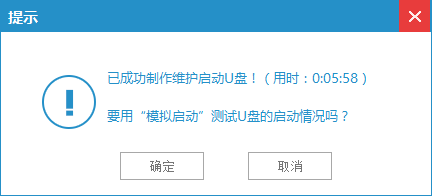Warning: Use of undefined constant title - assumed 'title' (this will throw an Error in a future version of PHP) in /data/www.zhuangjiba.com/web/e/data/tmp/tempnews8.php on line 170
制作引导u盘方法
装机吧
Warning: Use of undefined constant newstime - assumed 'newstime' (this will throw an Error in a future version of PHP) in /data/www.zhuangjiba.com/web/e/data/tmp/tempnews8.php on line 171
2018年11月23日 18:12:01
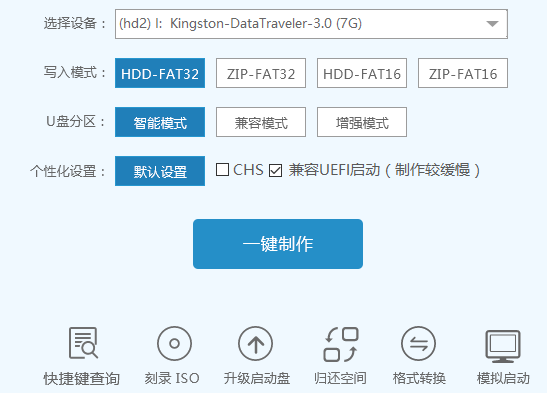
制作引导u盘方法具体是什么呢?不少人认为制作u盘启动盘是非常困难的,比安装电脑系统还能,其实并不是你们想象中的这样,制作u盘启动盘比较简单,下面就是小编给你们介绍的小白一键u盘安装系统工具制作引导u盘过程。
进入制作的主界面,选择设备选项会自动显示插入的u盘型号,写入模式、u盘分区、个性化设置都可以根据自身情况设置。设置完成之后点击开始制作按钮即可,如图:
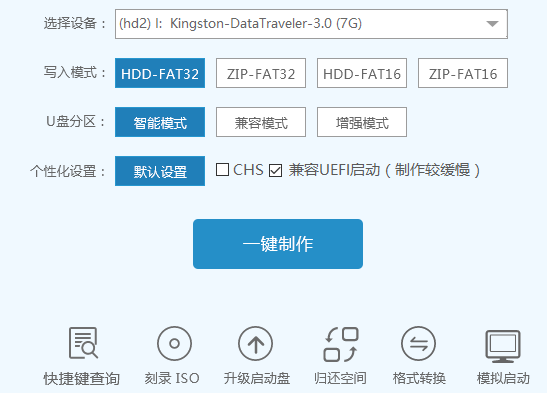
制作引导u盘方法图1 6、接着弹出警告信息窗口,确认后点击确定按钮,如图:
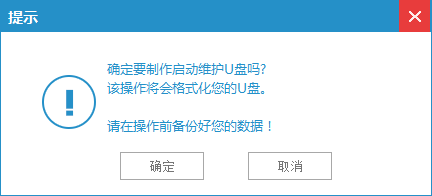
制作引导u盘方法图2 7、然后就是制作u盘启动盘的过程了,静静等待,如图:
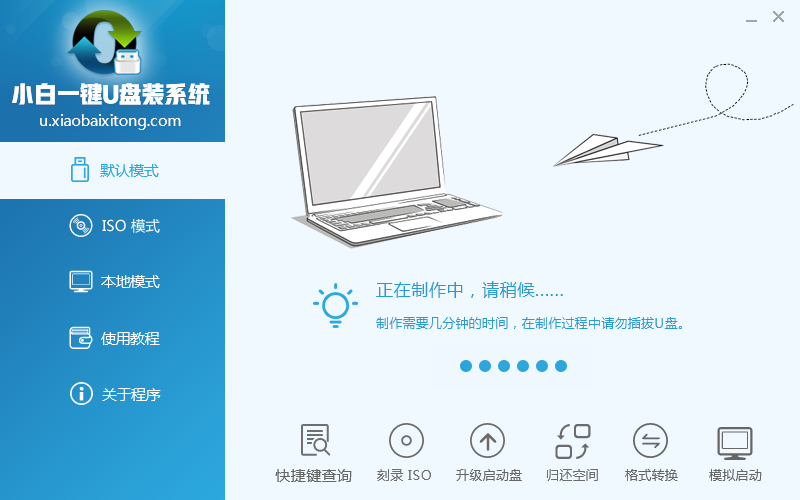
制作引导u盘方法图3 8、小白u盘启动盘制作成功后会弹出提示信息窗口,提示是否要用模拟启动测试u盘的启动情况,可根据自身情况选择。如图:
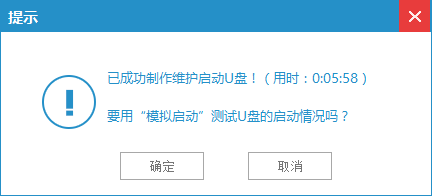
制作引导u盘方法图4 关于你们需要的制作引导u盘方法的文章就给你们介绍到这里了,你们现在都已经会制作u盘启动盘了,那么你们就可以拿起手中的u盘就行安装电脑操作系统,让你们的电脑进入全新的系统界面!