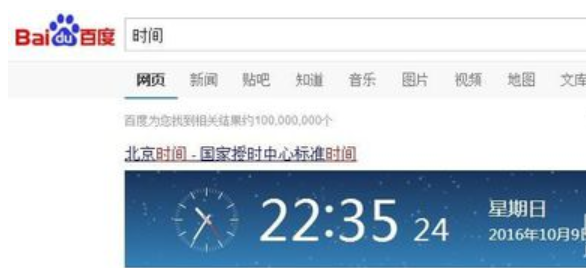
最近小编发现有小伙伴想知道校准电脑时间的方法,如何小编就花了一些时间来了解来这个,所以,现在小编就来大家说说进行校准电脑时间的操作方法哈~
小伙伴你们知道怎么怎么校准电脑的时间吗?可能大多数的人都还不知道该怎么操作吧,不知道的话,也不打紧哟,因为小编这里就教大家如何校准电脑时间咯
1,在校准时间之前,先判断一下自己电脑的时间是不是错了,直接百度,输入“时间”,就能得出标准的北京时间了,这个一定要在联网的状态下进行哦,如果发现电脑时间和,网页上显示的时间不一致,那么就开始校准时间吧!
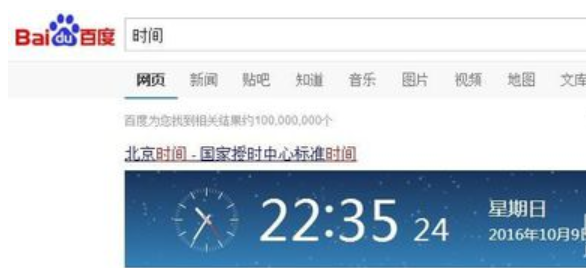
校准电脑时间电脑图解-1
2,用你的鼠标点击屏幕右下方的时间,不管是哪个系统,一般时间都是默认在右下角的,我这里演示的是win7系统,其他系统大同小异。
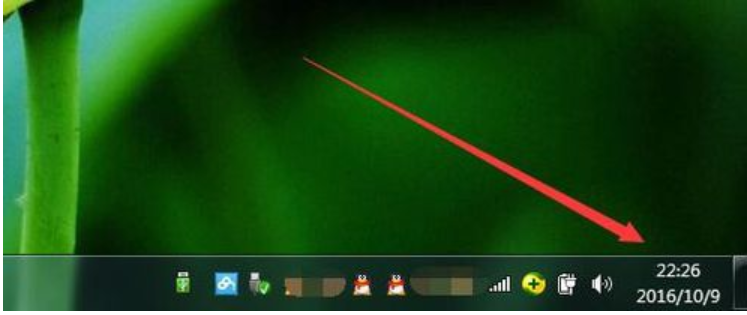
校准电脑时间电脑图解-2
3,点开时间之后,可以看到电脑日期表和一个小钟表,在这个界面的下方,有个“更改日期和时间设置”选项,点击它。

如何校准电脑时间电脑图解-3
4,打开“更改日期和时间设置”之后,弹出一个界面,界面上可以看到一个圆形的小钟表,在界面上方还有几个选项,最右边的选项是“Internet时间”,点击它。
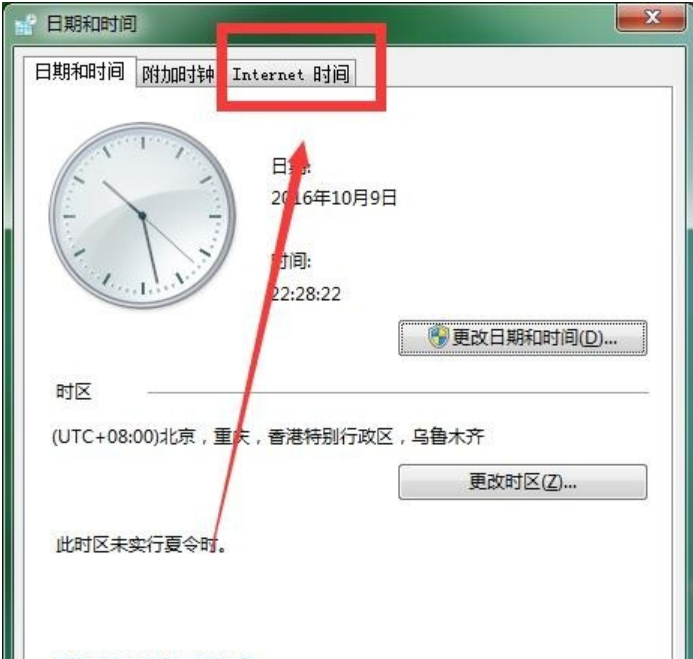
校准时间电脑图解-4
5,在新的界面上找到更改设置,点击“更改设置”。
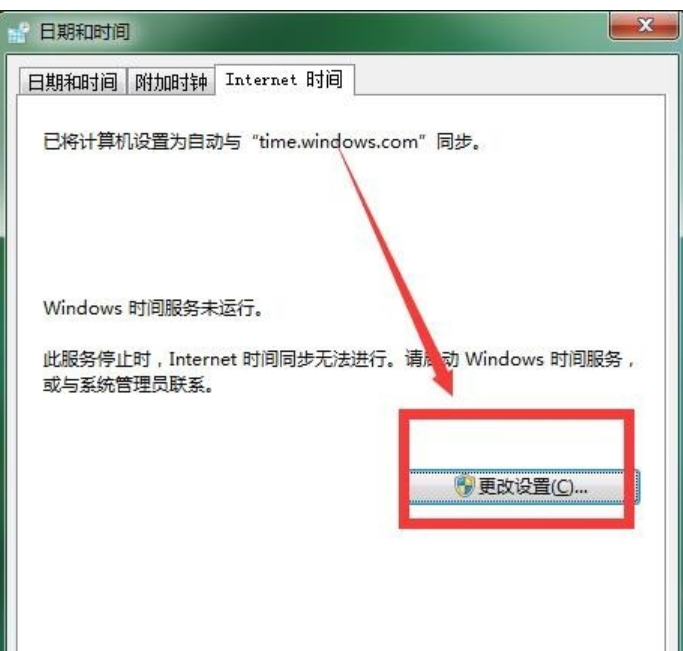
电脑电脑图解-5
6,此时弹出一个对话框,先勾选“与Internet时间服务器同步”,然后再点击“立即更新”,这时系统会自动校准时间和网络时间同步,需要耐心等待一会儿。
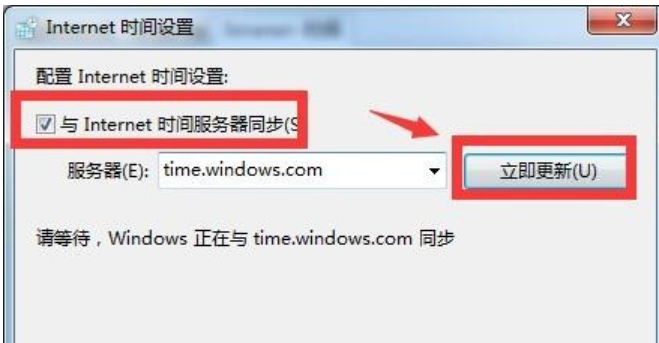
电脑电脑图解-6
7,等待一会之后,就会显示同步成功,意思是你电脑时间已经和网页上是北京时间一致了,然后点击确定就可以了,赶快试试吧,不要以为错误的电脑时间耽误你的作息哦~
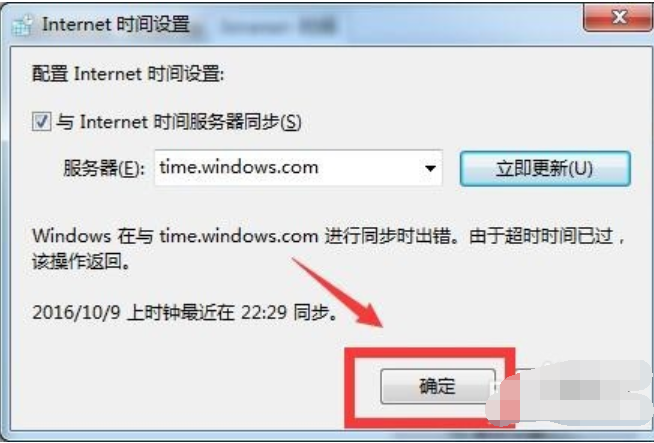
校准时间电脑图解-7




