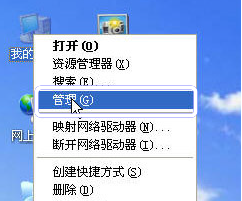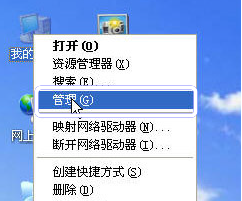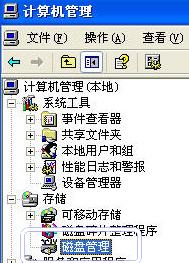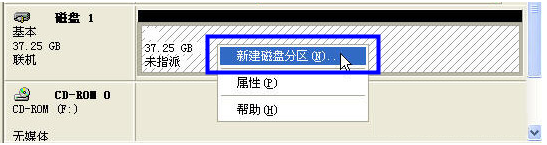Warning: Use of undefined constant title - assumed 'title' (this will throw an Error in a future version of PHP) in /data/www.zhuangjiba.com/web/e/data/tmp/tempnews8.php on line 170
硬盘分区教程,详细教您xp系统硬盘分区教程
装机吧
Warning: Use of undefined constant newstime - assumed 'newstime' (this will throw an Error in a future version of PHP) in /data/www.zhuangjiba.com/web/e/data/tmp/tempnews8.php on line 171
2018年10月16日 11:42:00
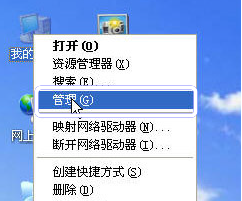
很多时候我们电脑蓝屏或者黑屏了就需要给电脑重装系统了,重装系统就需要给硬盘分区了,那么有没有硬盘分区教程呢?今天小编就给您带来xp系统硬盘分区教程。
前几天小编收到一个用户的求助信息,询问小编怎么对磁盘分区,其实磁盘分区就是我们常说的硬盘分区,操作方法有很多种,今天小编就来说说系统自带的磁盘分区方法。
xp系统硬盘分区教程
1.进入xp系统,鼠标右键“我的电脑”,选择“管理”打开。
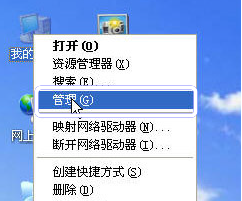
硬盘分区教程电脑图解-1
2.在计算机管理界面中,点击“磁盘管理”选项,进入下一步。
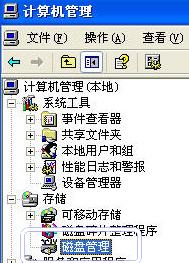
分区电脑图解-2
3.在未指派处,鼠标右键选择“新建磁盘分区”,进入下一步。
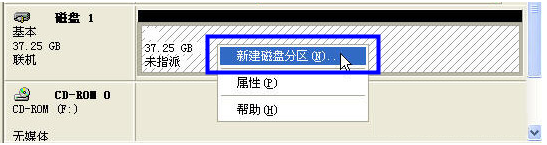
磁盘分区电脑图解-3
4.在新出现的向导窗口中根据提示来操作,知道硬盘分区创建完成即可。
以上就是xp系统硬盘分区教程了,希望对您有帮助。