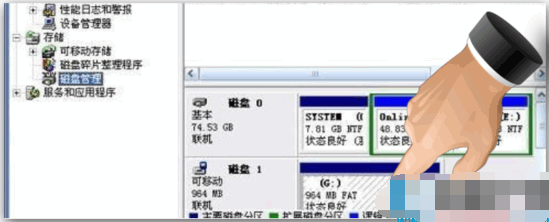
我们在日常的生活当中经常都会遇到各种各样的问题啊。比如小编今天准备要说的这个u盘出现不显示的这问题,或许就有许多的朋友是不知道该如何解决。所以小编今天就个大家来说说u盘不显示这个问题的解决办法。
u盘不显示该怎么办呢?小伙伴你们知道遇到过u盘不显示的情况吗?大部分的朋友应该都有遇到过吧!那么你们知道u盘不显示这个问题该怎么解决吗?不知道的话那就来看看小编分享给你们的解决方法吧。
1,在桌面空白处,鼠标右键“计算机”选择“管理”进入“磁盘管理”找到并右键“可移动G盘”选中“属性”。
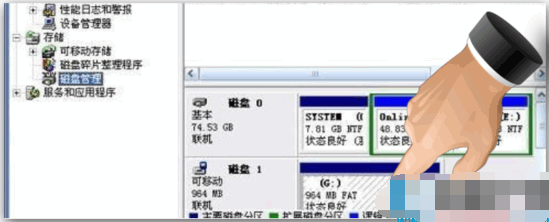
u盘不显示怎么办电脑图解-1
2,在“可移动磁盘G盘 属性”窗口,我们点击“硬件”选项卡。

电脑电脑图解-2
3,在“硬件”选项卡,我们右键“USB Device”选中“属性”。

u盘不显示怎么办电脑图解-3
4,弹出窗口中,我们选中“卷”选项卡,再点击“导入”。

u盘电脑图解-4
5,我们再点击“确定”,就可以在“计算机”中找到“可移动磁盘”了。




