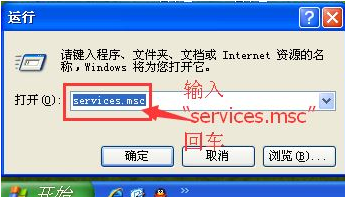
windowsxp系统是微软研发的非常经典的一款电脑操作系统,虽然xp已经停止更新了,但是使用xp的用户还是不好的,那么xp遇到尚未安装打印机这样的问题怎么解决呢,下面小编就来告诉你尚未安装打印机。
xp系统是一款非常经典的系统,虽然现在已经停止更新了,但是使用xp系统的用户还算是不少的,因为现在停止更新,所有现在xp系统出问题的概率还是比较高的,今天小编就来说说xp尚未安装打印机的解决方法。
xp提示尚未安装打印机怎么办
1.进入xp系统桌面,鼠标点击开始,选择运行,在运行框中输入services.msc并回车。
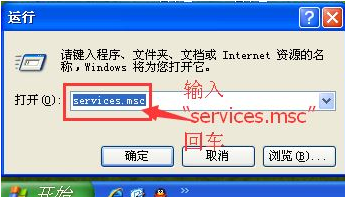
尚未安装打印机电脑图解-1
2.在服务项中找到“print spooler”服务。
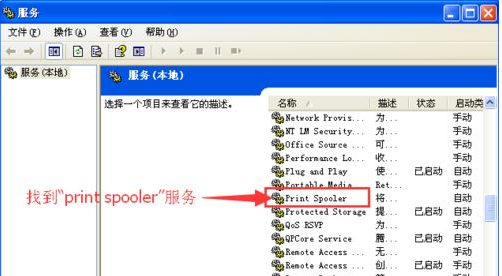
尚未安装打印机电脑图解-2
3.鼠标点击左侧界面上的启动,将其启动。
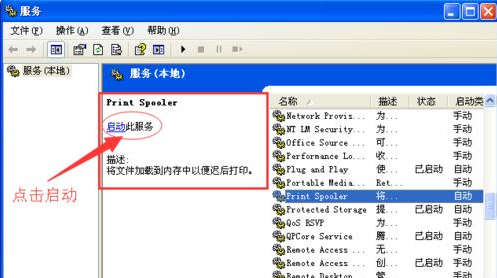
打印机电脑图解-3
4.接着鼠标右击“Print spooler”服务选择属性,在新出现的界面中将启动类型改为“自动”,点击确定即可。
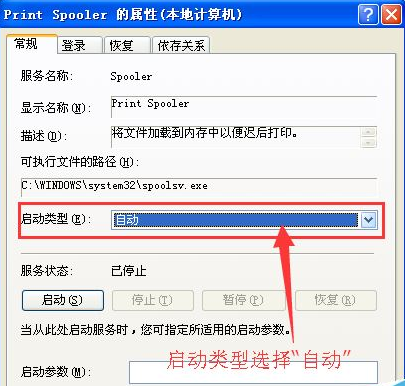
xp电脑图解-4
现在知道xp提示尚未安装打印机怎么办了吧,希望对您有帮助。




