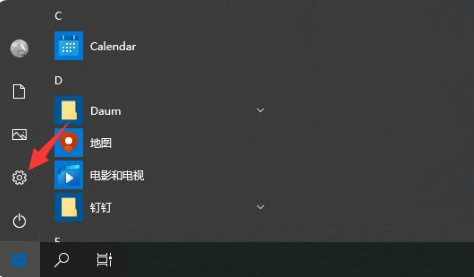
有的网友在自己的联想电脑出现系统问题时,想通过格式化电脑的win10系统来解决问题。那么联想电脑怎么格式化?今天,小编就带大家来了解一下联想电脑格式化恢复win10系统的方法。
工具/原料
系统版本:win10
品牌型号:联想笔记本/台式电脑
方法:
1. 打开电脑,找到左下角的开始菜单,打开设置。
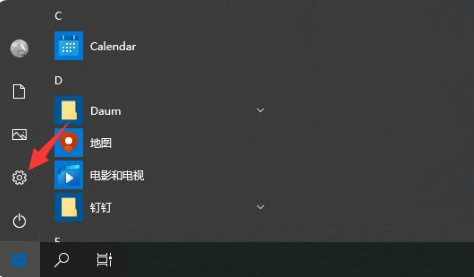
2. 在设置界面中选择更新和安全打开选项。
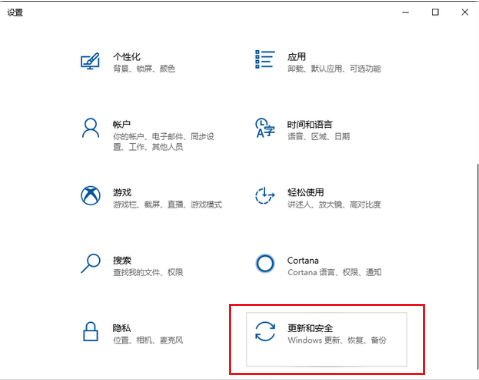
3. 选择左侧的恢复栏,然后在重置此电脑中选择开始重置此电脑。
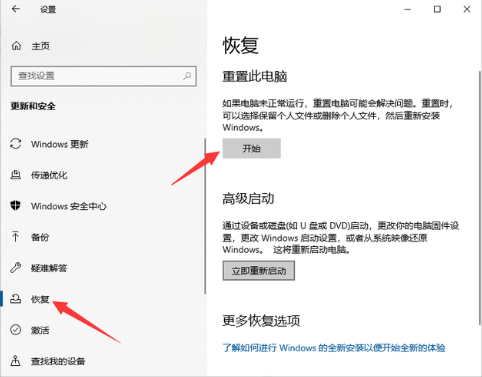
4. 根据需要,选择选项。一般建议选择保留我的文件,若事先有备份文件也可选择删除所有内容彻底重置。(注:保留我的文件:删除应用和设置,但保留个人文件。删除所有内容:删除所有个人文件、应用和设置。)
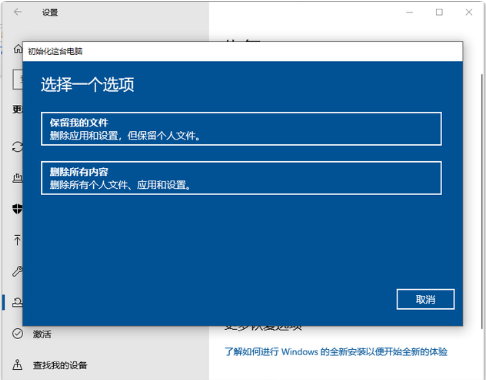
5. 选择保留我的文件,将会提示删除应用的列表,方便后期重装。然后点击重置电脑,等待重置完成即可。
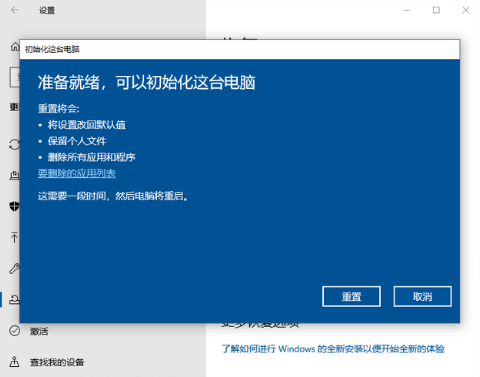
注意事项:如果无法进入系统,可以尝试强制关机两次,第三次开机时会自动进入Windows RE修复环境,进入win10安全模式操作。
总结:以上就是小编带来的联想电脑格式化恢复win10系统的方法,希望对大家有所帮助。




