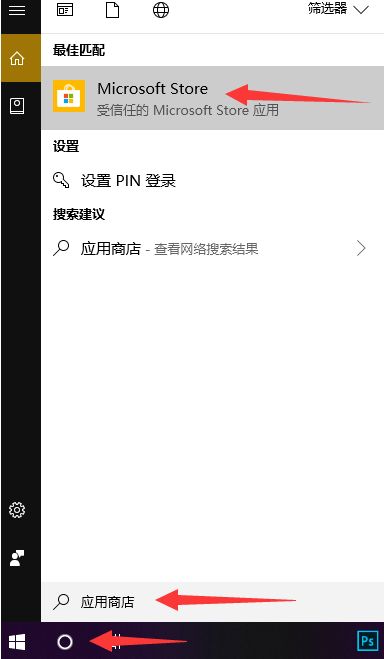
win10系统默认主题只是蓝色界面,看久了觉得有点单调,有些用户想要将主题变得多姿多彩,这样上网心情也变得愉悦。那么win10主题要从哪里更换?其实方法简单,下面小编来跟大家说说win10主题怎么更换的教程,大家一起来看看吧。
工具/原料:笔记本电脑
系统版本:windows10
品牌型号:联想
1、点击桌面左下角的小圆圈,搜索应用商店并点击。
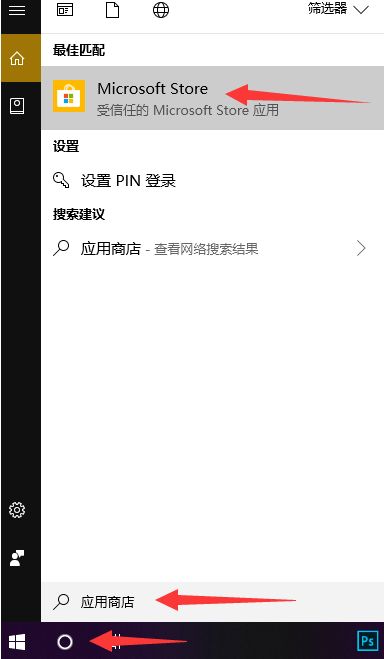
2、点击应用商店页面中的搜索,输入主题,再次点击搜索按钮。

3、这时候我们在下方就可以看到一些免费的主题,壁纸,点击自己喜欢主题跳转到下一界面。

4、点击获取进行下载,等待下载完成点击应用就可以啦。

总结:
1、点击桌面左下角的小圆圈,搜索应用商店并点击。
2、点击应用商店页面中的搜索,输入主题,再次点击搜索按钮。
3、这时候我们在下方就可以看到一些免费的主题,壁纸,点击自己喜欢主题跳转到下一界面。
4、点击获取进行下载,等待下载完成点击应用就可以啦。
以上就是win10主题怎么更换的教程啦,希望能帮助到大家。




