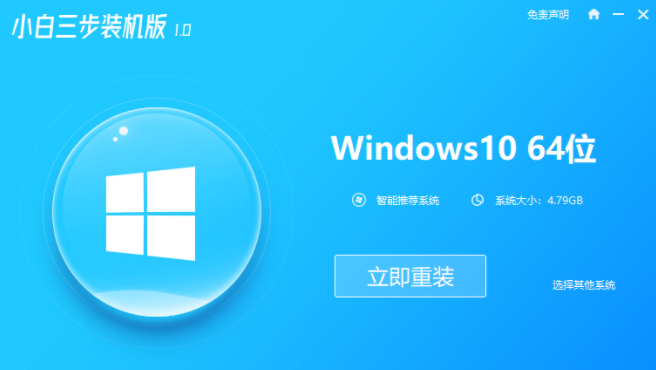
有网友想要体验下原版windows10系统丰富的功能,但是自己不知道如何下载安装原版windows10系统怎么办.我们可以借助工具轻松实现,下面就教下大家下载安装windows10原版系统的方法.更多win10教程,尽在装机吧官网。
1、打开浏览器,百度小白官网,下载小白三步装机版软件并打开,默认会推荐我们安装Windows10,点击立即重装。提醒,重装建议退出安全软件。
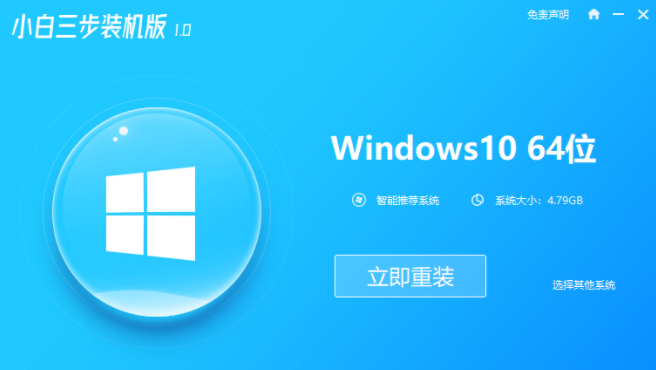
2、接下来软件直接就下载系统,只需要耐心等候。
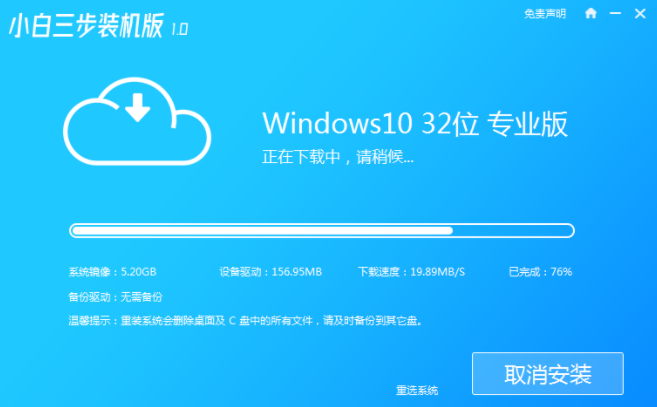
3、下载完成后会自动帮助我们部署当前下载的系统。
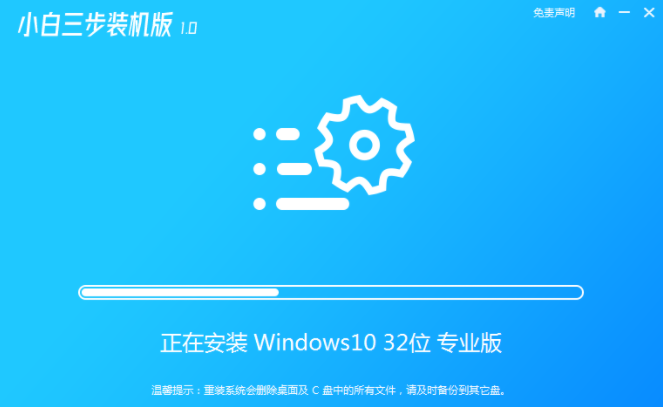
4、部署完成后会提示我们重启电脑,选择立即重启。

5、重启后选择XiaoBaiPE-MSDNOnlineInstallMode,然后按回车进入WindowsPE系统。

6、在PE系统中,软件会自动帮助我们重装,重装完后直接重启电脑。
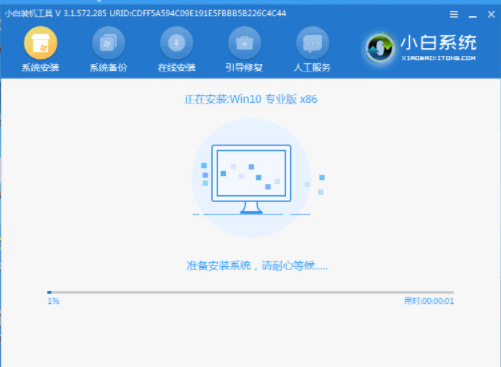
7、选择Windows10系统,然后点击下一步进入。
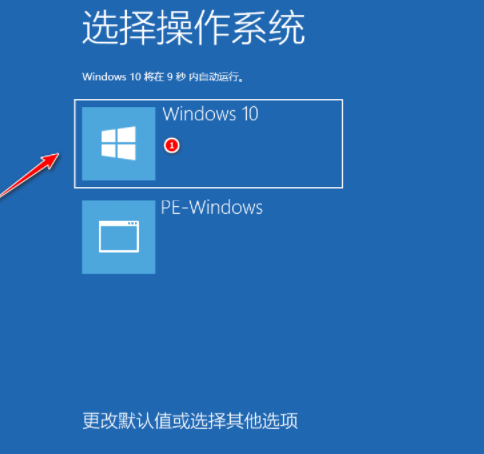
8、经过一段时间,我们的Windows10系统就能正常安装成功啦。
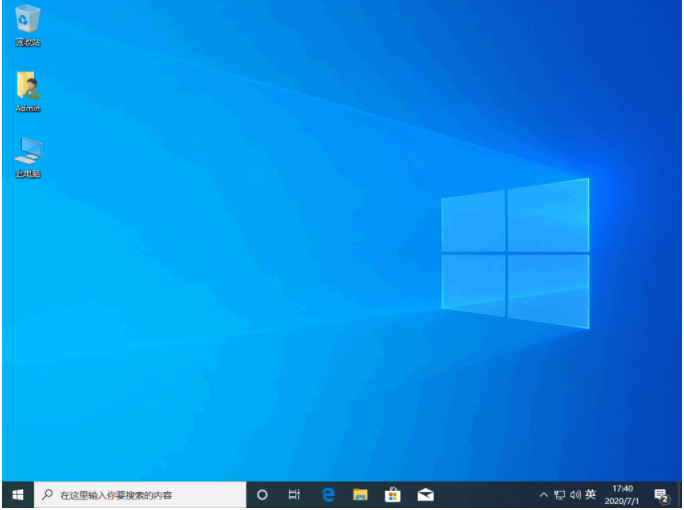
以上就是原版windows10系统下载安装方法,希望能帮助到大家。




