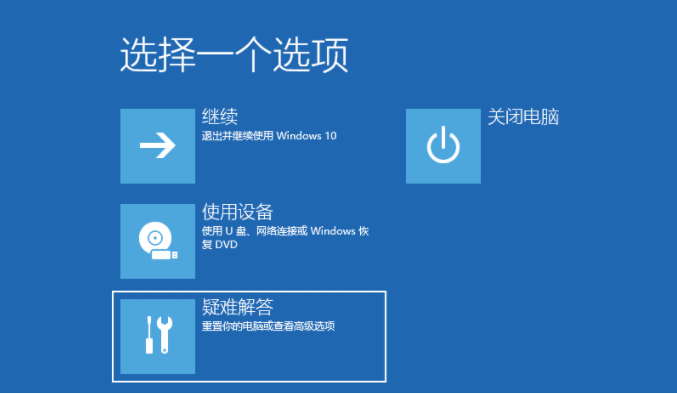
我们在应用电脑上的全过程中常常会碰到一些系统的难题,例如电脑上蓝屏的状况,那麼win10电脑上蓝屏怎么解决呢?实际上电脑上蓝屏一键还原的方法或是有的,下面小编来跟大家说说win10电脑蓝屏如何一键还原系统的教程,大家一起来看看吧。
工具/原料:笔记本电脑
系统版本:windows10
品牌型号:联想
1、按下电脑上的电源按纽,待运行到出现 Windows 徽标时,再按下电脑上的电源按纽强行中断系统运行并重复3次,即可进入自动修复界面,最后显示:自动修复无法修复你的电脑界面,点击:高级选项。再选择疑难解惑。
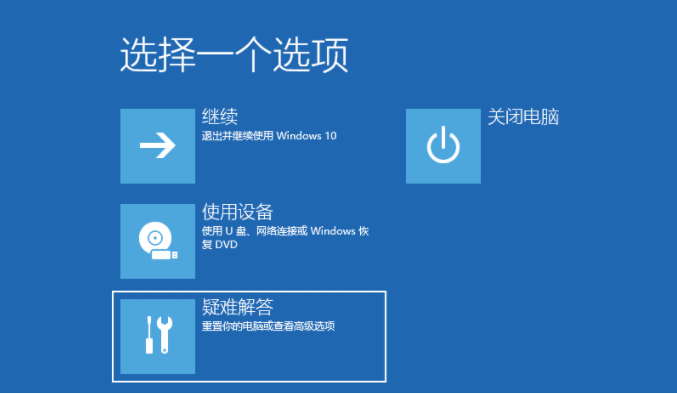
2、在疑难解答中我们选择高级选项,按回车。
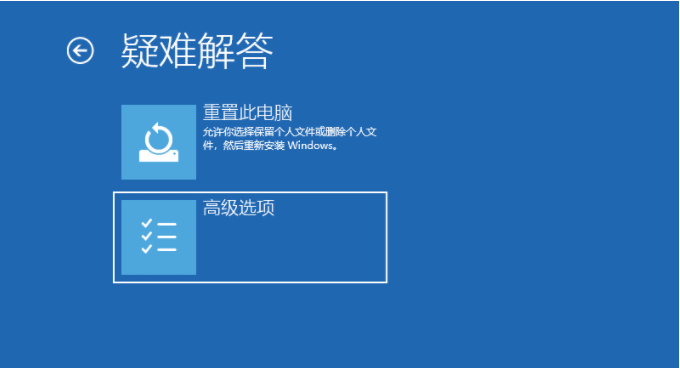
3、在高级选项中我们选择启动设置并按回车。(在这一步,我们还会看到一个系统还原选择,如果之前是有备份过系统设置还原点的是,可以直接点击系统还原即可。)

4、在启动设置这里我们直接点击重启按钮。
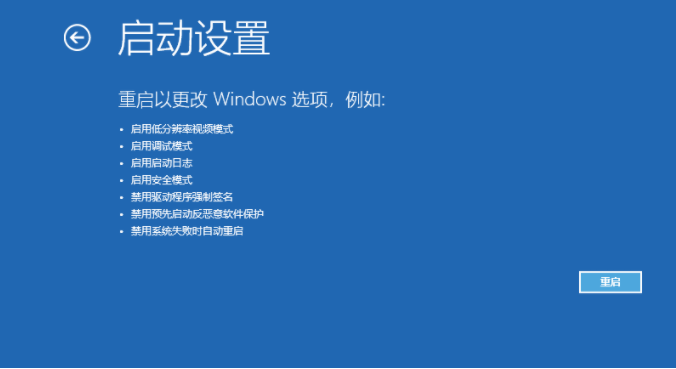
5、再次重启后我们就会来到启动设置,这时候我们只需要按 4 数字键即可进入安全模式。
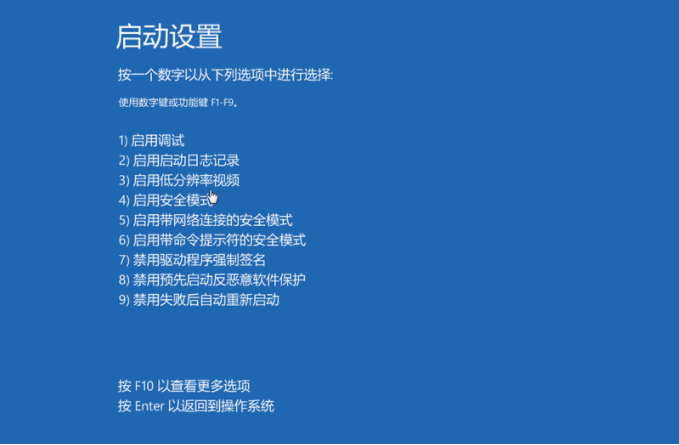
6、下图就是我们正常进入 Windows 10 安全模式的桌面啦。
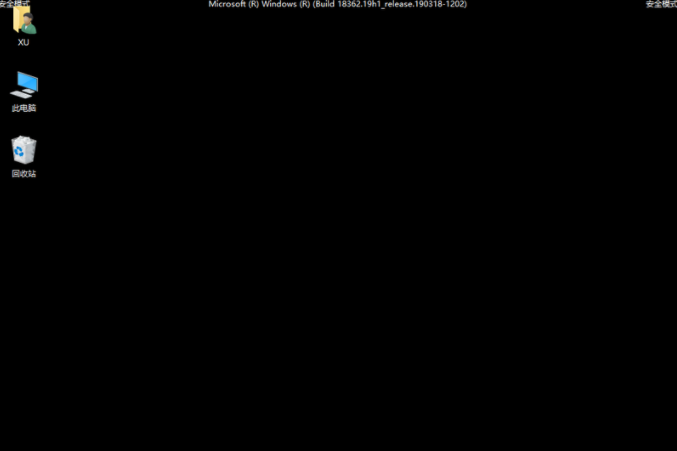
7、进入安全模式后,左下角小娜搜索输入重置此电脑打开。
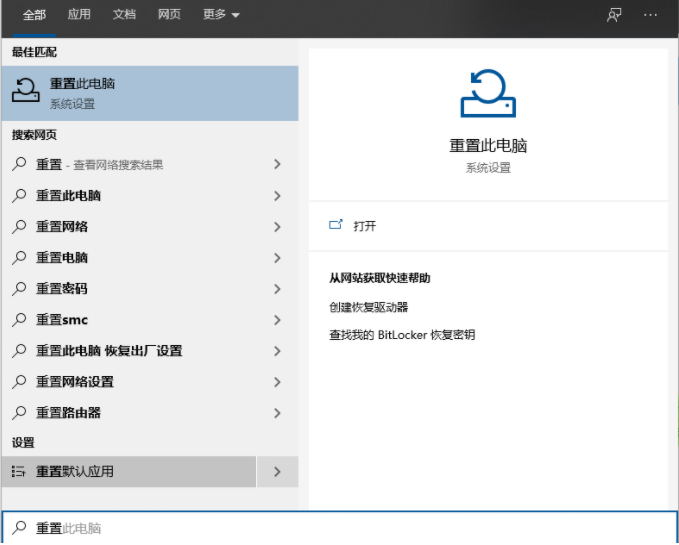
8、重置电脑里“恢复”选项,点击“开始”进入重置还原即可。

总结:
1、首先先进入windows10系统的安全模式。
2、在win10安全模式里面进行windows的系统还原。




