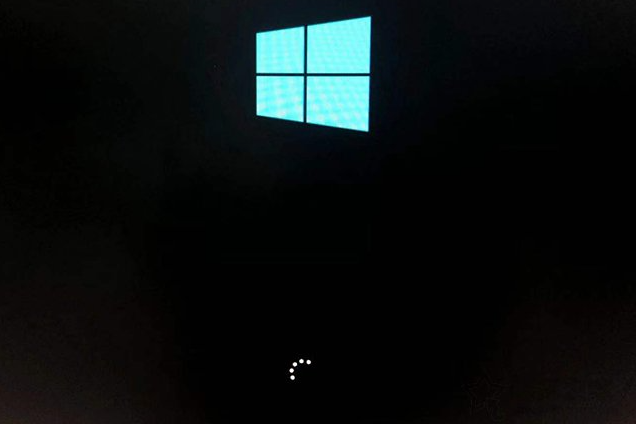
有的朋友遇到了电脑无法进入系统,无法正常启动进入桌面的情况了,那么win10电脑无法进入系统怎么办呢?很多用户想要在安全模式中进行补救,那该如何操作呢。下面小编来跟大家说说win10电脑无法进入系统怎么办的介绍,大家一起来看看吧。
工具/原料:笔记本电脑,U盘
系统版本:windows10
品牌型号:联想
软件版本:装机吧一键重装系统软件
1、我们将电脑开机,到Win10启动徽标的界面的时候,那么就长按电源键强制关机,再关机,再到Win10启动徽标的界面的时候,再长按电源键强制关机,重复此操作三次,出现了正在诊断你的电脑,将出现自动修复界面。
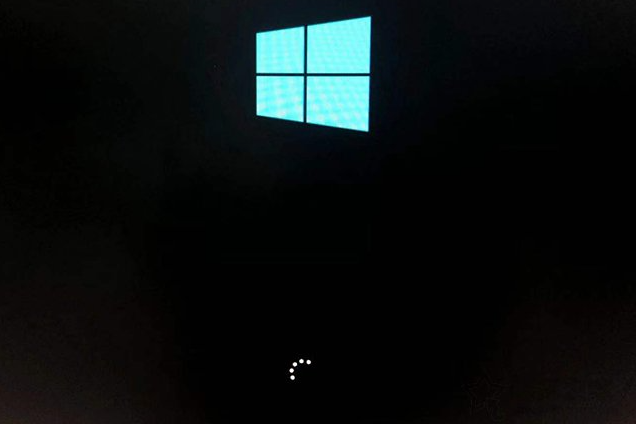
2、这时电脑就会进入自动修复的界面,我们点击“高级选项”。

3、再点击“疑难解答”选项。

4、再点击“高级选项”。

5、在高级选项界面中,我们点击“启动设置”。

6、在启动设置界面中,我们点击“重启”。

7、序号4-6都是安全模式,我们按需选择就可以了,没有不需要网络,按下数字4键或者F4键,启用安全模式就可以了。

8、如果进入安全模式还不能解决问题,可以通过U盘重装系统来解决问题。

总结:
1、进入win10安全模式修复
2、使用U盘重装系统。
以上就是win10电脑无法进入系统怎么办的介绍啦,希望能帮助到大家。




