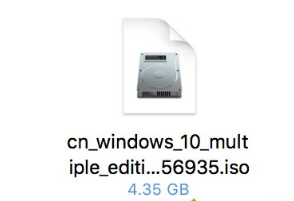
苹果启动转换助理如何安装win10系统?有许多用户都喜欢在苹果电脑装双系统进行使用,那么今天,小编就给大家带来苹果电脑安装win10的方法步骤,我们一起来看看吧。
苹果电脑怎么安装win10系统
准备工具
win10系统镜像文件
8G内存的u盘
安装步骤
1.首先我们下载一个win10的iso镜像文件到桌面当中。
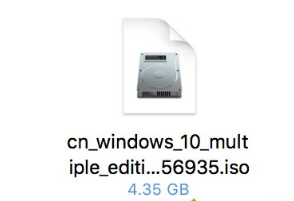
2.再将u盘插到mac上,我们打开“实用工具”。
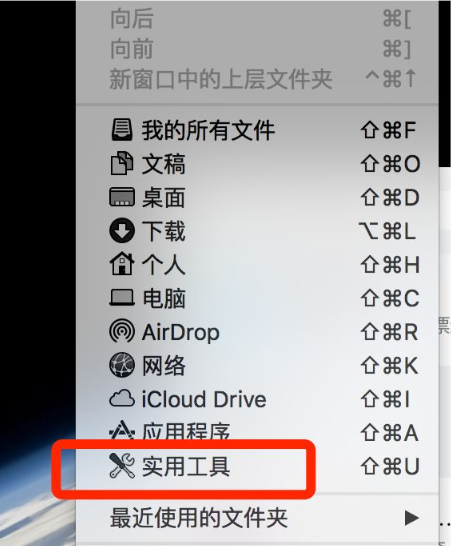
3.在实用工具的页面,打开“苹果启动转换助理”也就是bootcamp助理工具。
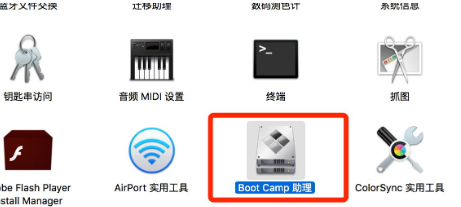
4.打开后,我们点击“继续”。
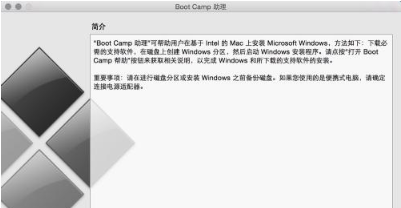
5.然后我们点击“选取”找到镜像文件,给磁盘设置一个分区。
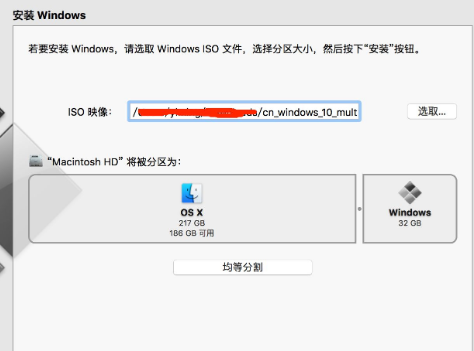
6.等待启动转换助理制作u盘。

7.完成后,我们选择安装windows10系统,选中boot camp磁盘后,点击“格式化”后即可正常安装。
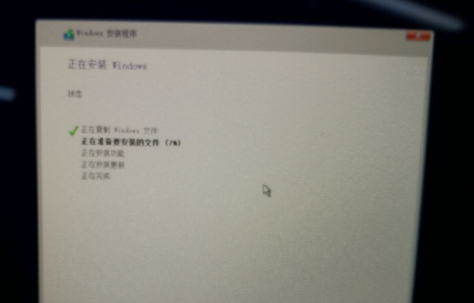
8.最后进入到win10系统内先不进行重启的操作,我们等待系统安装完驱动程序后,再进行操作。
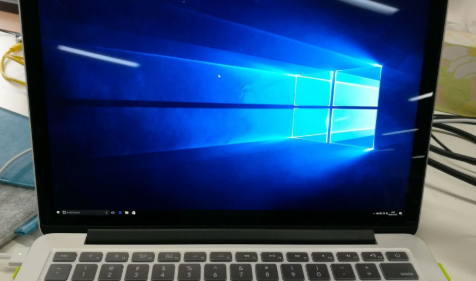
这就是苹果启动转换助理安装win10系统的步骤所在,希望可以给大家提供帮助。




