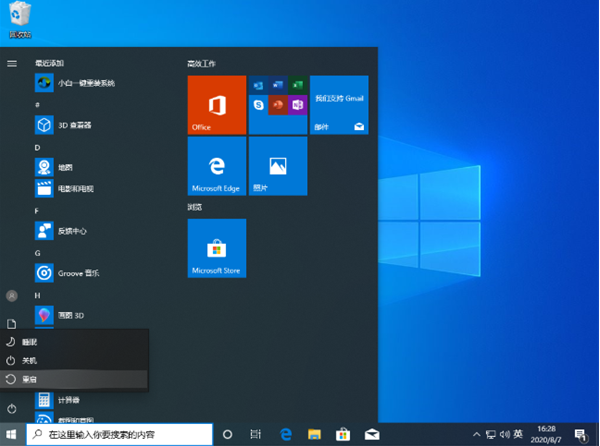
近,有位刚刚升级win10正式版系统的用户反映自己在操作的时候突然遇到一些特殊故障,想要进入系统安全模式去修复该问题的时候,却不知道该如何操作。这个怎么办呢?接下来,小编来跟大家说说win10安全模式怎么进入的方法,大家一起来看看吧。
1、直接选择开始菜单中的关机,同时按住 Shift 键不放然后用鼠标点击重启。
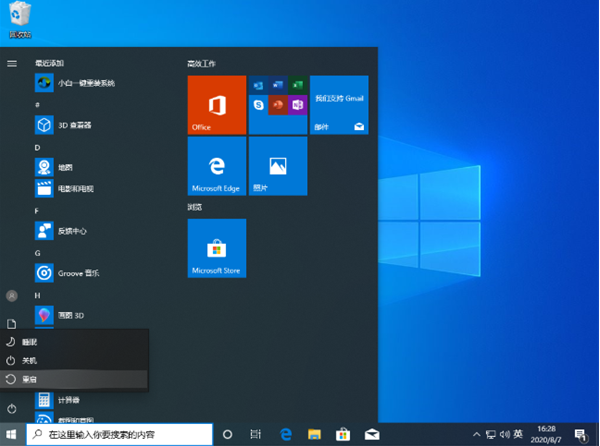
2、正常重启电脑后会直接进入到选择一个选项,在这里我们选择疑难解答选项,如下图:
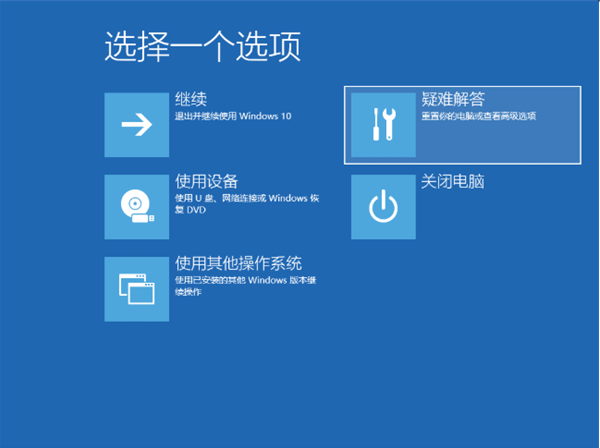
3、在疑难解答选项中选择高级选项,如图:
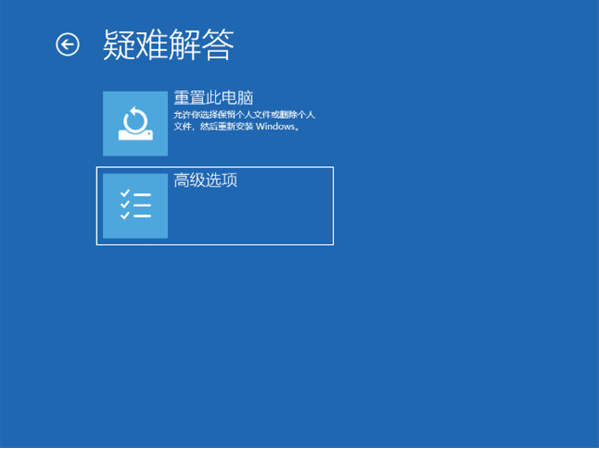
4、在高级选项中我们选择启动设置选项,如图:
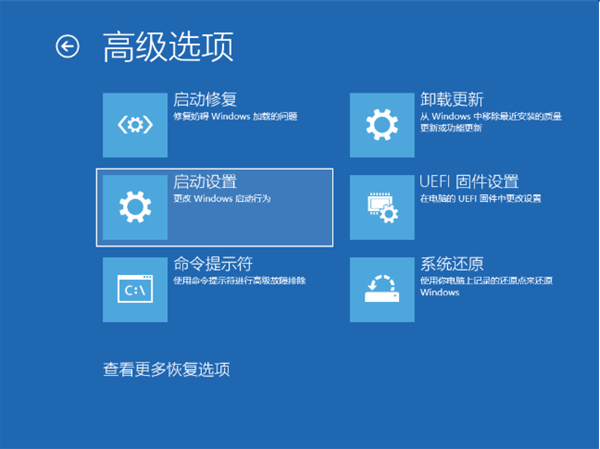
5、在启动设置中,我们直接点击右下角的重启,如图:
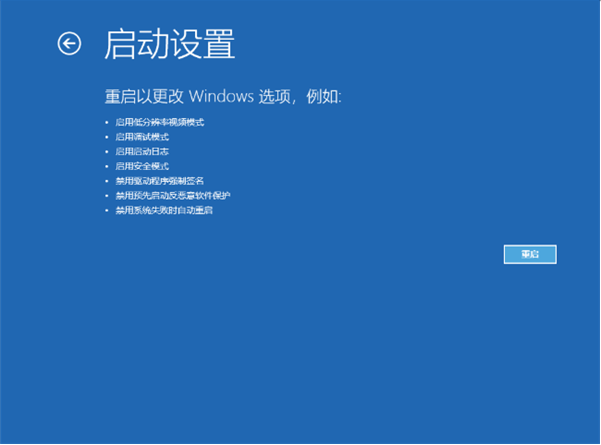
6、正常重启电脑后,在高级启动选项中,我们使用方向键上下选择,选择安全模式,如图:
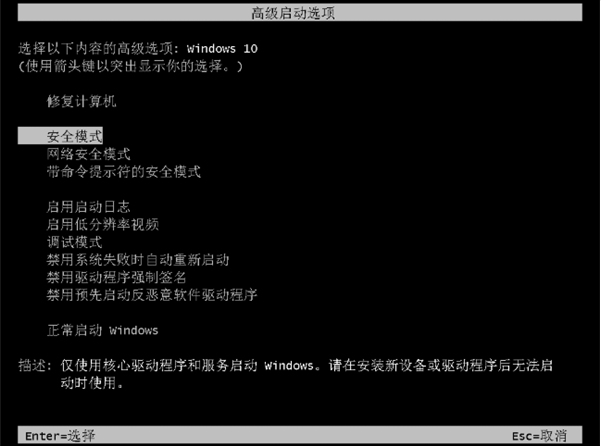
7、这样我们就直接进入到了 Windows 10 系统中的安全模式啦。
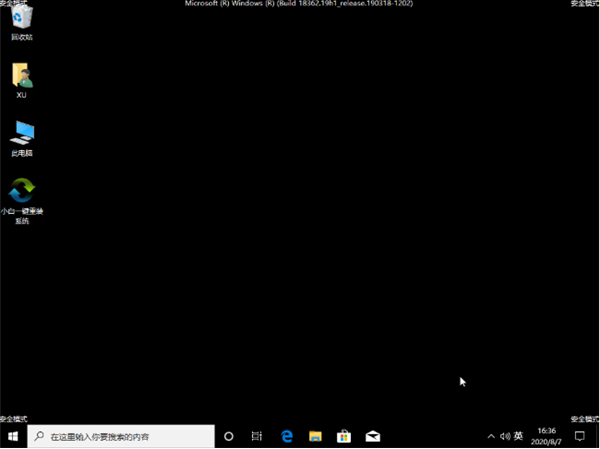
以上就是win10安全模式怎么进入的方法啦,希望能帮助到大家。




