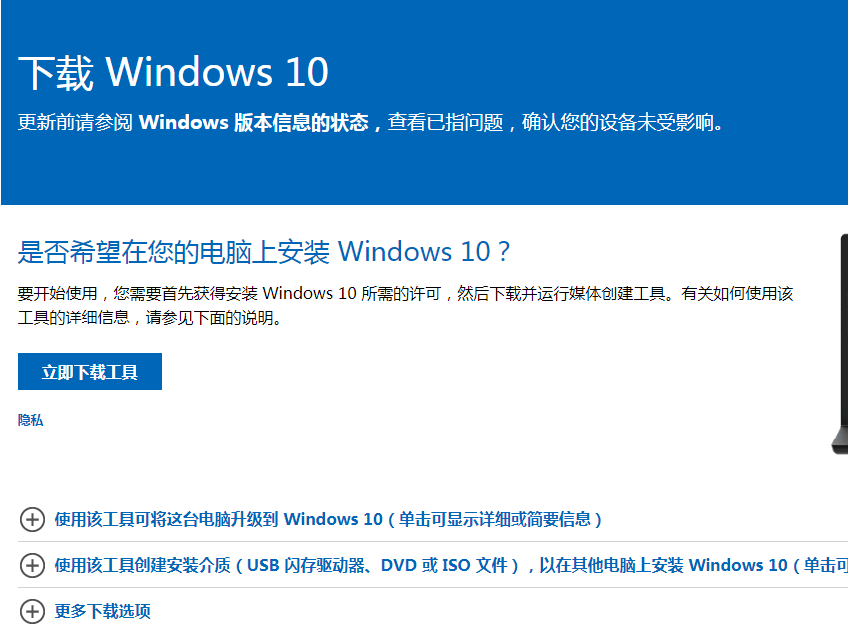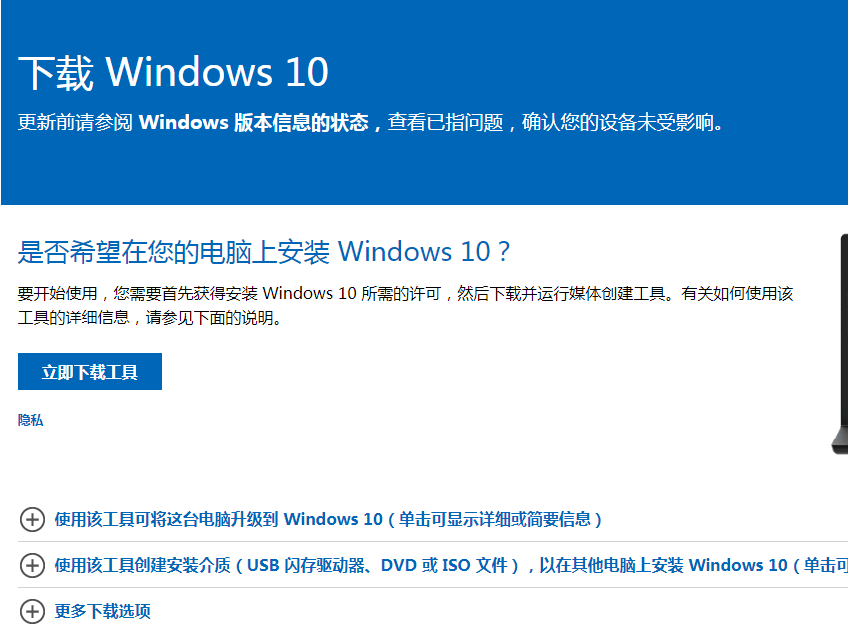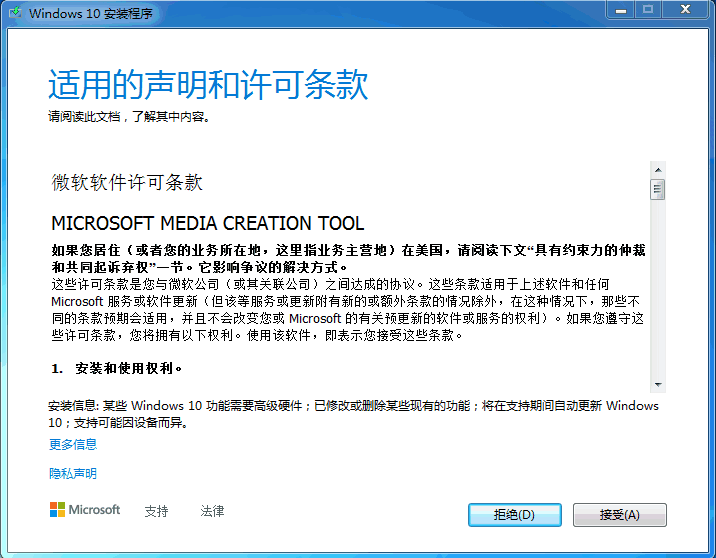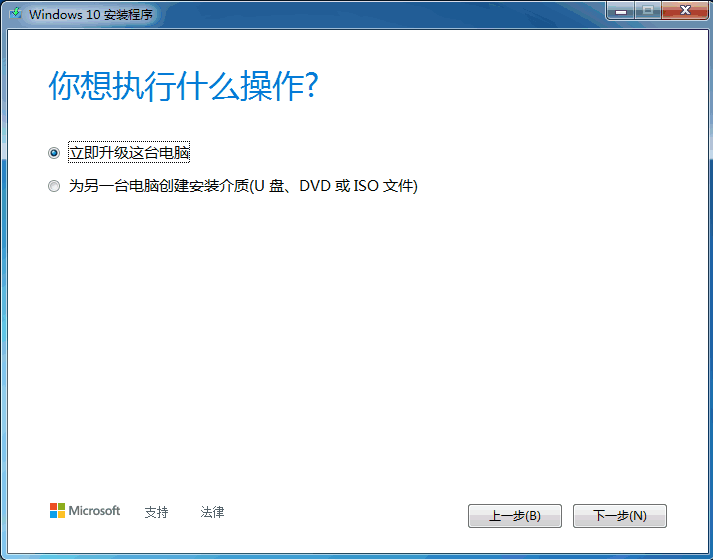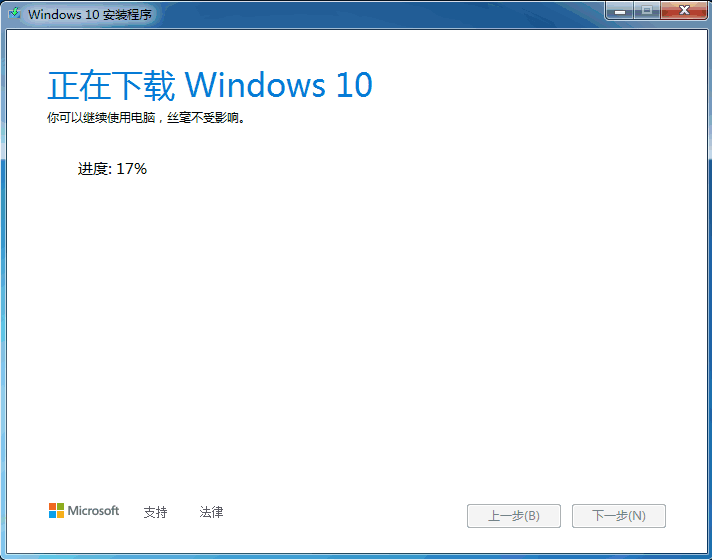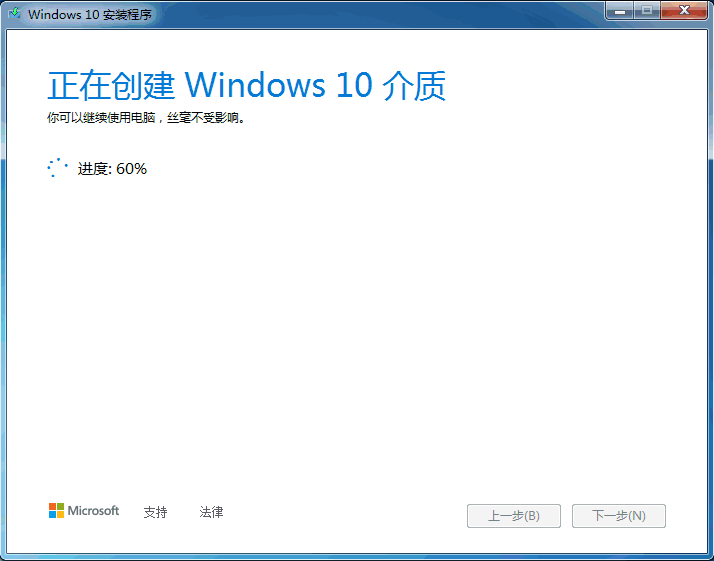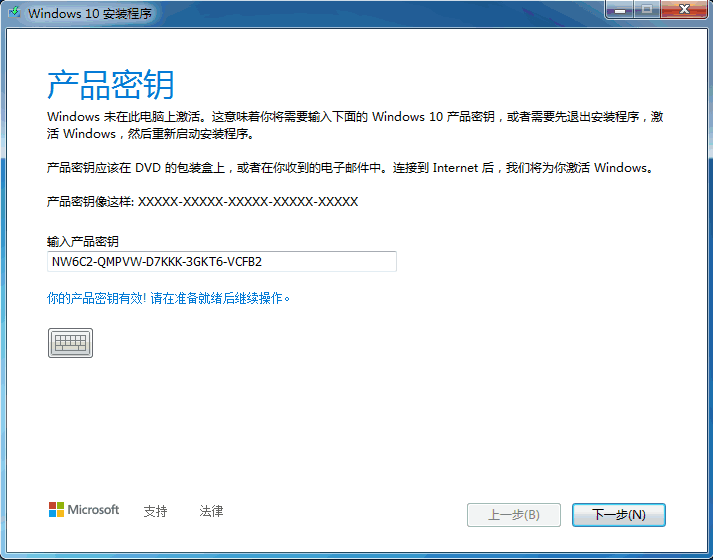Warning: Use of undefined constant title - assumed 'title' (this will throw an Error in a future version of PHP) in /data/www.zhuangjiba.com/web/e/data/tmp/tempnews8.php on line 170
怎么在windows10官网下载系统镜像
装机吧
Warning: Use of undefined constant newstime - assumed 'newstime' (this will throw an Error in a future version of PHP) in /data/www.zhuangjiba.com/web/e/data/tmp/tempnews8.php on line 171
2022年02月03日 09:45:00
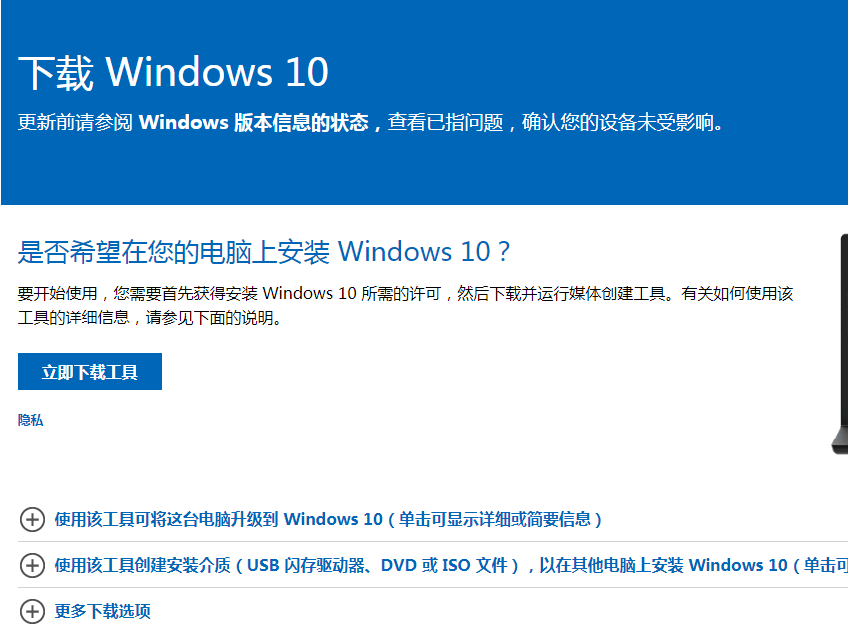
在微软官方网站同样也提供着Windows系统文件的下载,但在他的默认系统下载界面只提供了升级工具下载和媒体创建工具的下载,下面我们来看看怎么在windows10官网下载系统镜像的教程,大家一起来看看吧。
下载地址:https://www.microsoft.com/zh-cn/software-download/windows10
下面来看看安装的教程。
1、进入到微软官网之后,找到并点击立即下载工具。
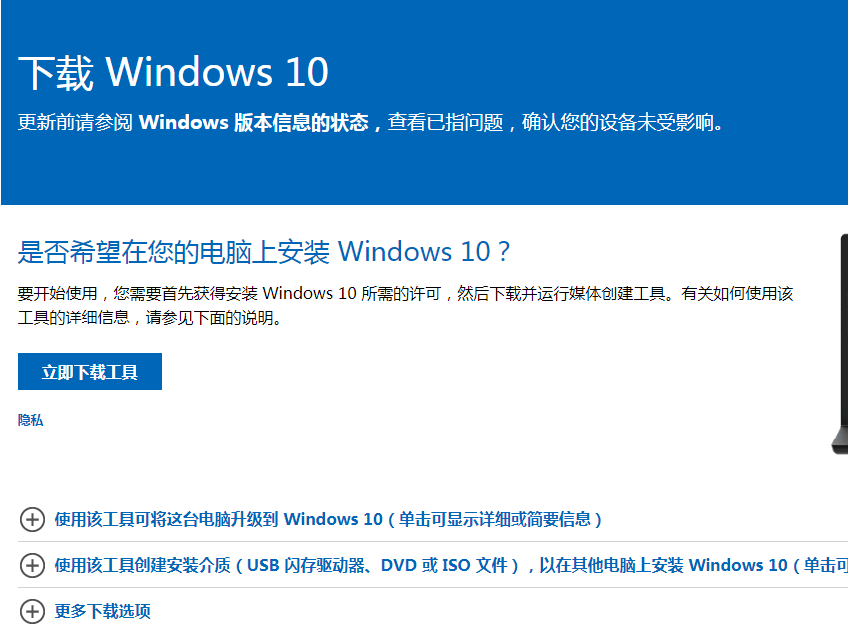
2、然后在桌面打开软件之后点击接受协议。
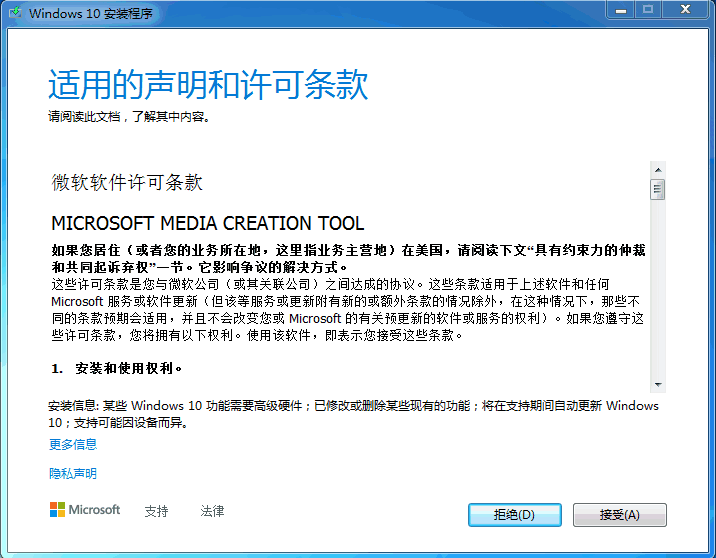
3、然后我们就点击立即升级这台电脑。
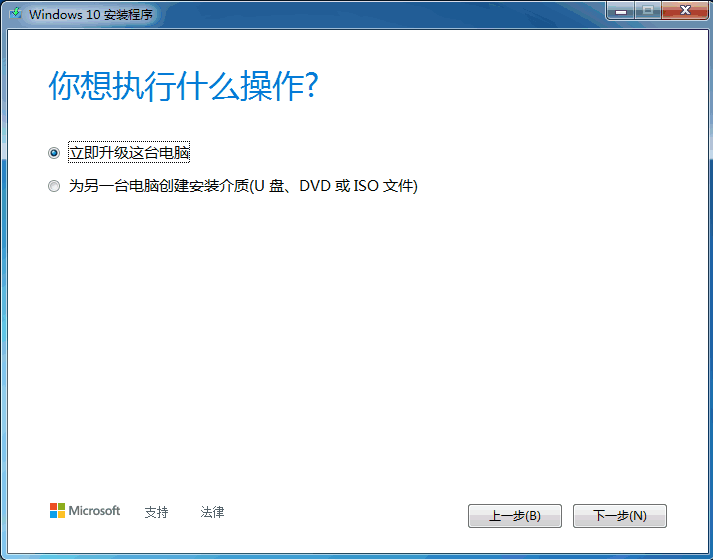
4、接着就会开始下载windows10系统啦。
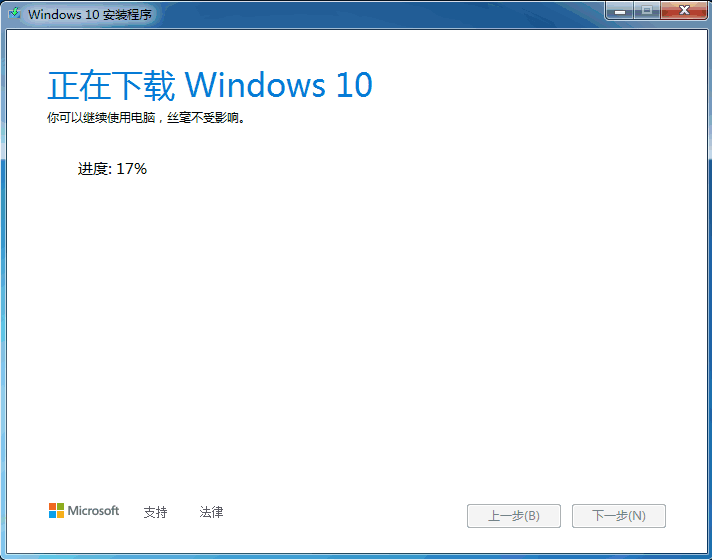
5、再接着就创建win10系统介质。
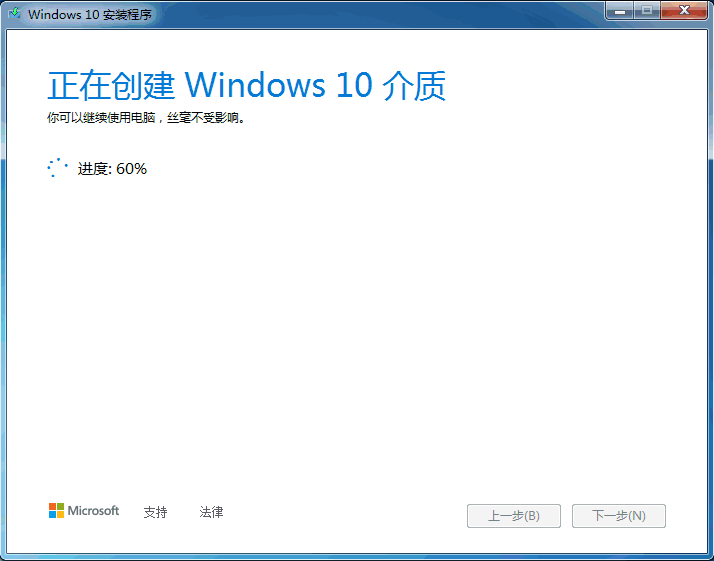
6、最后我们输入产品密钥就可以使用啦。
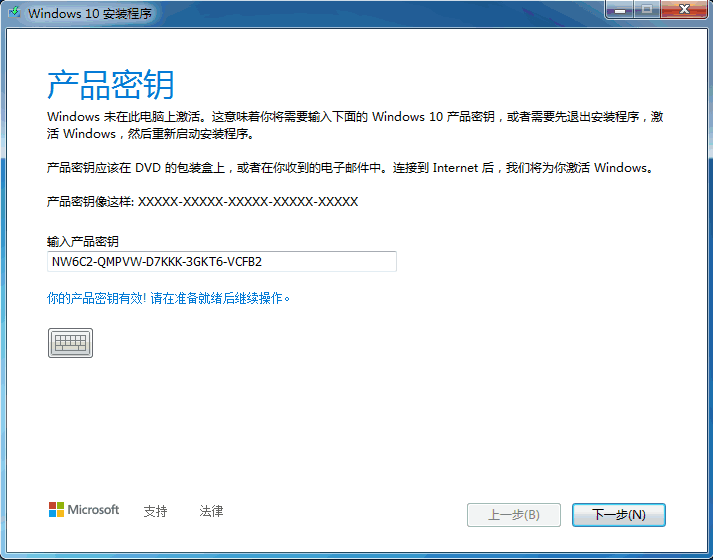
以上就是怎么在windows10官网下载系统镜像,希望能帮助到大家。