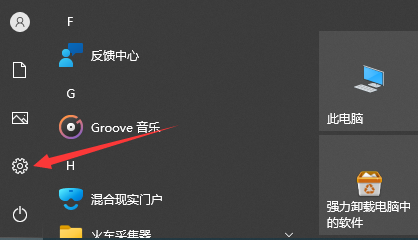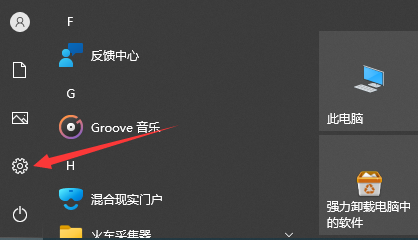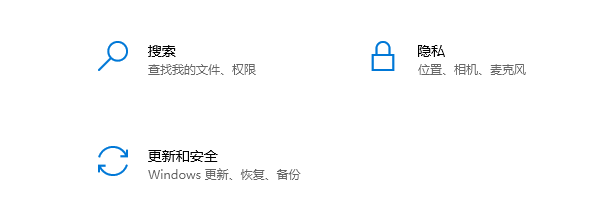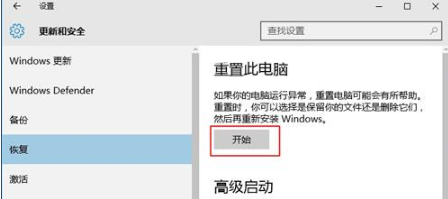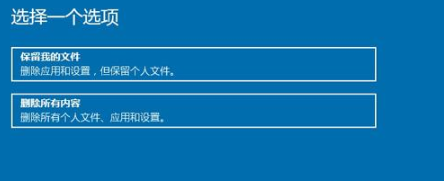Warning: Use of undefined constant title - assumed 'title' (this will throw an Error in a future version of PHP) in /data/www.zhuangjiba.com/web/e/data/tmp/tempnews8.php on line 170
不用任何工具重装win10系统的教程
装机吧
Warning: Use of undefined constant newstime - assumed 'newstime' (this will throw an Error in a future version of PHP) in /data/www.zhuangjiba.com/web/e/data/tmp/tempnews8.php on line 171
2021年12月24日 12:05:00
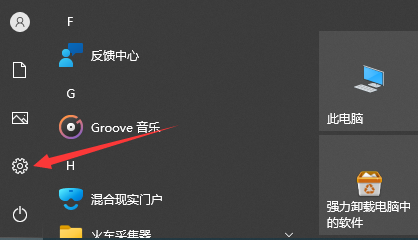
当我们的win10系统使用久了之后难免会出现一些系统故障问题需要进行修复,此时我们就需要进行重装系统的操作,但很多用户不知道怎么重装win10系统,下面小编就把不用任何工具重装win10系统的方法分享给大家。
不用任何工具重装win10系统
1、首先打开【开始菜单】进入到系统设置页面。
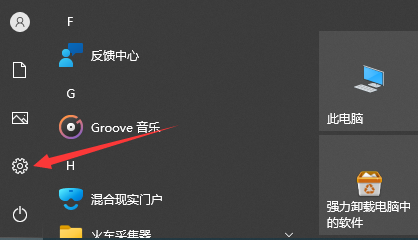
2、我们点击进入【更新和安全】。
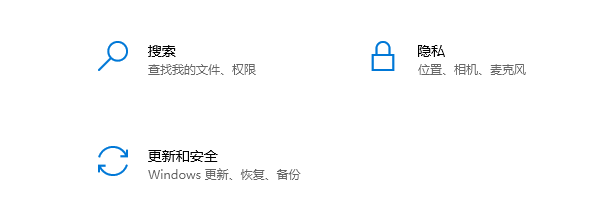
3、在进入的页面中选中【恢复】按钮,在右侧的窗口中找到重置电脑功能下方【开始】按钮。
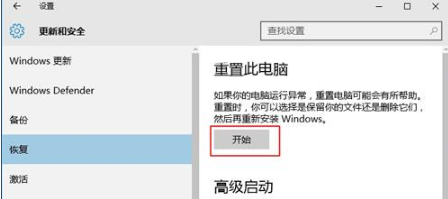
4、进入到重装的页面,我们选择是否需要保留自己的文件,根据自己的需求进行选择即可。
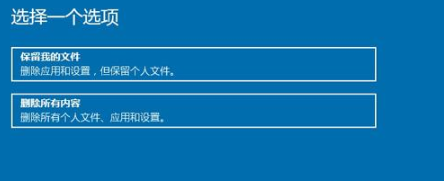
5、准备好后,点击【重置】。

6、最好就会开始重置电脑,完成后就可以看到新的系统啦。

以上就是win10系统不用任何工具进行重装的教程所在,希望可以帮助到大家。