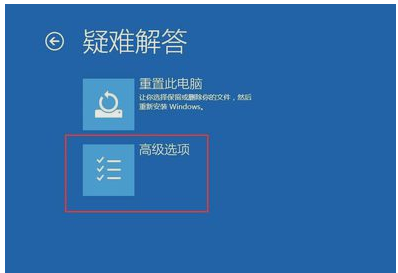
win10是很多小伙伴都在使用的系统,在更新win10系统的过程中,遇到卡住或者黑屏是经常的事,那么要怎么解决更新win10过程中黑屏,下面小编就教大家更新win10过程中黑屏怎么解决。
1、首先,用户开机进入系统时,长按电源键关机,重复3次左右,开机后出现高级恢复界面。
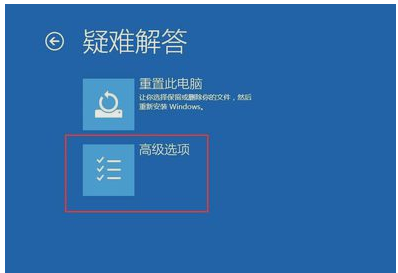
2、然后,点击疑难解答——高级选项——启动设置——重启,选择安装模式。
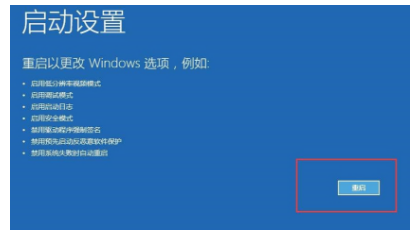
3、接下来,电脑进入安全模式后,干净启动的操作步骤如下:
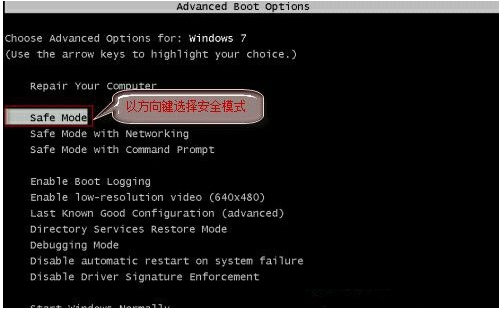
4、按“Win+R”打开“运行”窗口, 输入msconfig后回车,弹出系统配置对话框。
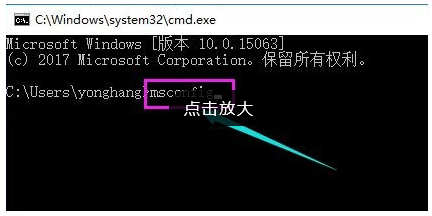
5、在“常规”标签页,单击“有选择的启动”,清除“加载启动项”上面的勾。在“服务”标签页,单击“隐藏所有Microsoft”服务,然后单击全部禁用。
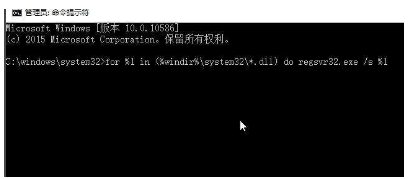
6、最后,切换到“启动”标签页,点击打开任务管理器——启动项——禁用。确定保存后,重新启动系统即可。

以上就是更新win10过程中黑屏怎么解决,希望能帮助到大家。




