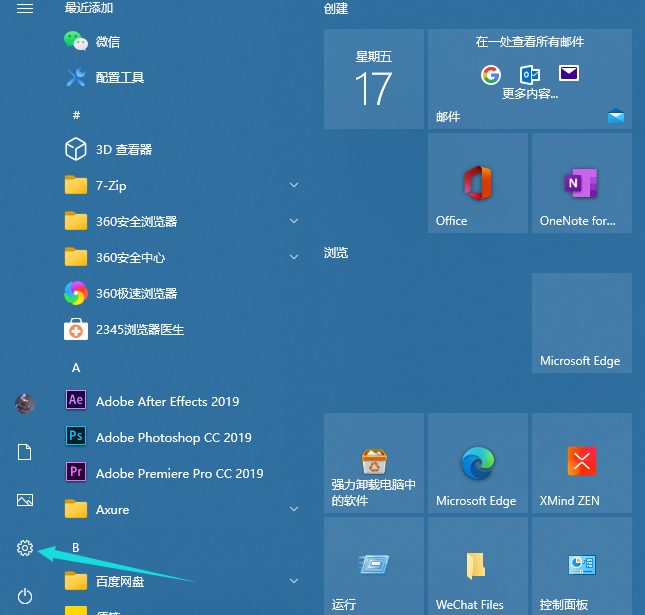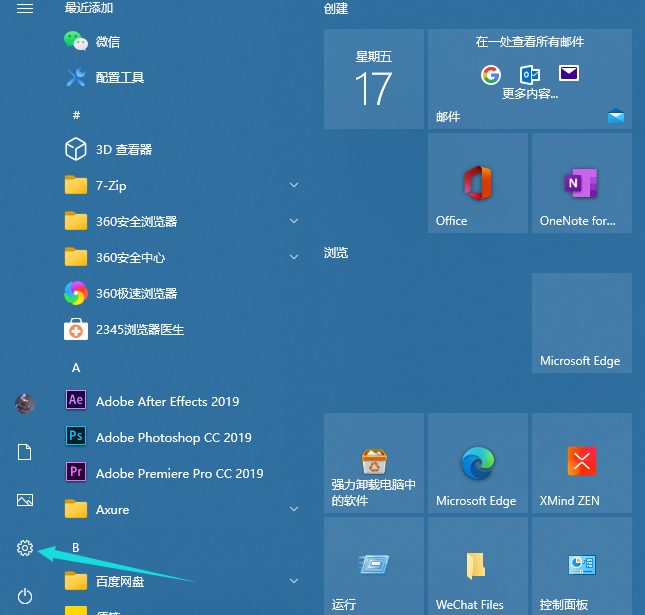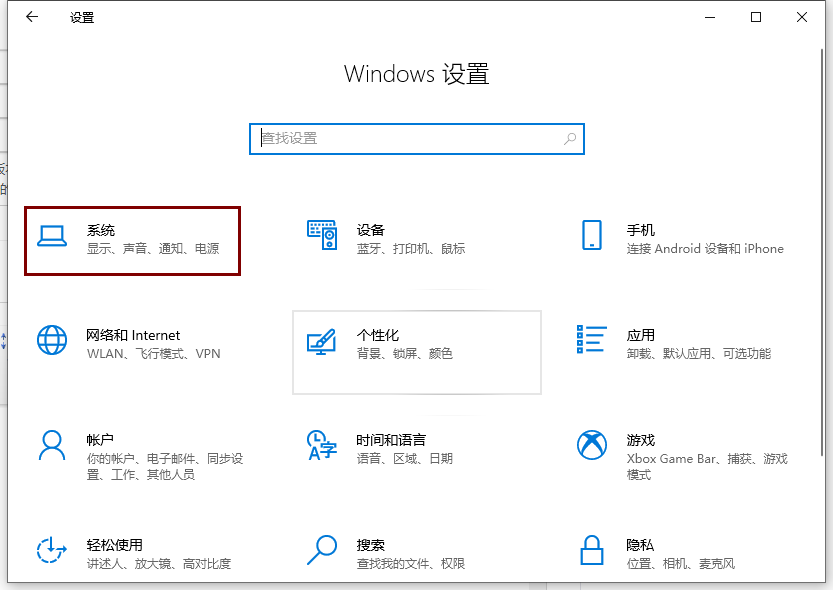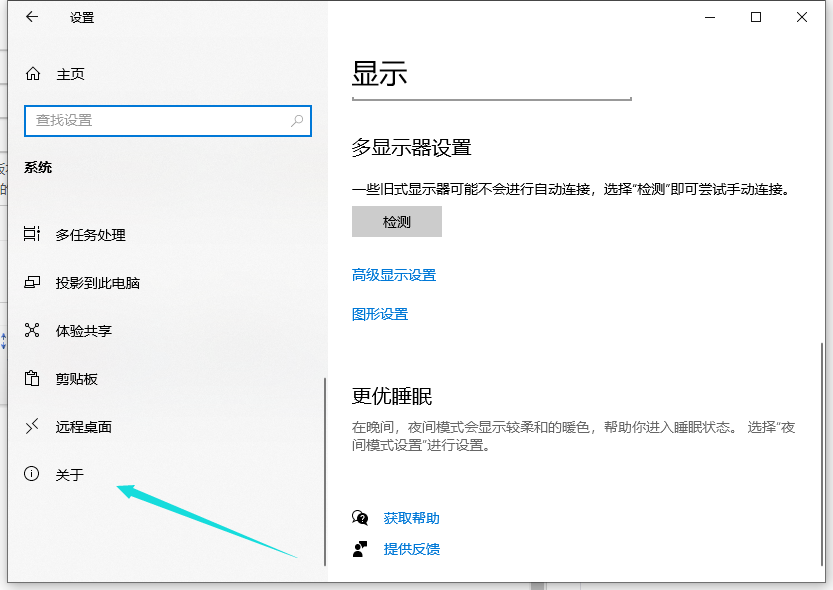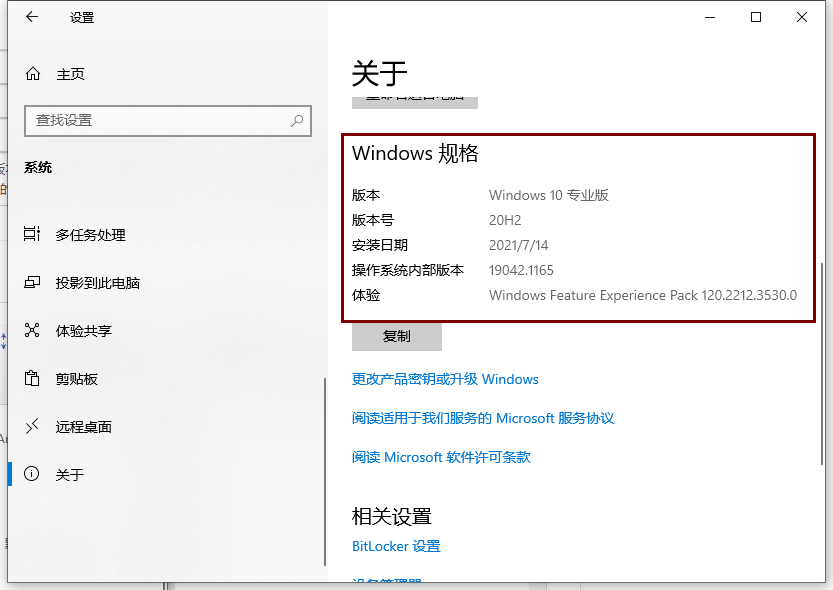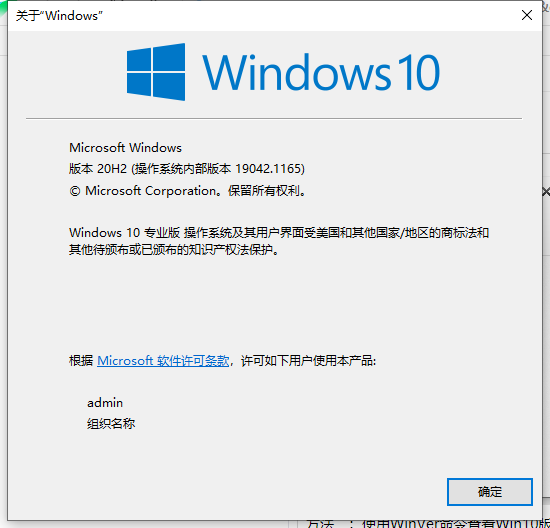Warning: Use of undefined constant title - assumed 'title' (this will throw an Error in a future version of PHP) in /data/www.zhuangjiba.com/web/e/data/tmp/tempnews8.php on line 170
win10版本号怎么看
装机吧
Warning: Use of undefined constant newstime - assumed 'newstime' (this will throw an Error in a future version of PHP) in /data/www.zhuangjiba.com/web/e/data/tmp/tempnews8.php on line 171
2021年12月21日 10:55:00
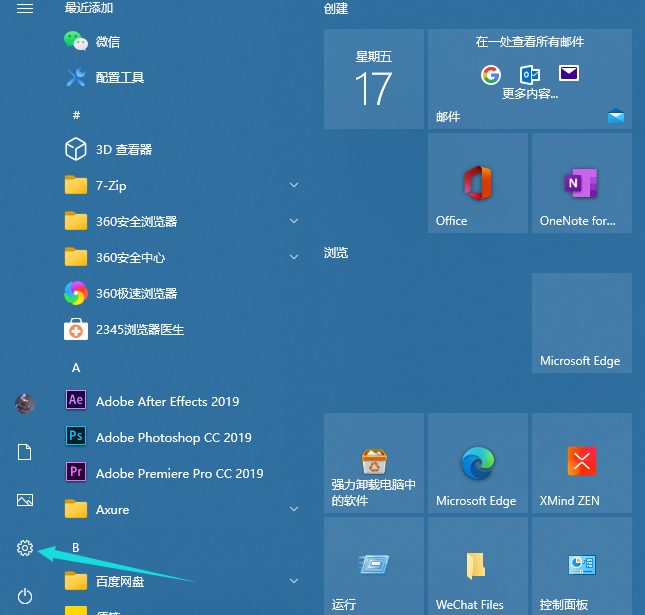
win10版本每隔半年都会有个大改动,很多人对于自己电脑的Win10系统一直不是很了解,不知道自己的电脑系统号版本,那么今天的这篇文章就是要来跟大家说说win10版本号怎么看的,大家一起来学习一下吧。
方法一:通过设置来查看win10版本号
1、在开始菜单中点击鼠标右键,选择“设置”;
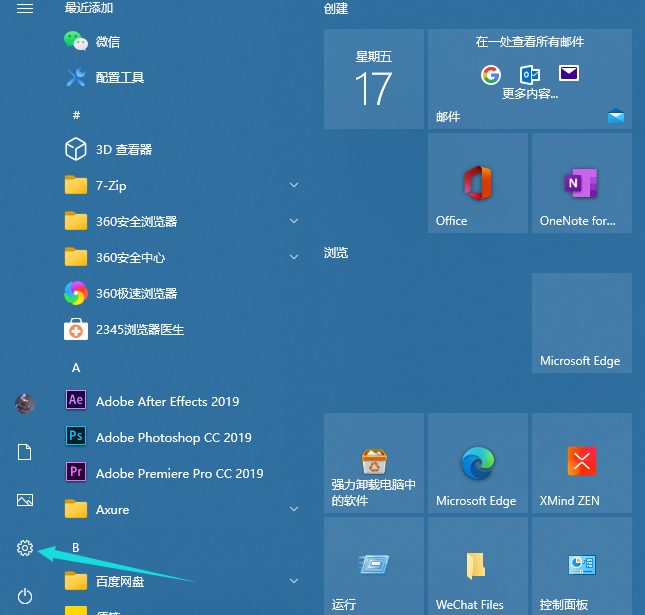
2、在打开的“windows设置”中,点击“系统”;
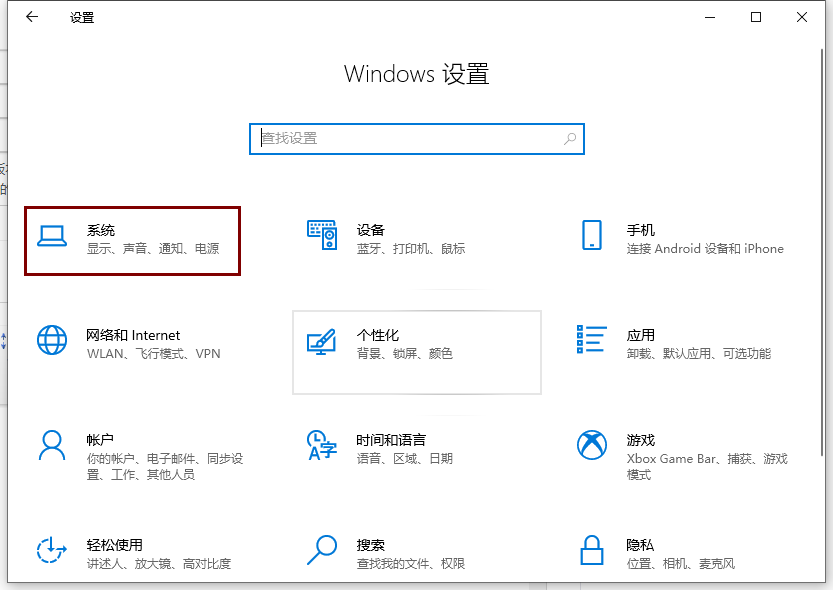
3、在系统里面往下滑点击关于;
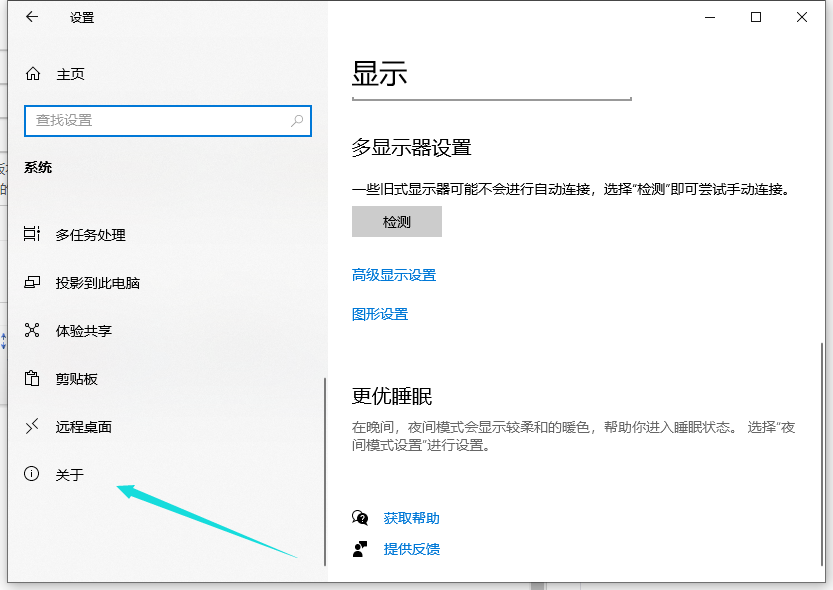
4、在“Windows规格”里就会显示“版本号”和“操作系统版本”。
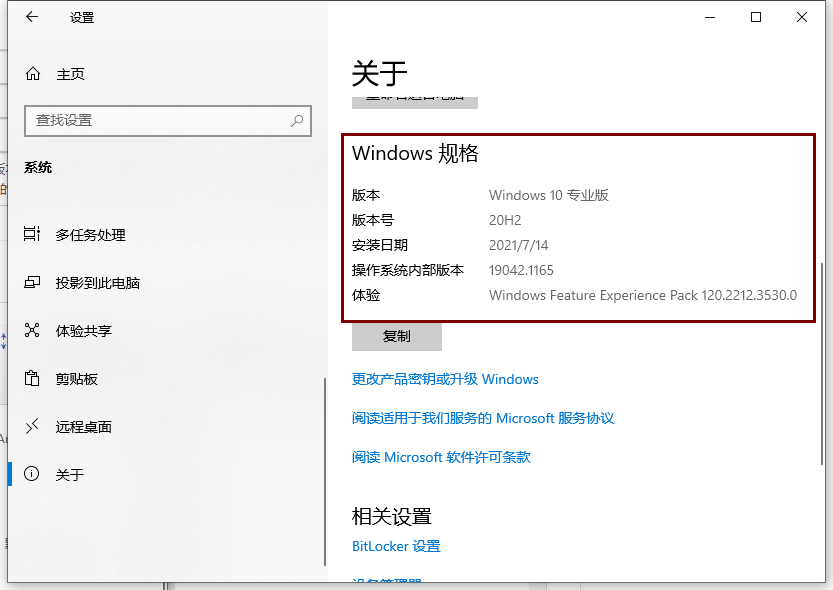
方法二:使用WinVer命令查看Win10版本号
1、按下 Win + R;

2、在运行中执行 winver 命令就能看到我们的windows 版本号了。
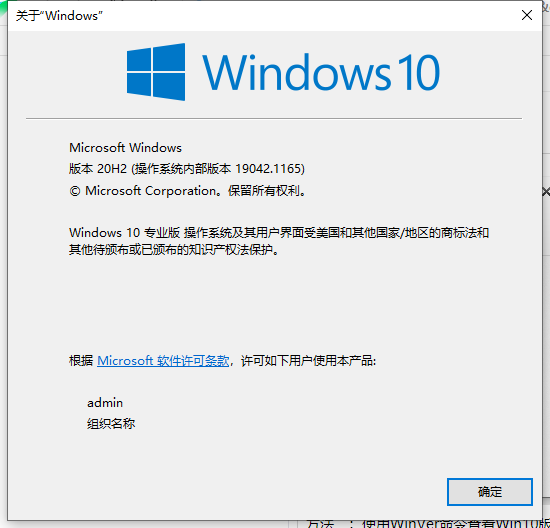
以上就是win10版本号怎么看的介绍啦,希望能帮助到大家。