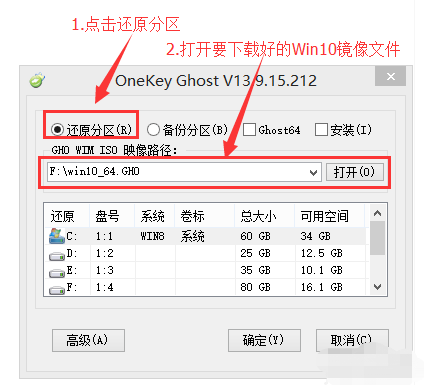
有网友自己是电脑新手,不知道如何重装系统win10怎么办?我们可以借助些工具协助,比如说onekey ghost工具等.那么具体如何操作呢?下面就教下大家onekey ghost安装win10系统教程.
1.下载所有需要安装的工具和Win10正式镜像文件后,我们可以开始重新安装系统,工具上有下载地址。
2.下面我们开始重新安装win10系统。
先打开已下载的Onekeyghost镜像安装程序。
3.打开后的软件,从GHOWIM中选择Onekeyghost中的恢复分区,在ISO图像路径中,选择刚刚下载的Win10正式版Win10_64.GHO。
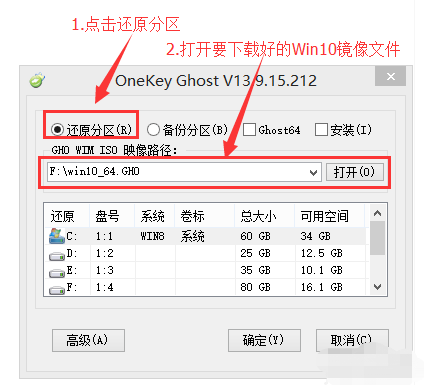
4.选择在下面恢复到C盘(注意:点击下面的C盘,点击后会变蓝),然后点击确定。
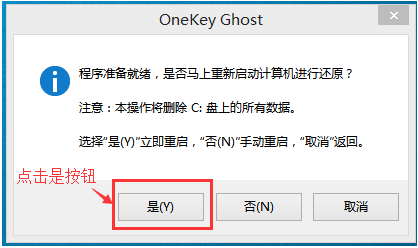
5.点击确定后,下图显示提示框,询问您是否重新启动安装系统,单击为#f#按钮。
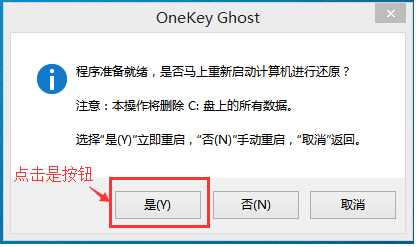
6.然后电脑重新启动,重启后将显示一个下图的界面,不用做任何事情,耐心等待进度条完成。
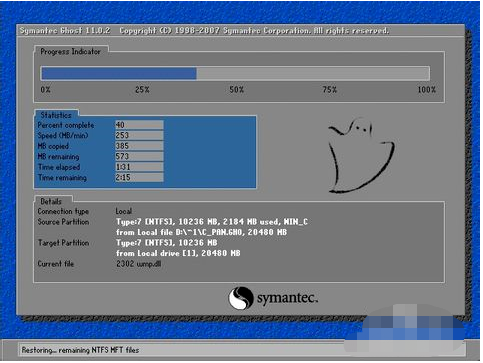
7.电脑再一次启动,就要进入安装Win10系统的流程,一般安装时间为5-15分钟,耐心等待,直到进入台式机,重新装入系统。
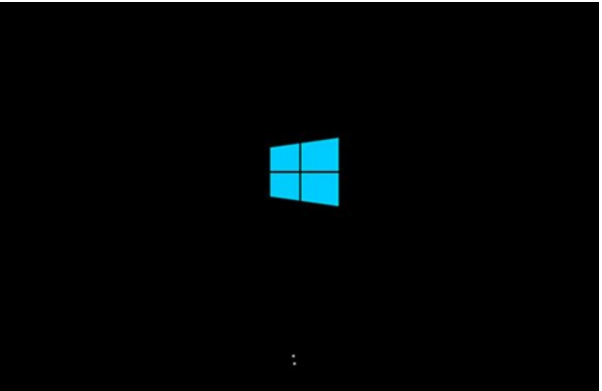
以上就是onekey ghost安装win10系统教程,希望能帮助到大家。




