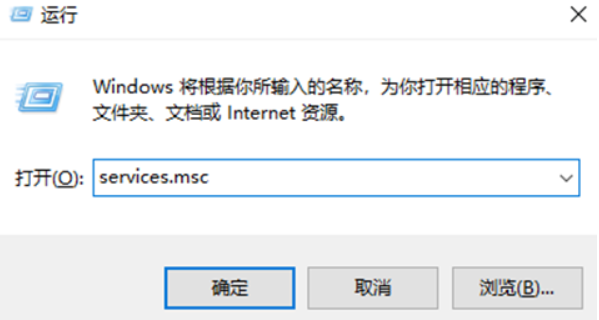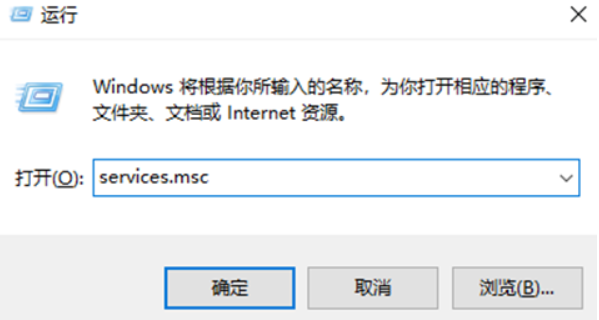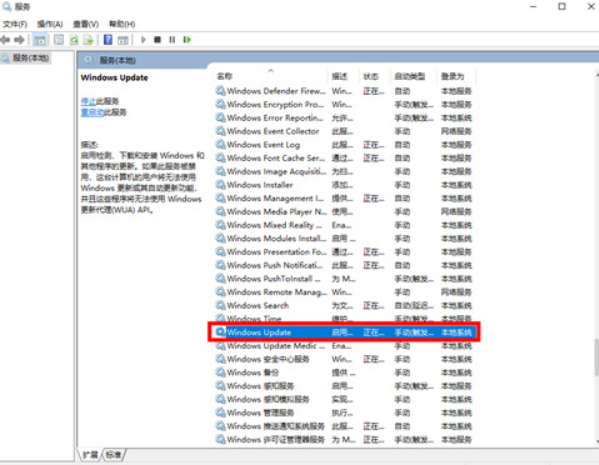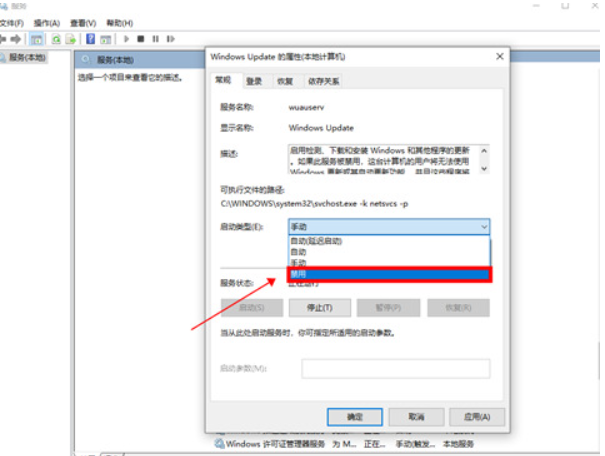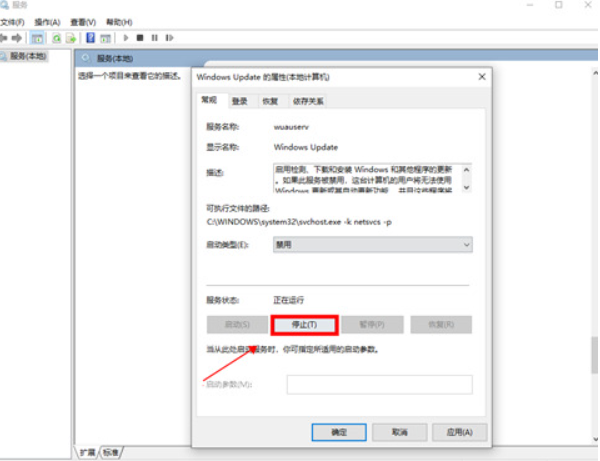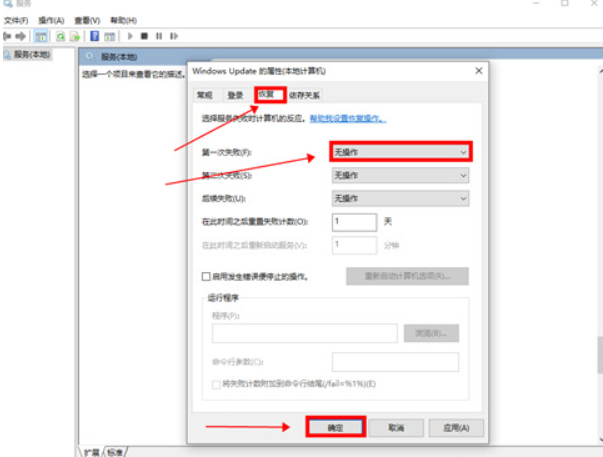Warning: Use of undefined constant title - assumed 'title' (this will throw an Error in a future version of PHP) in /data/www.zhuangjiba.com/web/e/data/tmp/tempnews8.php on line 170
联想电脑win10关闭自动更新方法
装机吧
Warning: Use of undefined constant newstime - assumed 'newstime' (this will throw an Error in a future version of PHP) in /data/www.zhuangjiba.com/web/e/data/tmp/tempnews8.php on line 171
2021年11月09日 10:20:00
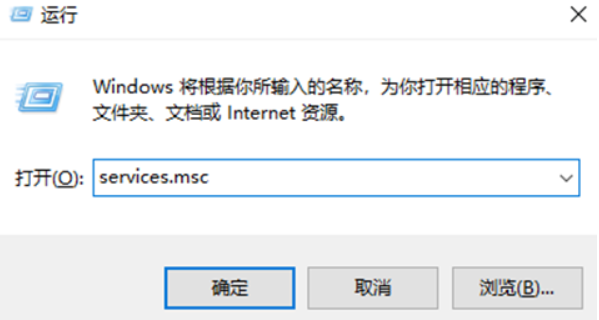
有使用联想电脑的用户不想要自己的win10系统自动更新,不知道如果关闭win10自动更新,想了解联想电脑关闭自动更新的方法。下面小编就教下大家联想电脑win10关闭自动更新方法。
联想电脑win10关闭自动更新方法步骤如下:
1、首先,使用键盘组合快捷键“Win+R”打开运行窗口,输入命令services.msc,回车确定进入。
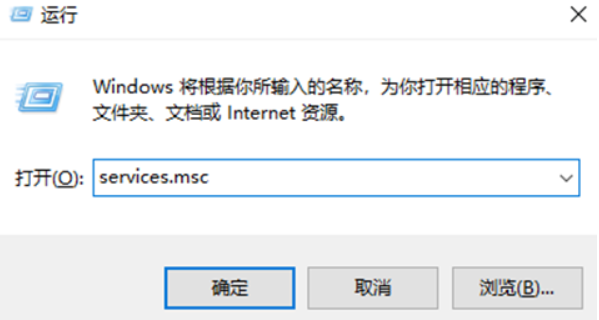
2、下拉右侧窗口,找到“Windows Update”选项并鼠标双击打开。
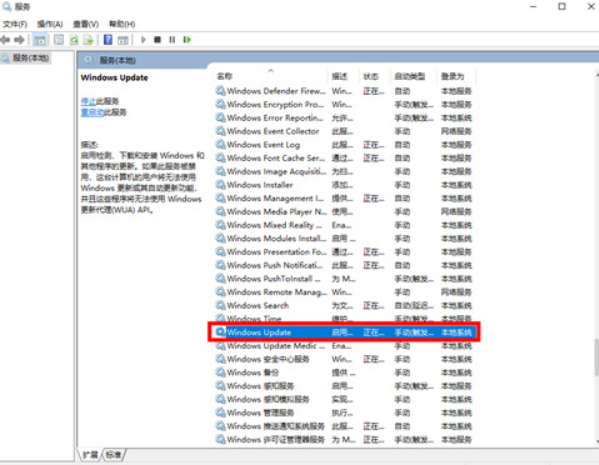
3、点击“启动类型”修改选项为“禁用”。
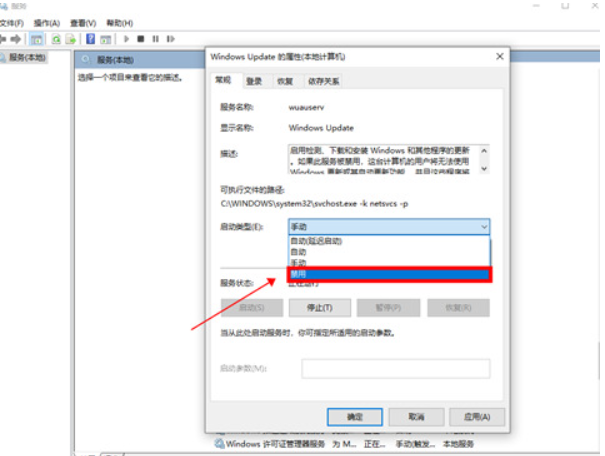
4、点击下方“停止”选项。
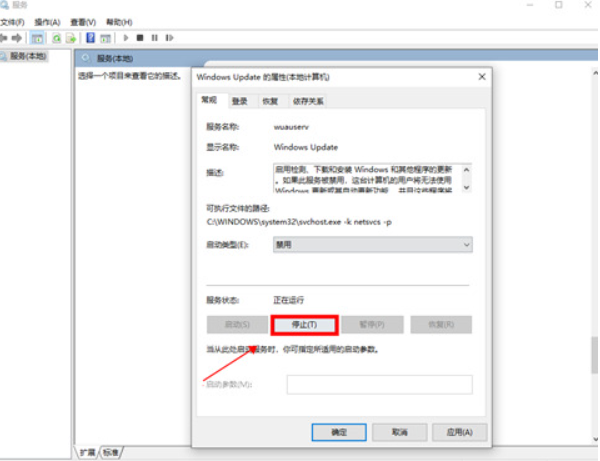
5、切换上方到“恢复”选项,修改“第一次失败”选项为“无操作”,点击下方“确定”选项。
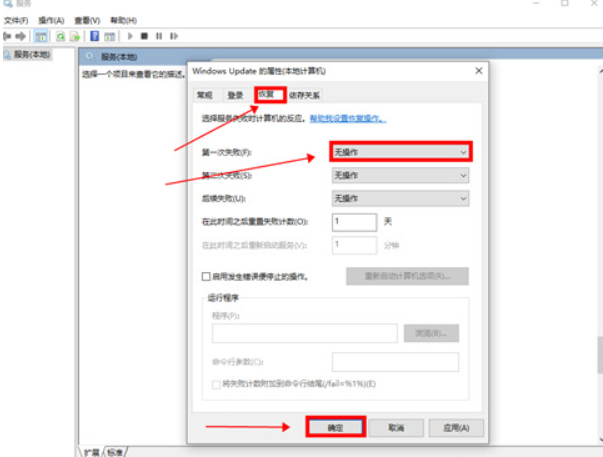
6、最后重启电脑即可关闭自动更新功能啦。
以上便是联想电脑win10关闭自动更新方法啦,操作非常简单,有需要的小伙伴可以参照教程操作哦。