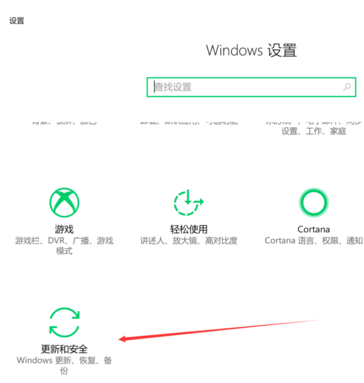
我们电脑有卡顿的话,可以利用win10系统自带的恢复出厂设置来解决.但是有些小伙伴对系统自带的恢复出厂设置有些担心,害怕会对电脑造成什么不必要的影响.下面来看看看win10电脑恢复出厂设置会怎么样的介绍.
win10系统恢复出厂设置:
1、首先我们打开win10设置页面,然后在页面中找到更新和安全功能。
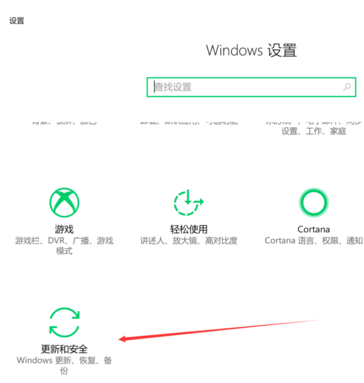
2、进入更新和安全的设置页面后,在左侧找到恢复功能,找到此项,打开该页,即可使用重置功能。

3.在页面的右侧我们可以看见第一项即为重置功能,点击图中开始。接着会弹出窗口,进入到初始化界面,可以选择保留文件,也可不保留,这里选择第二项即可。

4.接着即进入等待状态,此时我们稍等一会,等其检索完磁盘。进入页面后,可选择只清C盘文件,或者所有位置,这里选了第一项即可。

5.经过接下来几个步骤之后系统就会自动恢复啦。

以上就是win10系统恢复出厂设置的内容,希望能对大家有所帮助。




