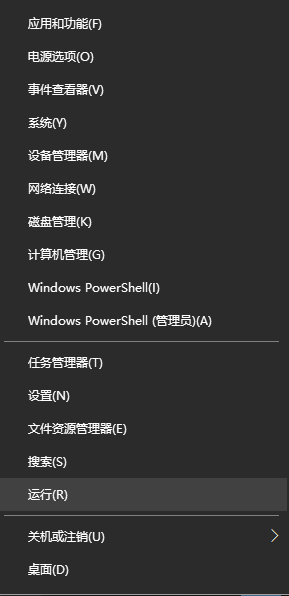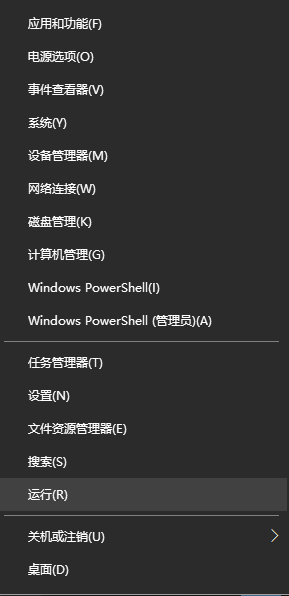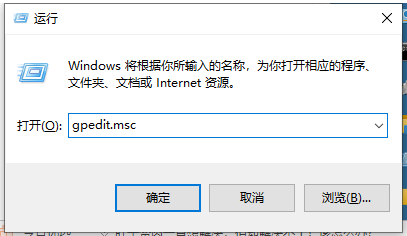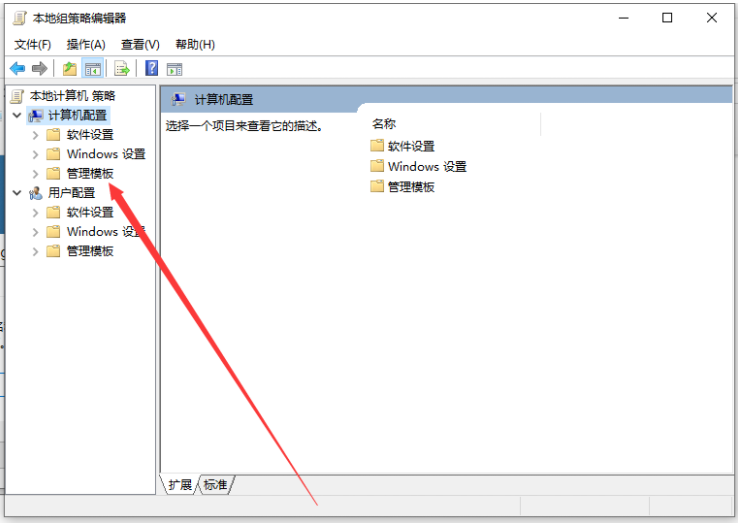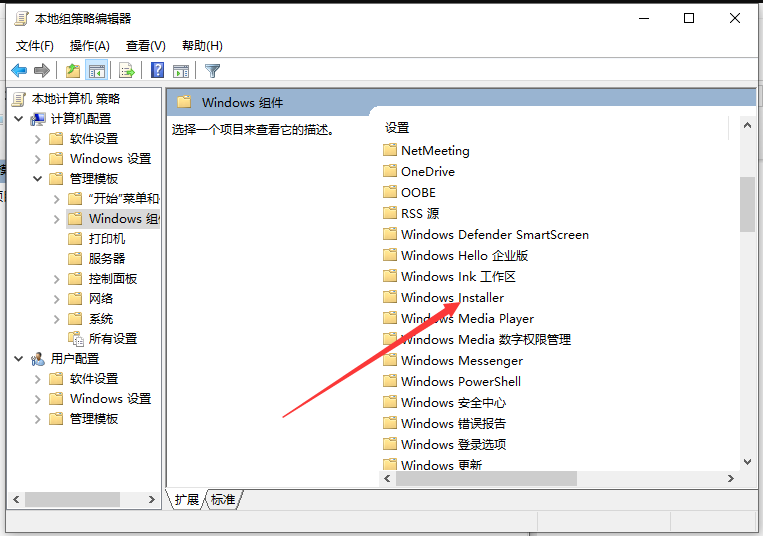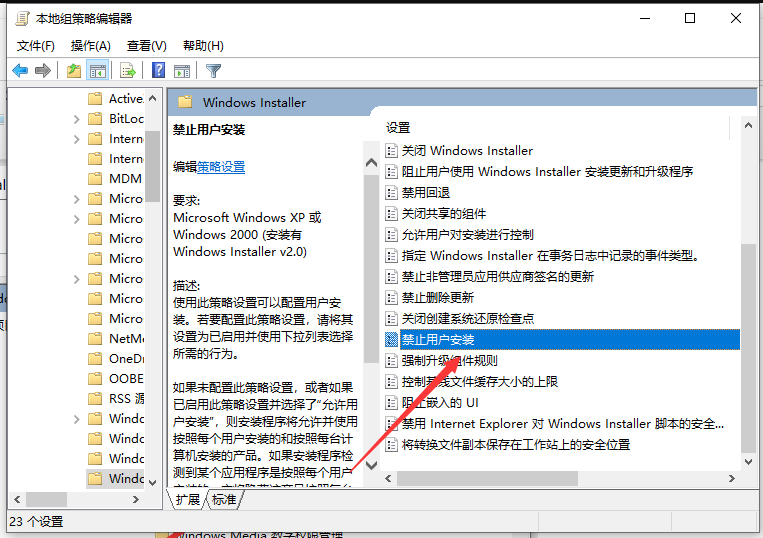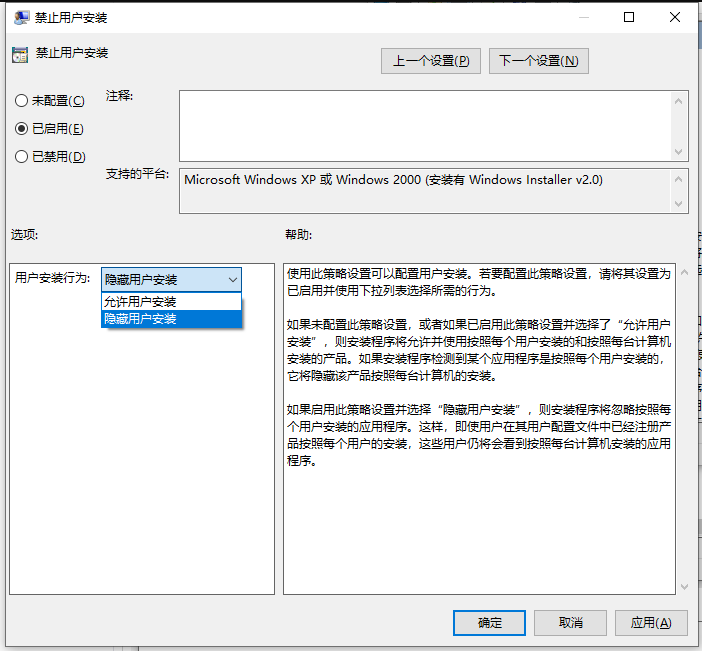Warning: Use of undefined constant title - assumed 'title' (this will throw an Error in a future version of PHP) in /data/www.zhuangjiba.com/web/e/data/tmp/tempnews8.php on line 170
怎么禁止win10不停安装垃圾软件
装机吧
Warning: Use of undefined constant newstime - assumed 'newstime' (this will throw an Error in a future version of PHP) in /data/www.zhuangjiba.com/web/e/data/tmp/tempnews8.php on line 171
2021年10月19日 12:05:00
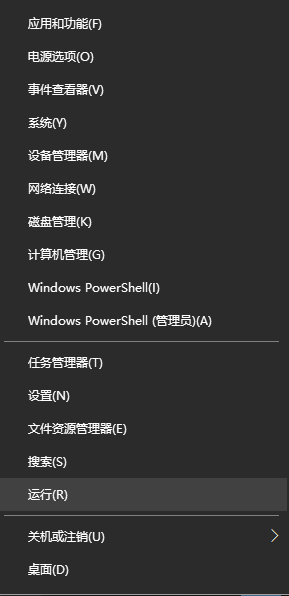
不少使用Win10系统的朋友会发现电脑老是会安装垃圾软件,非常烦人,今天就和大家介绍一下禁止windows10电脑自己安装垃圾软件的方法吧。
1、打开【Windows系统】下的【运行】或者按下键盘【win+r】键。
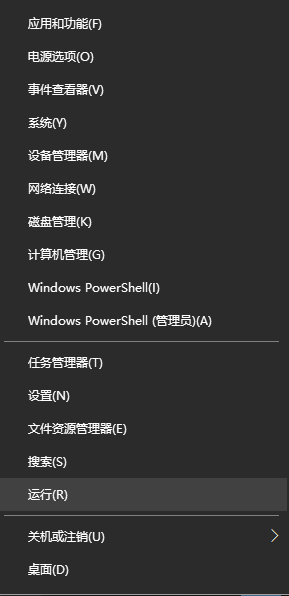
2、接下来,我们在运行窗口中输入【gpedit.msc】点击【确定】。
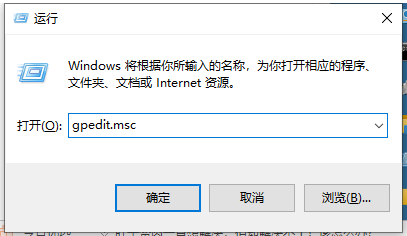
3、下一步,我们点击【管理模板】。
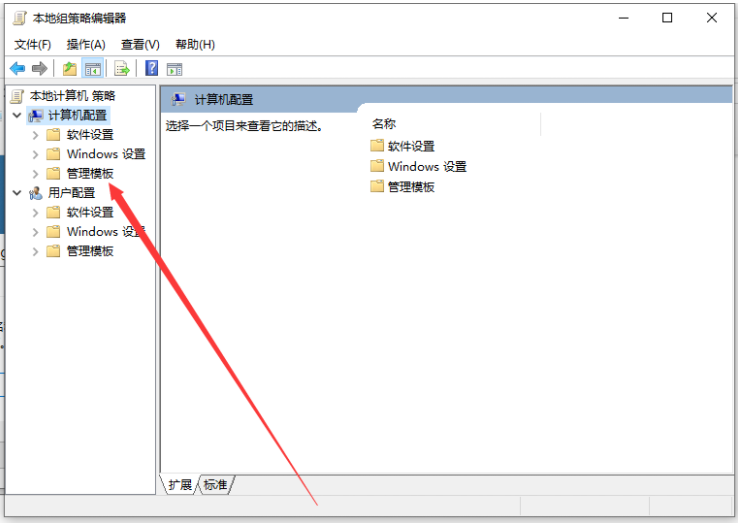
4、其次,我们双击【Windows组件】。

5、之后,我们双击【Windows Installer】。
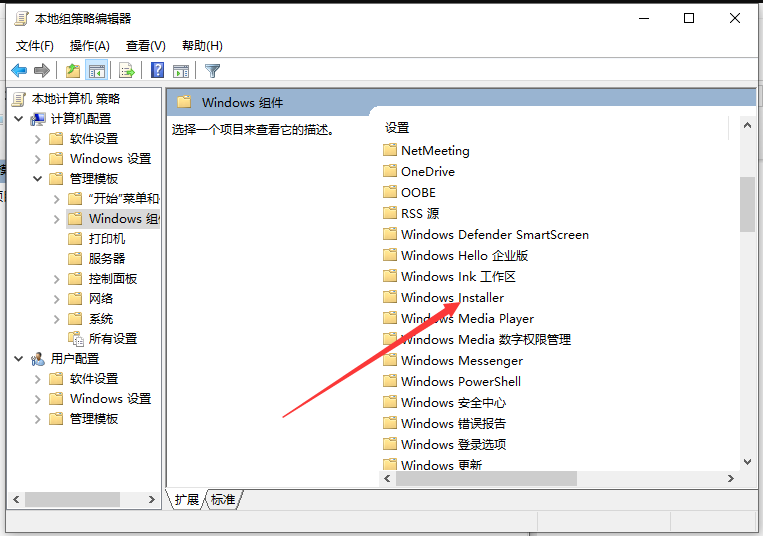
6、进入后,我们点击【禁止用户安装】。
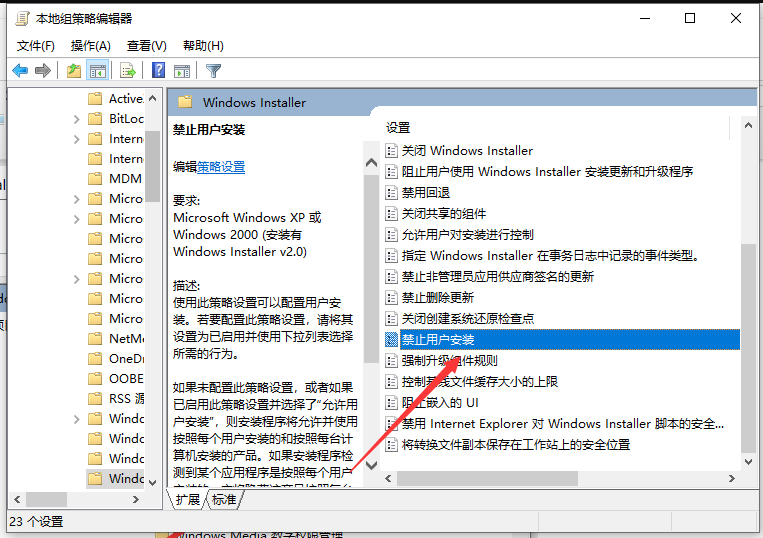
7、最后,我们勾选【已启用】并打开【隐藏用户安装】,然后点击【确定】即可。
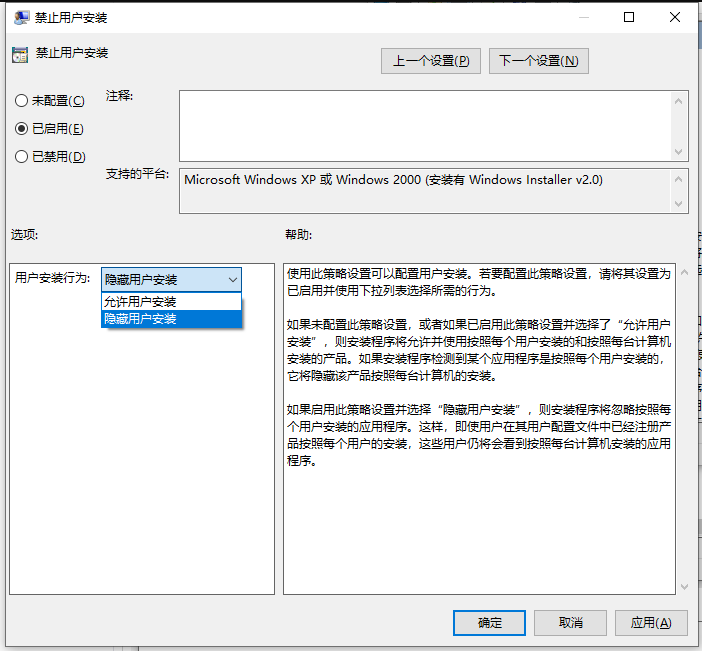
以上就是和大家介绍的win10阻止电脑安装软件的方法了,如果你的电脑存在着自动安装垃圾软件的方法的话就试试上面的操作方法吧。