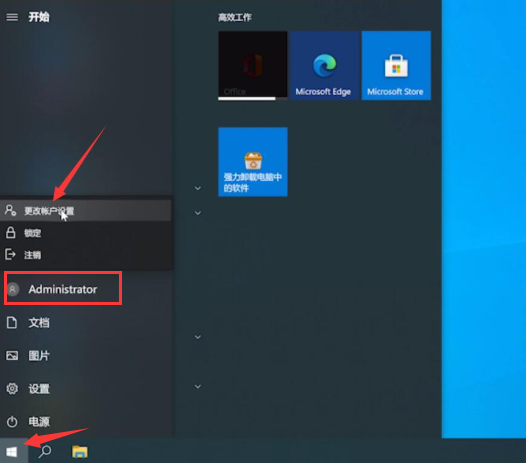
我们通常都会在电脑上存储一些重要的文件资料及一些自己的隐私,为了防止被别人窃取一般都会给自己的电脑设置一个开机密码用来保护自己的隐私,不过还有很多小伙伴不知道如何修改电脑开机密码,下面,小编就把修改电脑开机密码的方法分享给大家,快来一起看看吧。
怎么修改电脑开机密码:
1.首先我们点击开始菜单,点击我们的windows账户的头像,出现三个选项中,选择”更改账户设置“。
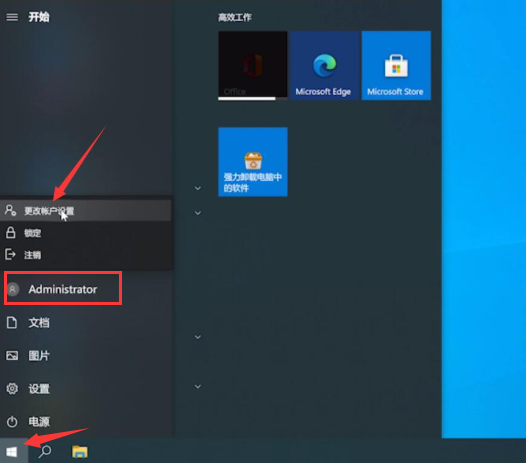
2.然后会进入到账户信息的设置页面当中,我们点击左侧的”登录选项“。
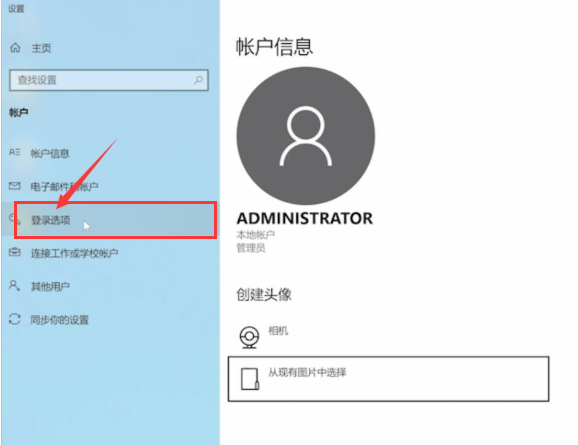
3.在右侧找到”密码“功能并点击。
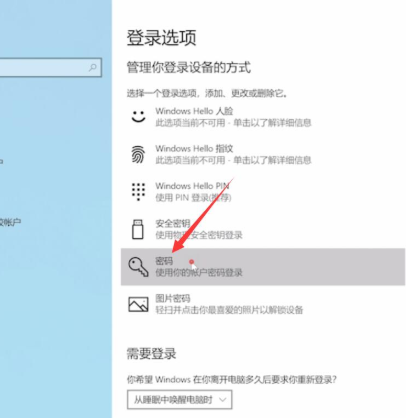
4.然后在密码功能的下方会出现一个”更改“按钮。
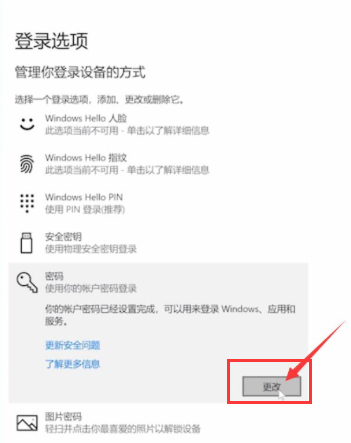
5.在页面中我们输入当前的登录密码,然后选择下一页。
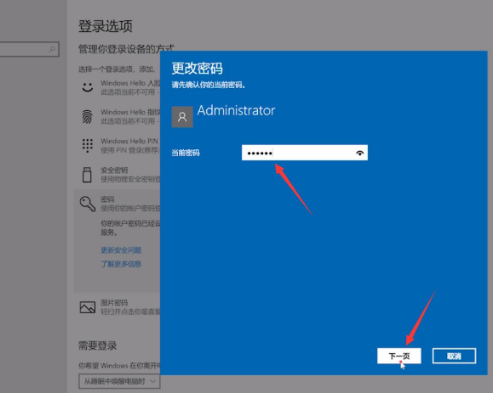
6.我们在新的页面中输入新密码,确认密码,输入密码提示,设置完成后,选择下一页即可。
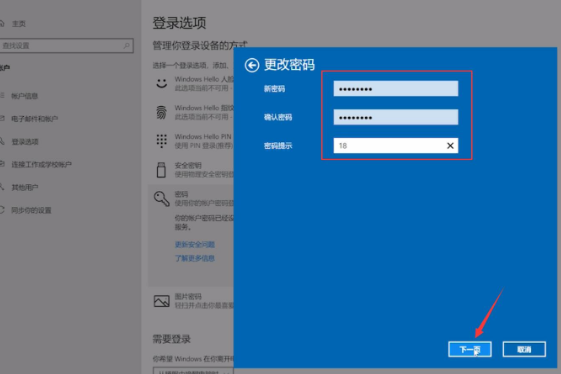
7.最后点击完成,我们将电脑注销,下次登录时就可以使用新的密码登录啦。
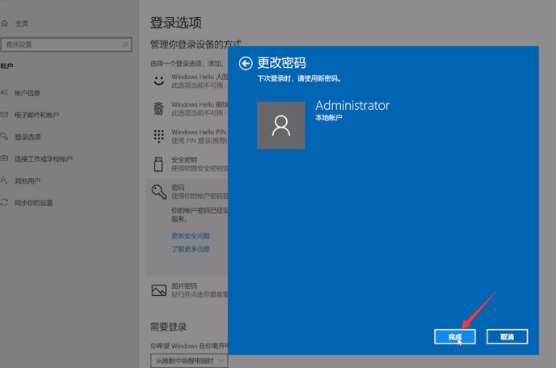
以上就是怎么更改电脑开机密码的内容,希望能够帮助到大家。




