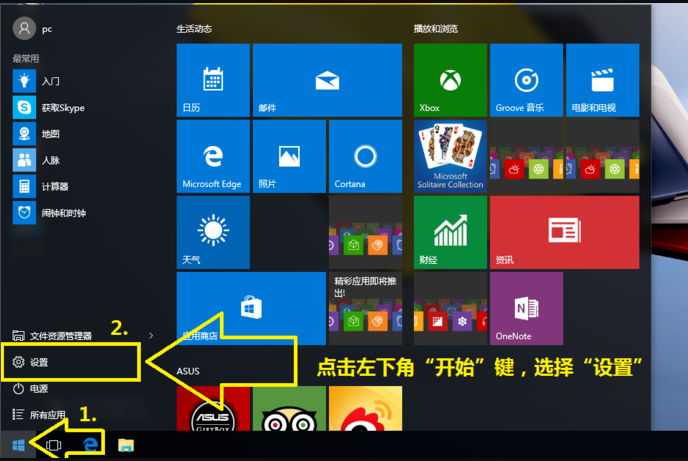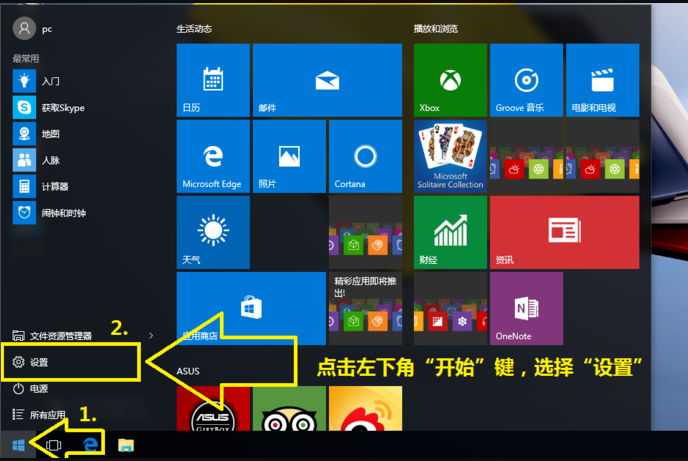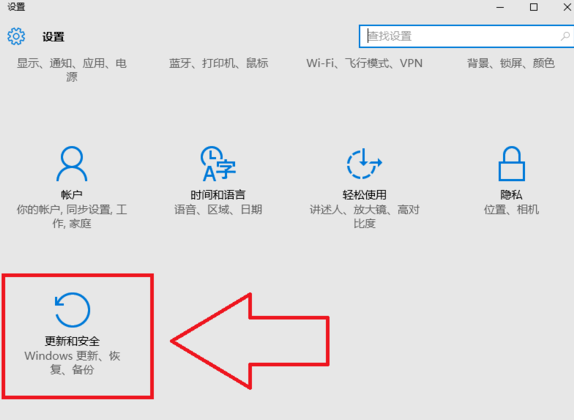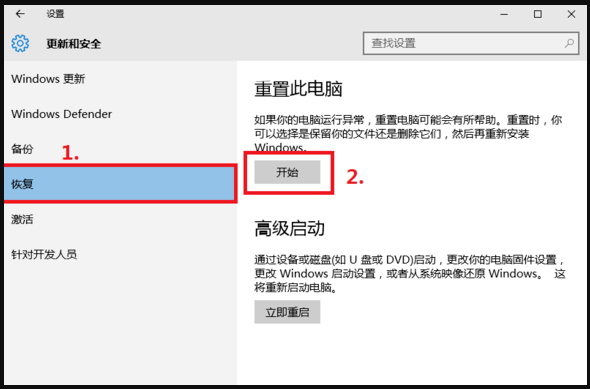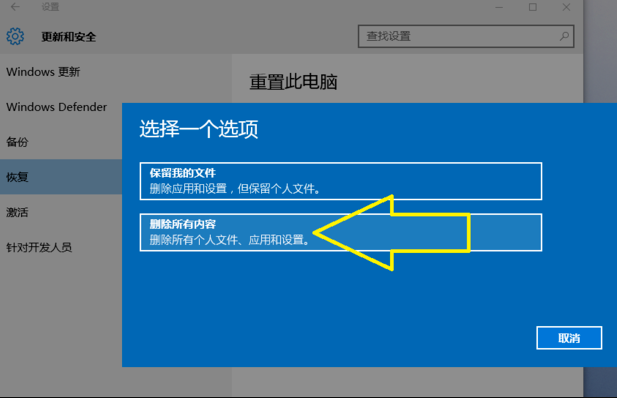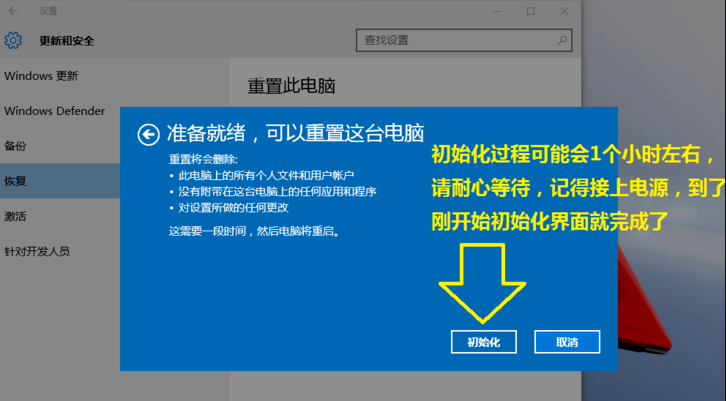Warning: Use of undefined constant title - assumed 'title' (this will throw an Error in a future version of PHP) in /data/www.zhuangjiba.com/web/e/data/tmp/tempnews8.php on line 170
windows10系统还原详细过程
装机吧
Warning: Use of undefined constant newstime - assumed 'newstime' (this will throw an Error in a future version of PHP) in /data/www.zhuangjiba.com/web/e/data/tmp/tempnews8.php on line 171
2021年10月08日 12:40:00
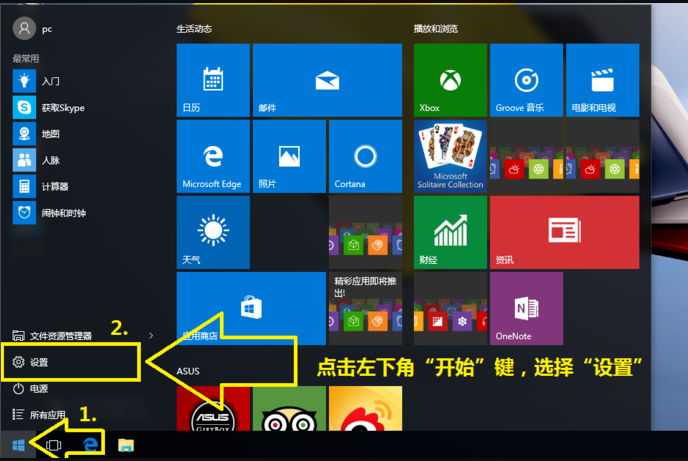
现在的电脑出厂基本都是预装win10系统,当电脑遇到棘手难以解决的故障问题,除了重装系统,还有没有别的方法修复呢?本文就来给大家介绍一下还原系统的方法吧。
1、Windows10还原系统首先点击开始菜单选择设置。
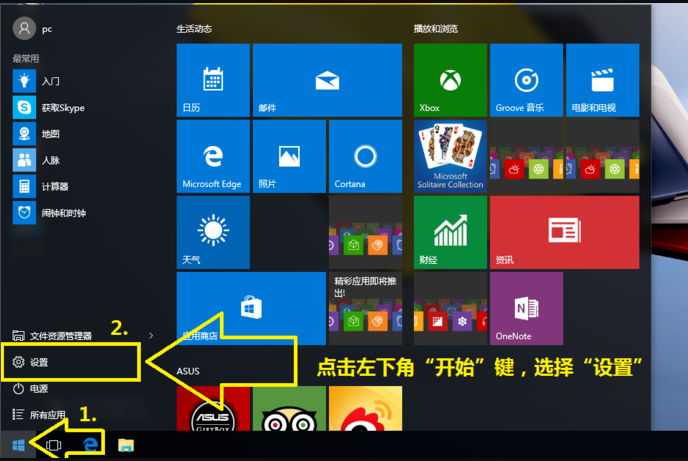
2、在设置界面点击更新和安全。
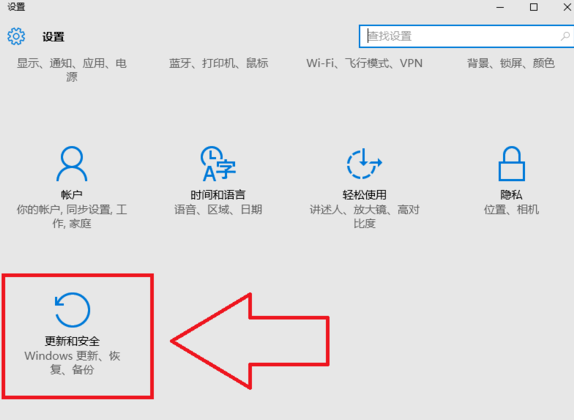
3、点击恢复,然后在点击重置此电脑处的开始。
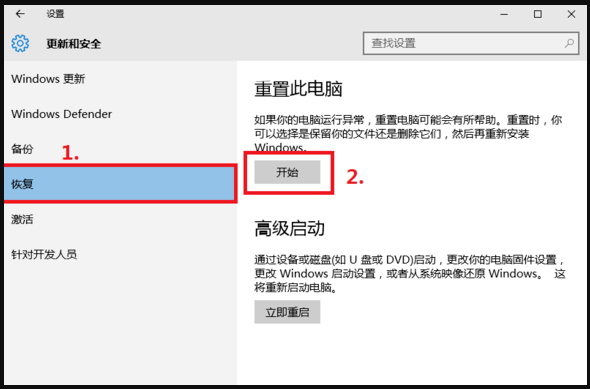
4、接着会出现选择还原类型,根据自己的需要还原就行。
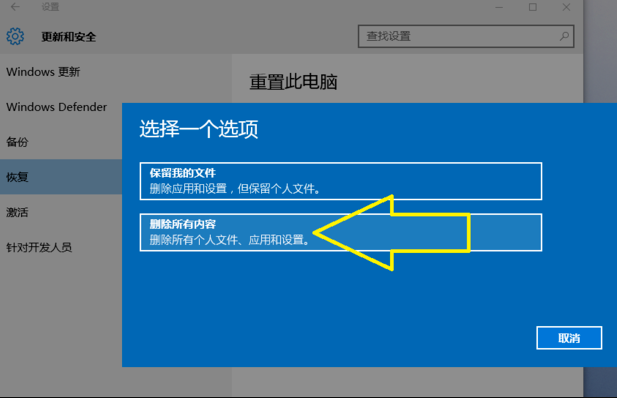
5、最后点击初始化,剩下的就是等系统自动完成还原了。
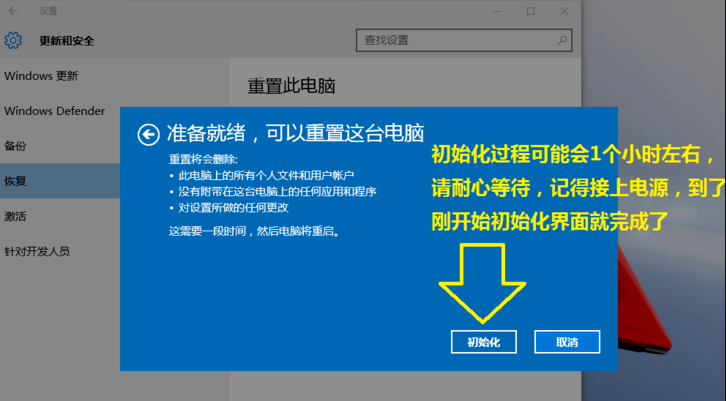
上述内容就是和大家讲述的win10还原系统的详细内容了,大家如果想要给电脑还原系统的话就可以按照上述的方法来操作了,希望对大家有帮助吧。