Warning: Use of undefined constant title - assumed 'title' (this will throw an Error in a future version of PHP) in /data/www.zhuangjiba.com/web/e/data/tmp/tempnews8.php on line 170
电脑怎么设置屏保密码的步骤教程
装机吧
Warning: Use of undefined constant newstime - assumed 'newstime' (this will throw an Error in a future version of PHP) in /data/www.zhuangjiba.com/web/e/data/tmp/tempnews8.php on line 171
2021年09月28日 09:10:00
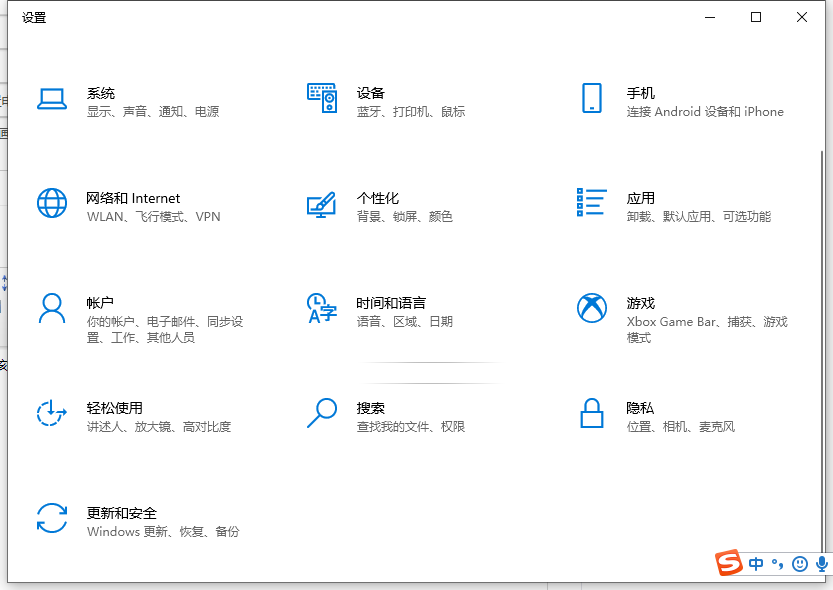
电脑密码是我们在打开电脑后弹出输入密码界面,我们只有输入正确的密码才能进入系统.有些新手朋友不知该如何设置电脑密码,今天小编来跟大家说说电脑怎么设置屏保密码的步骤教程,大家一起来看看吧。
1、“win+i”打开电脑设置,然后点击账户。
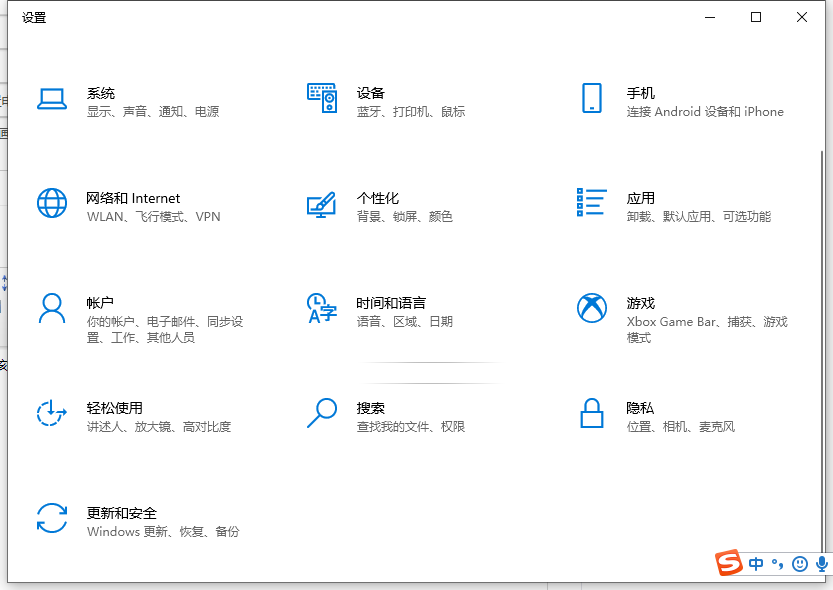
2、进入账户里面之后点击登录选项,然后再点击右边的密码,接着点击添加。
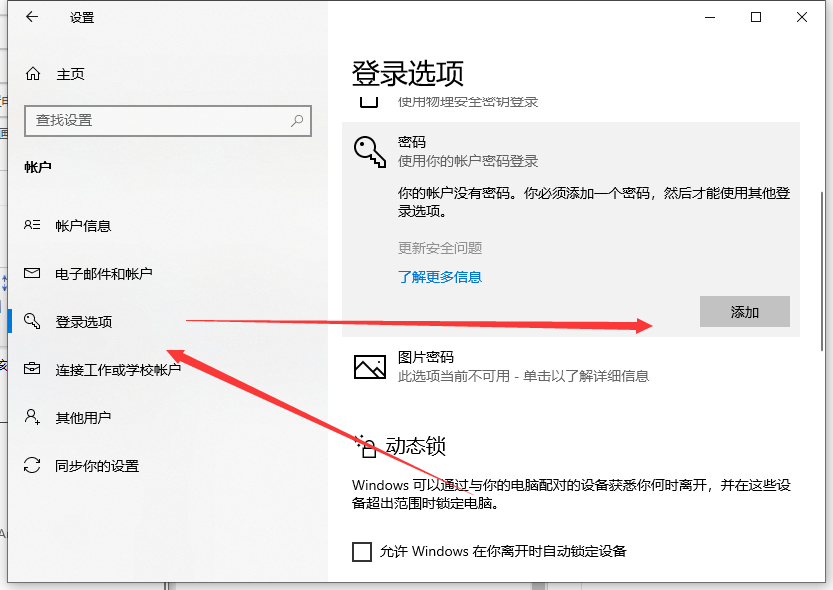
3、输入我们的密码,以及密码提示。
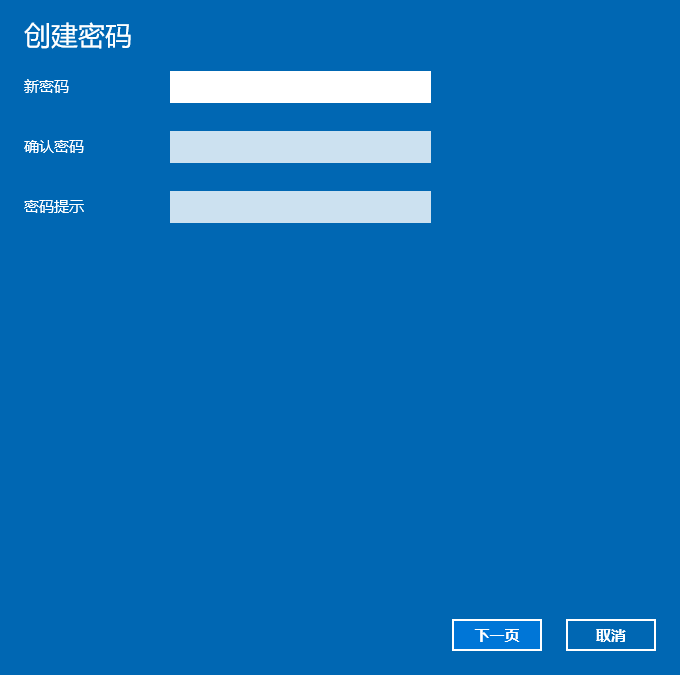
4、最后点击完成就能给我们的电脑设置好屏保密码了。
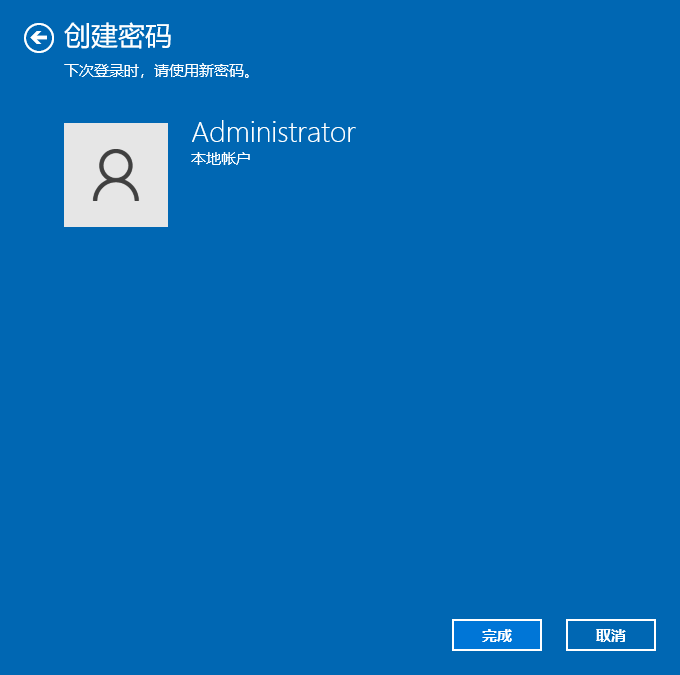
以上就是电脑怎么设置屏保密码的步骤教程啦,希望能帮助到大家。
喜欢22




