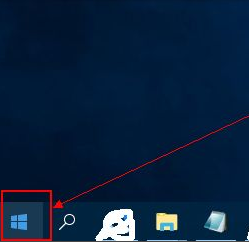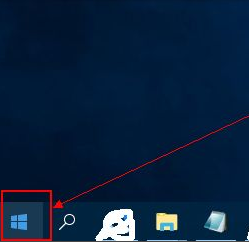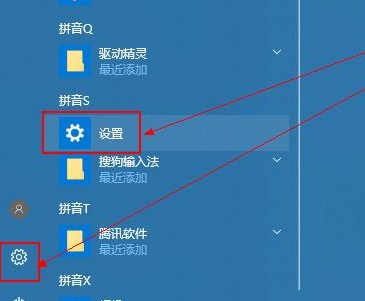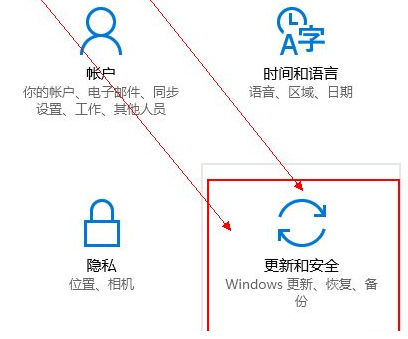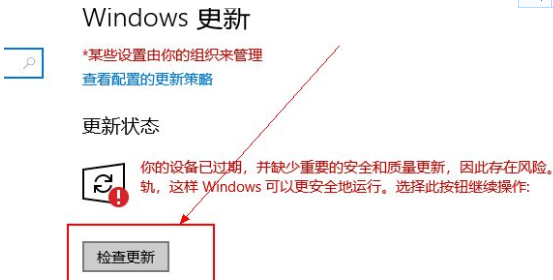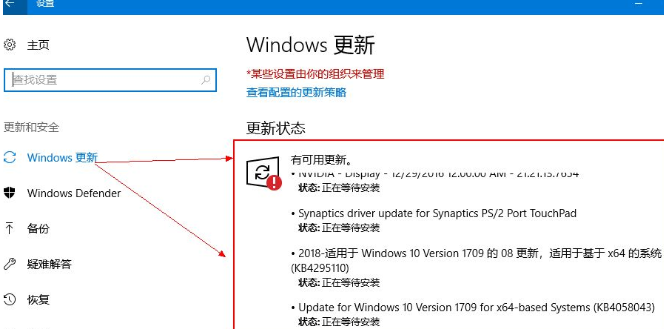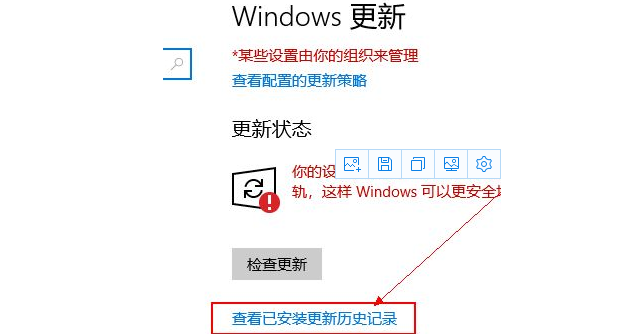Warning: Use of undefined constant title - assumed 'title' (this will throw an Error in a future version of PHP) in /data/www.zhuangjiba.com/web/e/data/tmp/tempnews8.php on line 170
更新win10的详细教程
装机吧
Warning: Use of undefined constant newstime - assumed 'newstime' (this will throw an Error in a future version of PHP) in /data/www.zhuangjiba.com/web/e/data/tmp/tempnews8.php on line 171
2021年08月04日 09:10:00
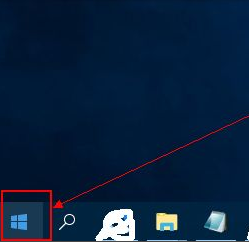
win10系统不断更新升级,那么我们该怎么更新win10系统呢?今天小编给大家整理了一个更新win10的详细教程,有需要的小伙伴快来看看吧!
1、首先点击桌面左下角的菜单图标。
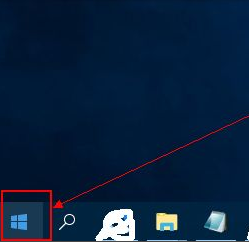
2、然后在弹出的页面中找到 设置 选项或者是图标,点击它。
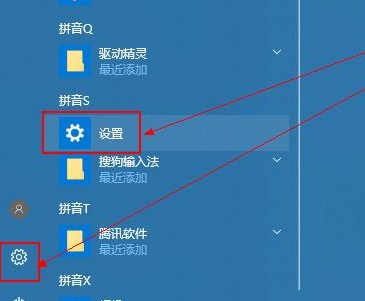
3、然后在打开的设置页面中找到 更新和安全 这个选项,点击进去。
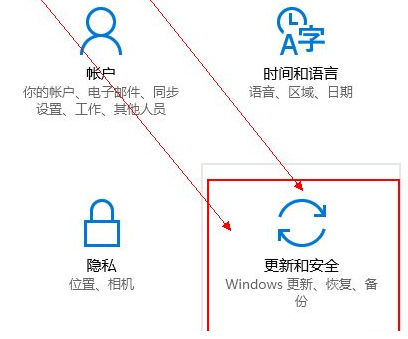
4、在打开的页面中点击 检测更新 按钮。
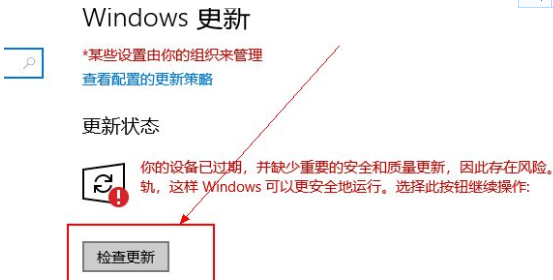
5、然后系统就开始自动检测需要更新的程序或者是软件驱动等等了,检测好之后,它会自动下载并安装。
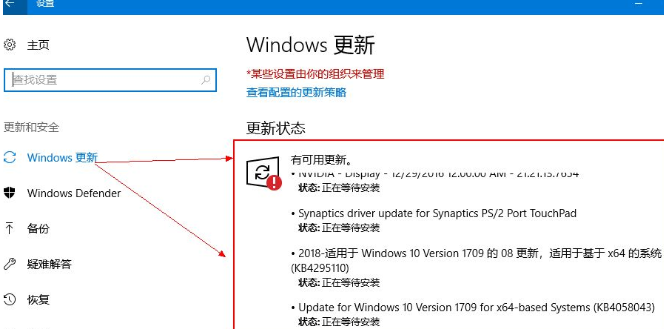
6、若是想要查看更新的历史记录,则点击 查看已安装更新历史记录 按钮;则可以看到更新的记录了。
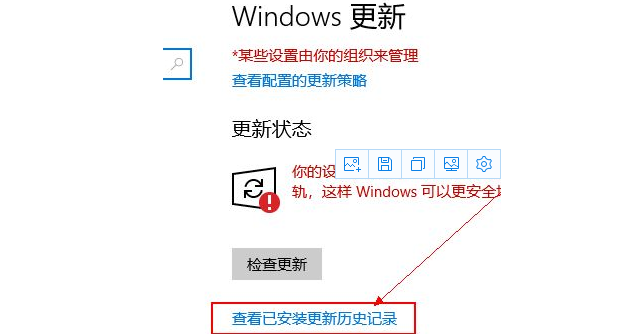
以上就是更新win10的详细教程了,希望能够帮助到大家!