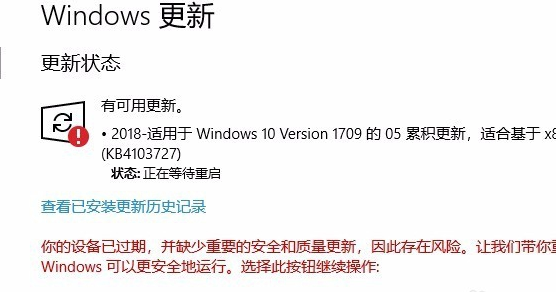
我猜很多小伙伴都在用win10系统吧,那大家有没有在更新win10系统的时候遇到过更新失败的情况呢?如果我们遇到win10更新失败怎么办呢?那么接下来就让小编来告诉大家win10更新显示安装失败的时候我们该怎么处理.
1、在Windows10系统,打开系统更新界面,提示需要重新启动,但是重新启动后,还是无法安装。
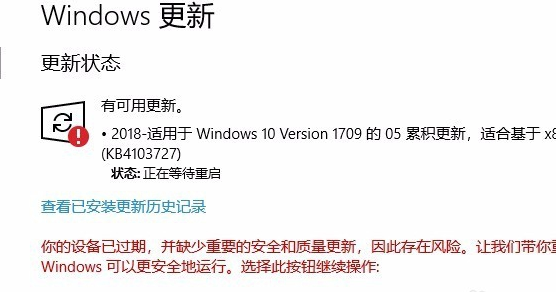
2、我们可以右键单击Windows10左下角的开始按钮,在弹出的菜单中选择“运行”。
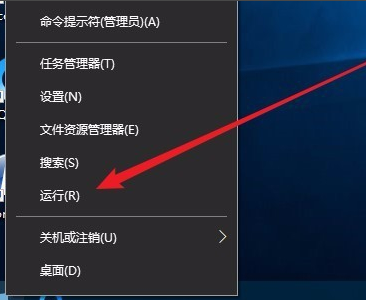
3、接着在打开的Windows10运行窗口中,输入命令“services.msc”,然后点击确定按钮运行该程序。
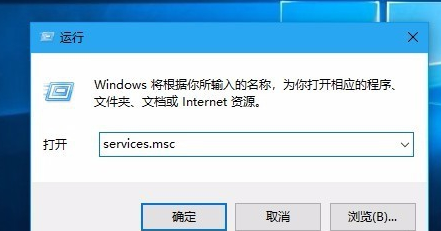
4、这时会打开Windows10服务列表,在列表中找到“Windows Update”服务项,然后右键单击该服务项,在弹出菜单中点击“停止”。
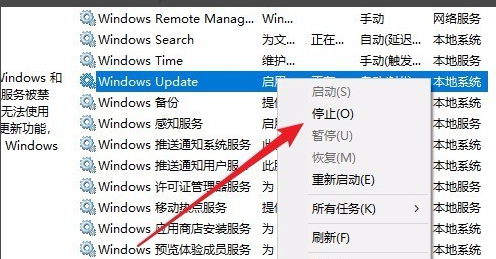
5、接下来我们打开Windows资源管理器,然后定位到C:\Windows\SoftwareDistribution文件夹。
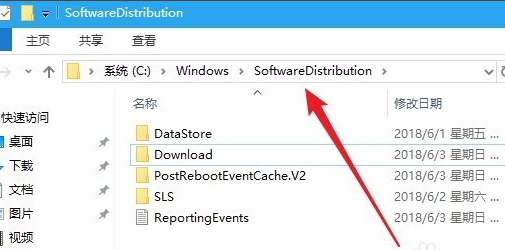
6、接下来选中该文件夹中的“Datastore”与“Download”文件夹,然后右键单击这两个文件夹,在弹出菜单中选择“删除”把这两个文件夹删除。
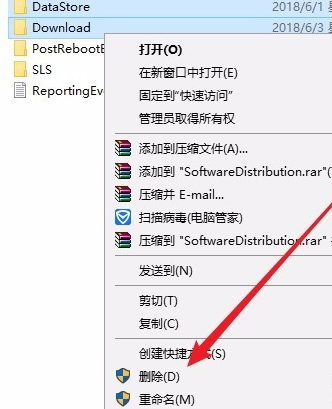
7、接下来我们再次打开 Windows服务窗口,右键单击“Windows Update”,在弹出菜单中选择“启动”。

8、接着打开Windows设置窗口,在窗口中点击“更新和安全”图标。

9、再次更新就会发现可以正常的下载与安装新补丁了。
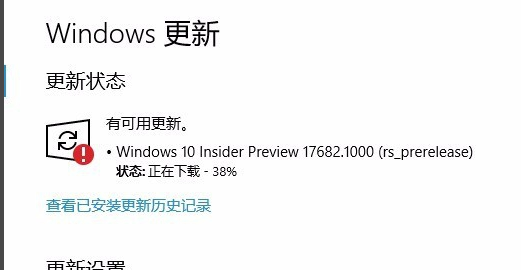
以上就是小编为大家整理的关于win10更新失败怎么办的具体内容,希望能对大家有所帮助。




