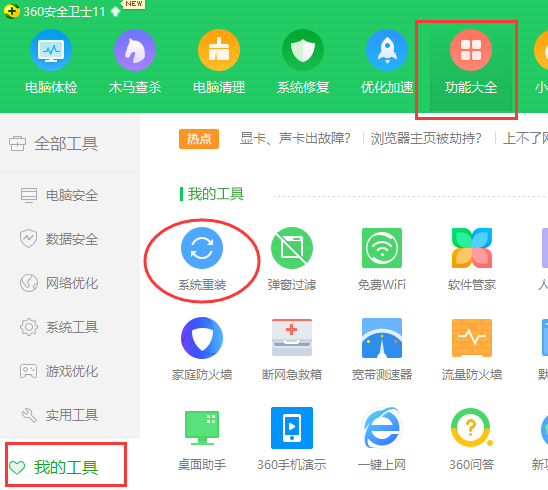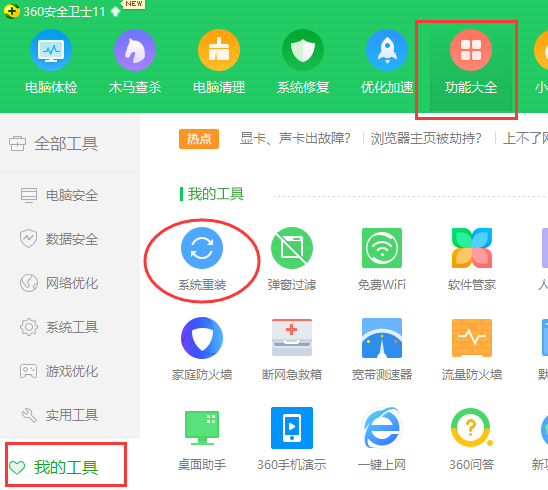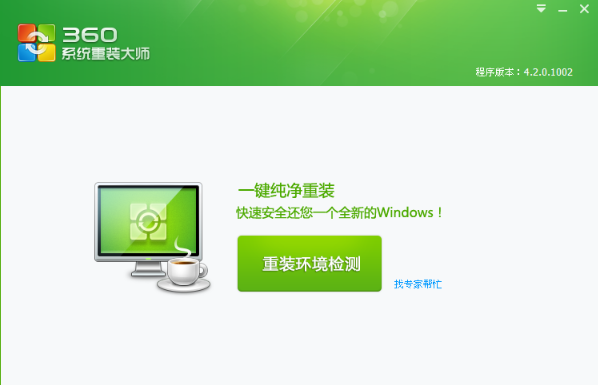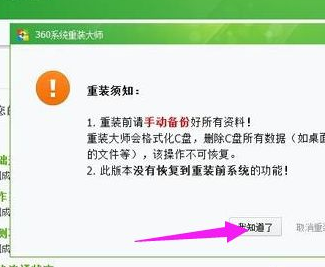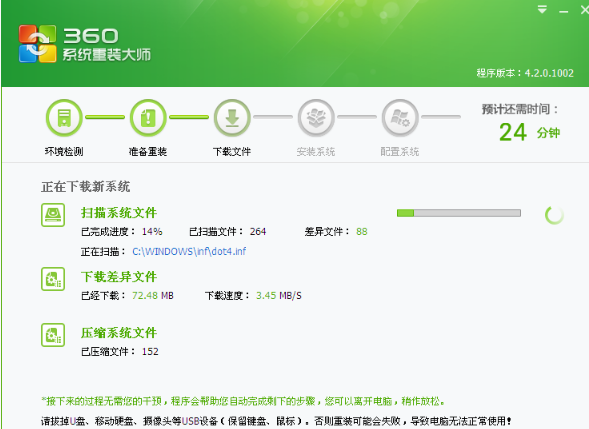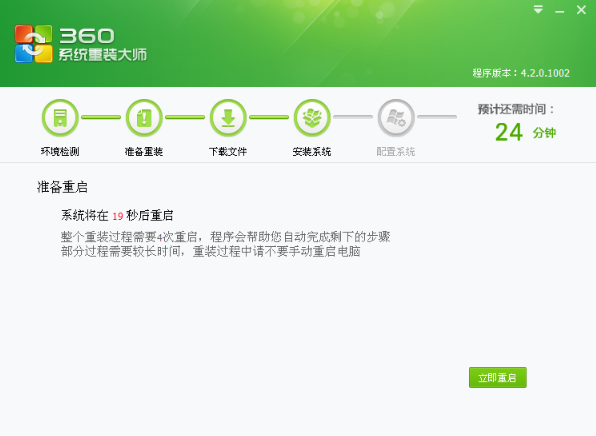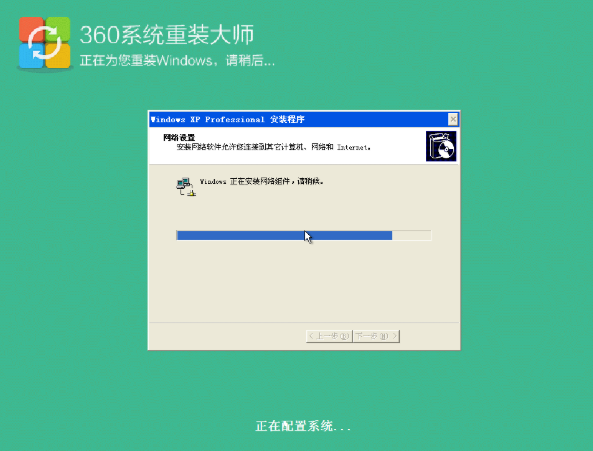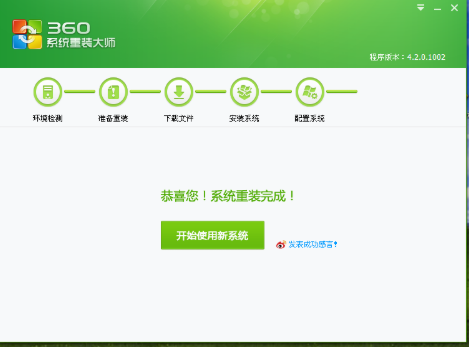Warning: Use of undefined constant title - assumed 'title' (this will throw an Error in a future version of PHP) in /data/www.zhuangjiba.com/web/e/data/tmp/tempnews8.php on line 170
360系统重装大师重装win10系统教程详解
装机吧
Warning: Use of undefined constant newstime - assumed 'newstime' (this will throw an Error in a future version of PHP) in /data/www.zhuangjiba.com/web/e/data/tmp/tempnews8.php on line 171
2021年07月23日 10:20:00
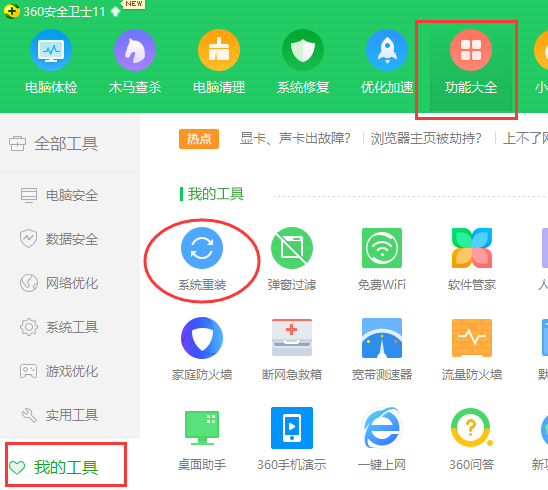
360系统重装大师是一款安装系统的软件,一般内置于360安全卫士中,操作比较简单,轻松一键即可完成系统的重装。下面,我就将360系统重装大师的使用教程分享给大家。
360系统重装大师重装具体教程:
1、打开360安全卫士,点击界面上方的功能大全,左侧的我的工具一栏中找到系统重装,添加【系统重装】
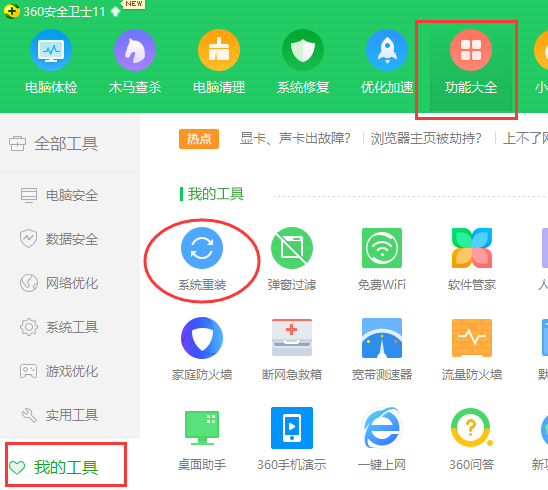
2、打开360重装大师,点击【重装环境检测】
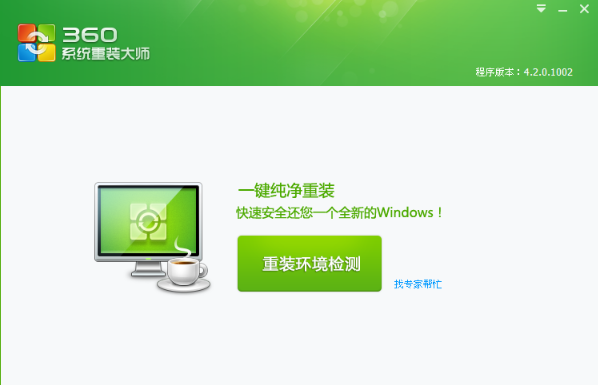
3、环境检测完后,提示用户要备份C盘数据
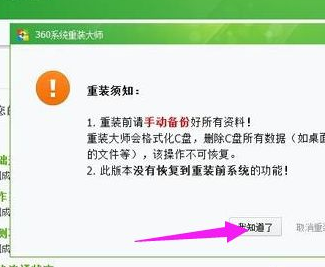
4、接着自动检测并下载差异文件
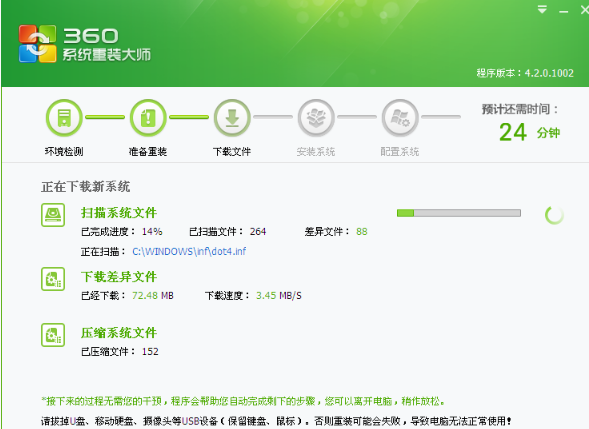
5、下载完成后,点击【立即重启】
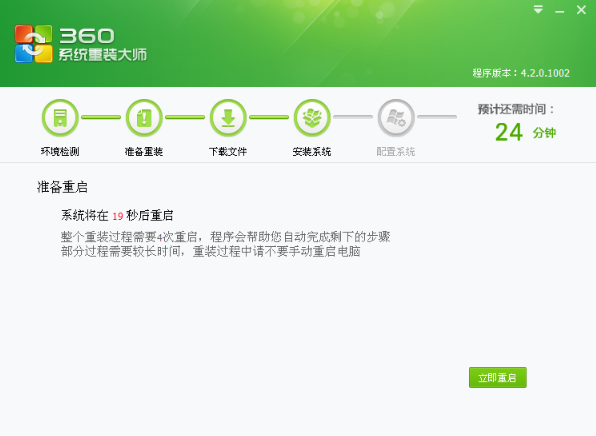
6、重启进入系统重装操作,重装过程会有4次的重启操作
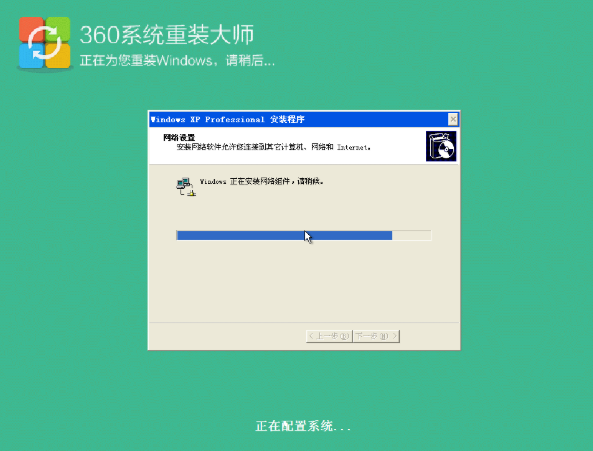
7、系统安装重装后,会进行系统的配置和驱动程序的自动安装,等待完成
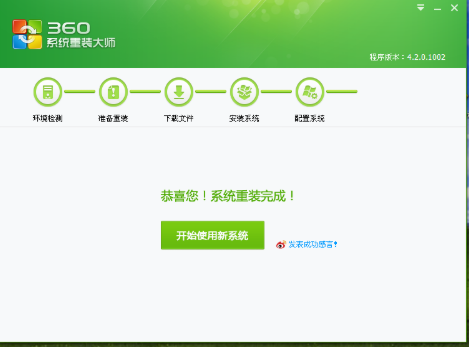
这就是360系统重装教程了,希望各位小伙伴都能够学会。