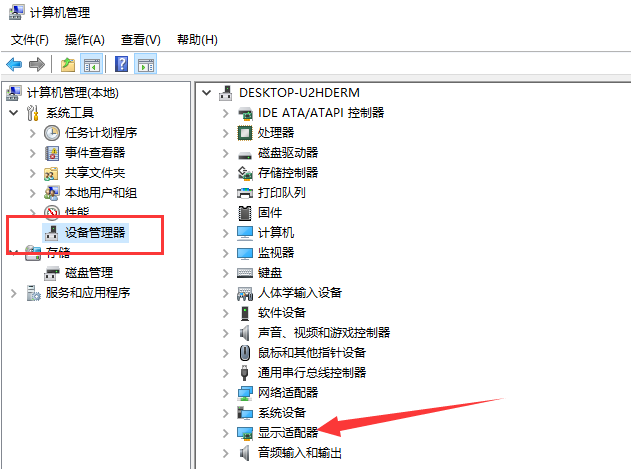
显卡是电脑系统的重要硬件,需要安装显卡驱动才能正常使用显卡。最近有网友反应自己的win10显卡驱动装不上怎么办,一般显卡驱动安装不少的话多半跟win10不兼容等造成,下面小编就教下大家安装不上win10显卡驱动的解决方法。
方法一:删除之前的显卡驱动文件重新安装
1、右击此电脑图标,选择管理。打开计算机管理窗口,选择设备管理器,右侧找到并展开显示适配器。
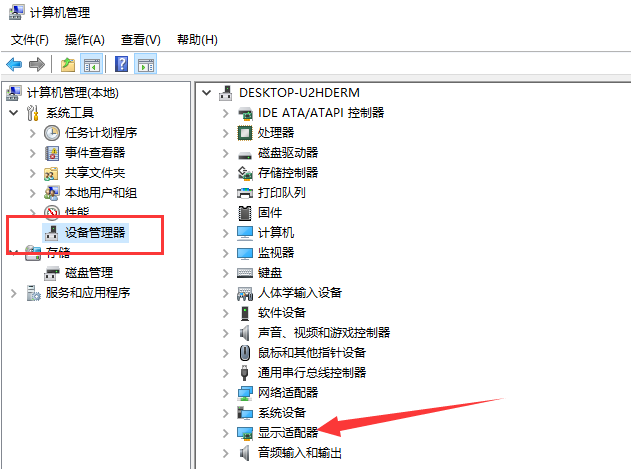
2、如果未安装显卡驱动就会出现黄色感叹号,右击显卡名称,选择属性。
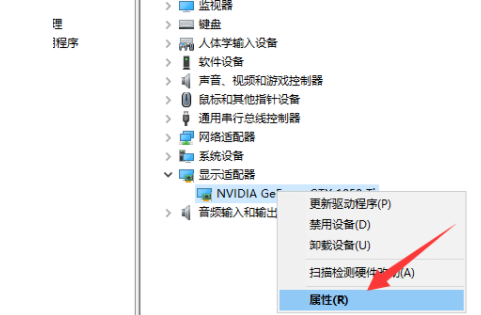
3、点击下方的卸载设备,勾选删除此设备的驱动程序软件复选框,点击卸载即可。
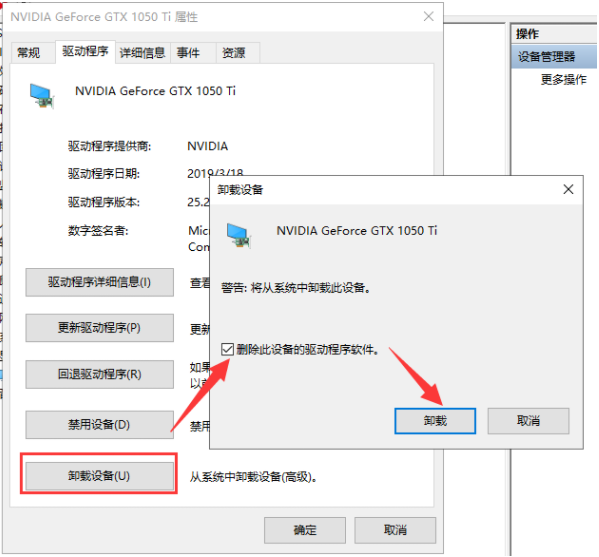
4、然后重新更新显卡驱动程序。
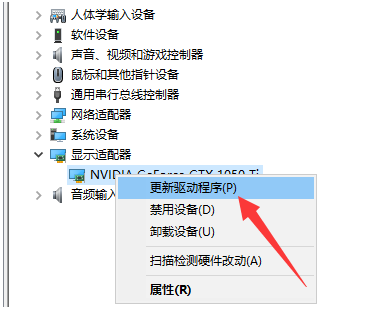
5、选择自动搜索,如果有显卡驱动光盘的话最好选择浏览查找驱动,等待安装完驱动即可。
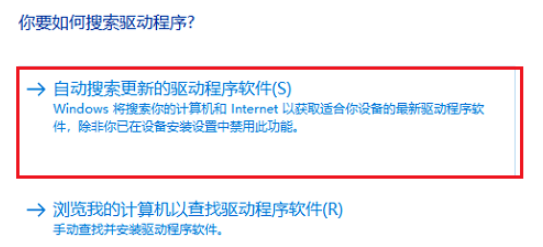
方法二:安装老版本显卡驱动,修改组策略
1、到显卡官网上下载安装老版本的显卡驱动,然后win+R快捷键打开运行对话框,输入gpedit.msc命令,回车。

2、打开组策略编辑器,依次展开计算机配置>>管理模板>>系统。
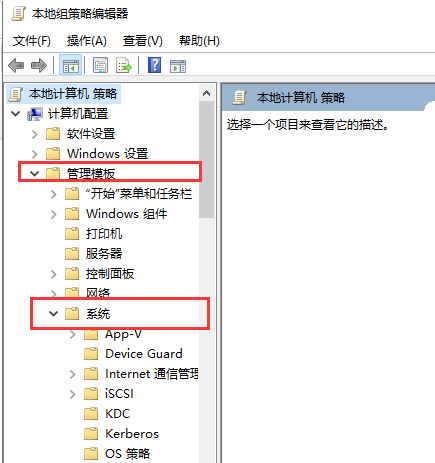
3、系统文件下找到设备安装,右侧双击展开设备安装限制。
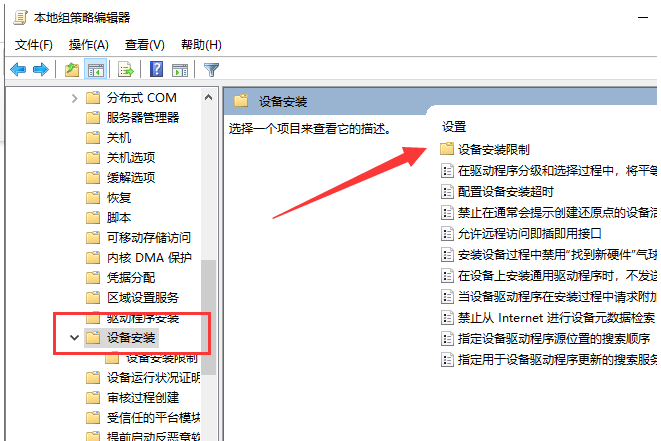
4、双击最下方的“禁止安装未由其他策略设置描述的设备,将其启用即可。不过要想更新其他驱动时需要禁用它。
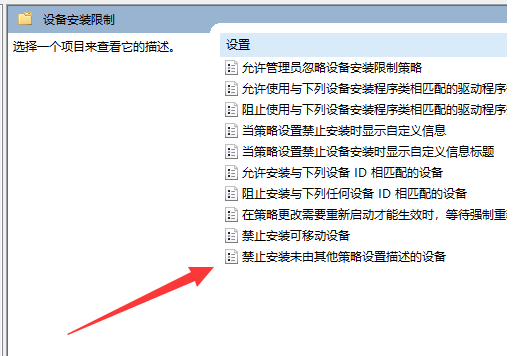
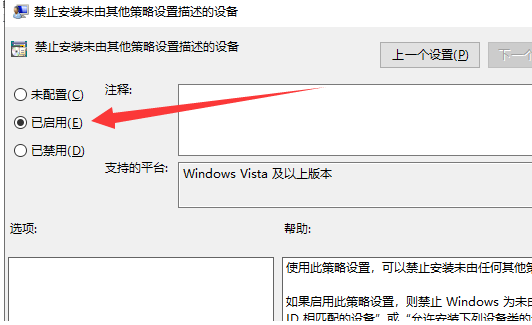
以上便是安装不上win10显卡驱动的解决方法,希望能帮到大家。




