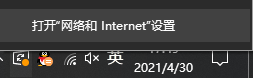
在使用联想电脑上网的时候,无法正常打开网页,显示“网络受限”的信息,出现这种问题怎么办呢?下面一起来看看操作的方法吧。
1、在Windows10系统桌面,右键点击屏幕右下角的网络图标,在弹出的菜单中选择“打开网络和Internet设置”的菜单项。
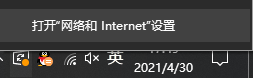
2、接着在打开的网络和Internet的设置窗口中,点击左侧边栏的“状态”的菜单项,然后点击右侧的“网络和共享中心”的快捷链接。

3、接着在打开的网络和共享中心的页面中,我们点击“以太网”的快捷链接。

4、然后在打开的以太网的窗口中,点击左下角的“属性”按钮。

5、然后在打开的网络属性窗口中,点击“Internet协议版本4(Tcp/IPV4)”的菜单项,然后点击右下角的“属性”按钮。

6、在打开的Internet协议版本属性窗口中,设置好当前的IP地址与DNS就可以了。重新启动计算机后,就不会再显示网络受限的提示信息了。

以上就是联想电脑网络受限的应对方法了,有出现这个问题的小伙伴就试试这个方法吧。




