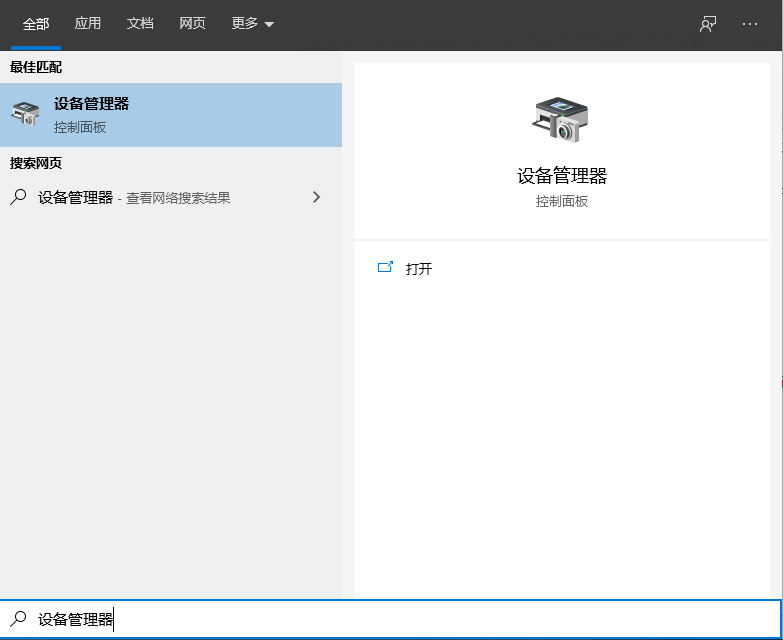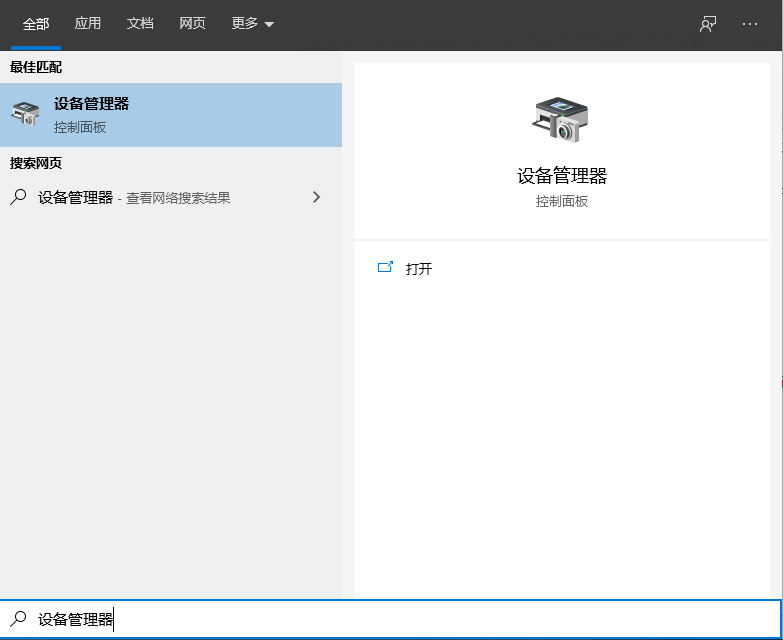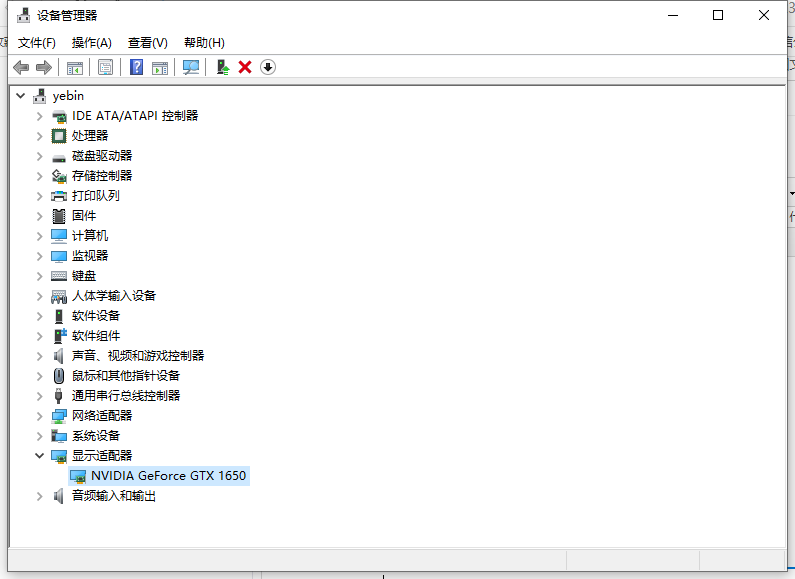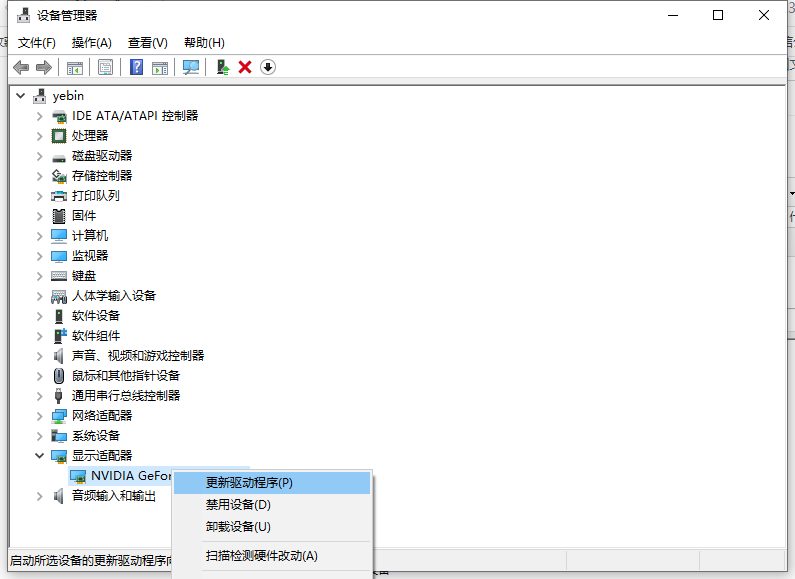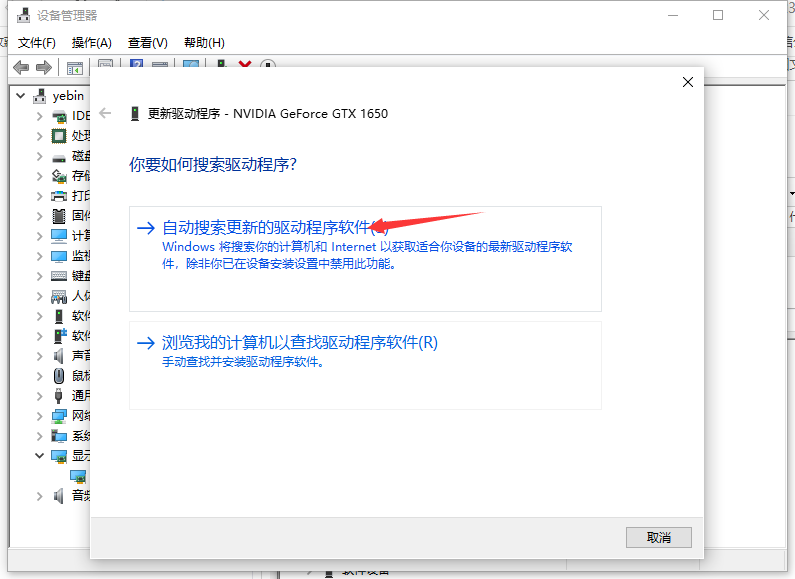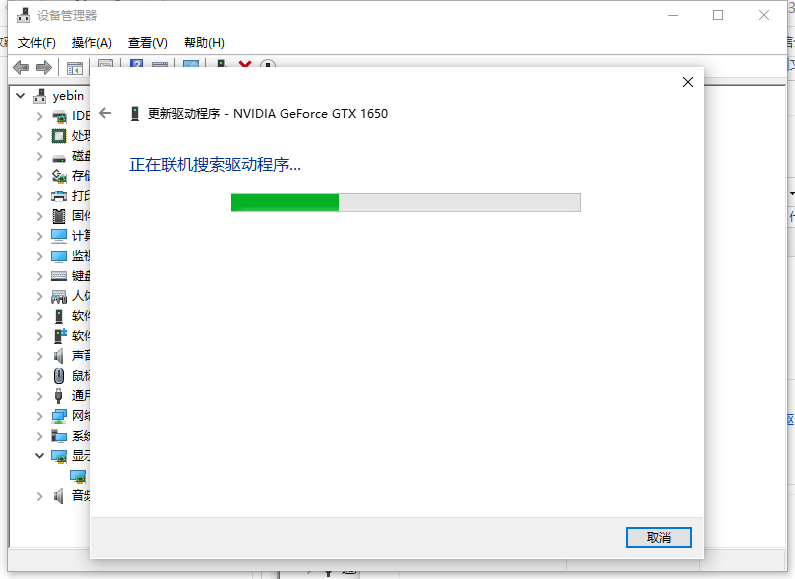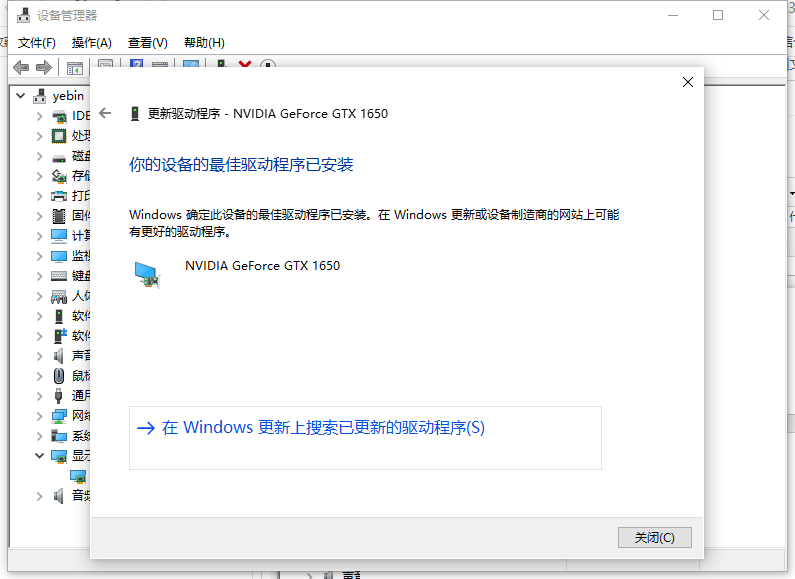Warning: Use of undefined constant title - assumed 'title' (this will throw an Error in a future version of PHP) in /data/www.zhuangjiba.com/web/e/data/tmp/tempnews8.php on line 170
win10显卡驱动升级的详细步骤教程
装机吧
Warning: Use of undefined constant newstime - assumed 'newstime' (this will throw an Error in a future version of PHP) in /data/www.zhuangjiba.com/web/e/data/tmp/tempnews8.php on line 171
2021年05月21日 08:35:00
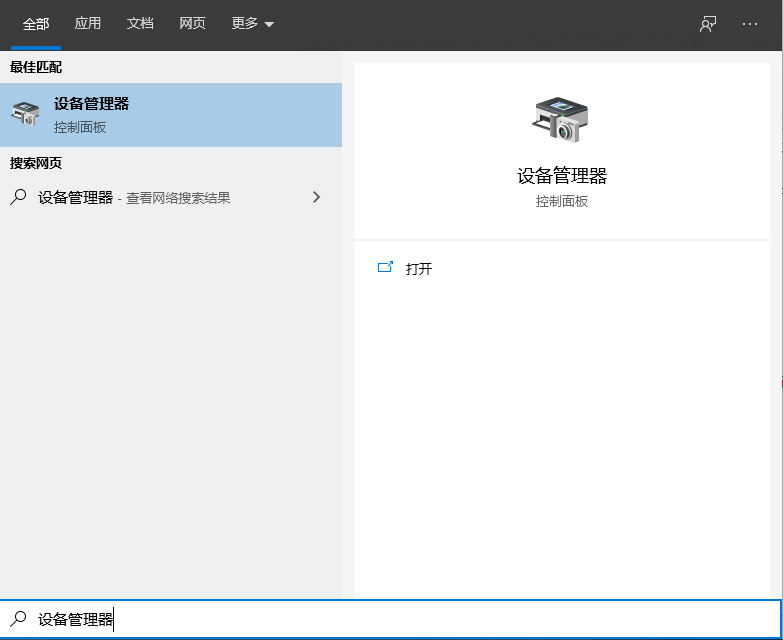
如何更新显卡驱动?如果操作win10系统发现打开任何程序都很卡,是什么原因造成的?这很有可能是显卡驱动问题。如果旧版本系统的显卡驱动,就得更新win10显卡,不然影响运行速度。网上关于Win10系统更新显卡驱动的方法很多,今天小编分享更新显卡驱动的方法,感兴趣的一起来学习。
1、在左下角的搜索框中输入设备管理器,然后进入设备管理器对话框,往下翻找到显示适配器。
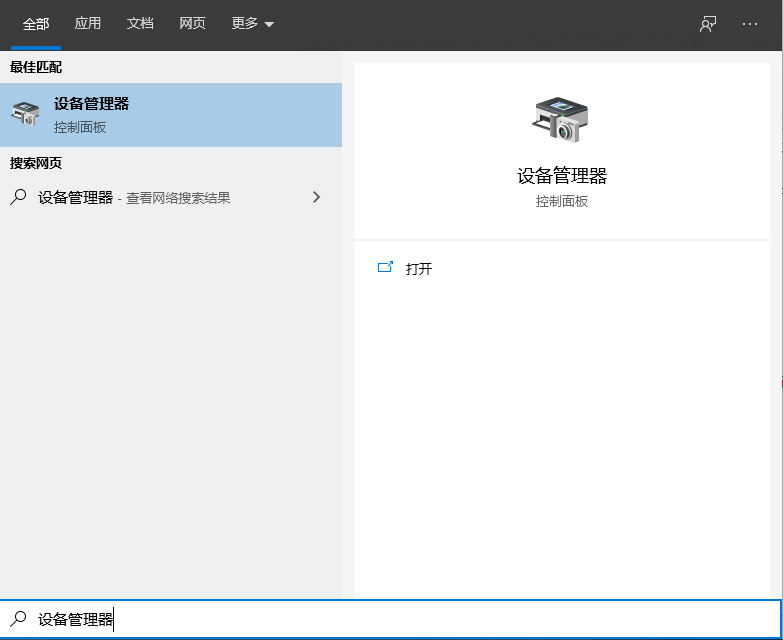
2、点击显示适配器,选择电脑的独立显卡。
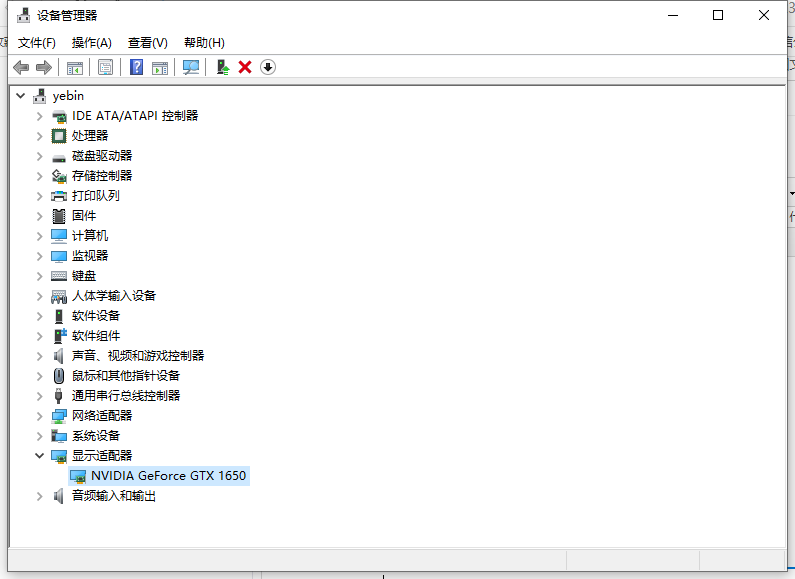
3、鼠标右键点击显卡,选择更新驱动程序。
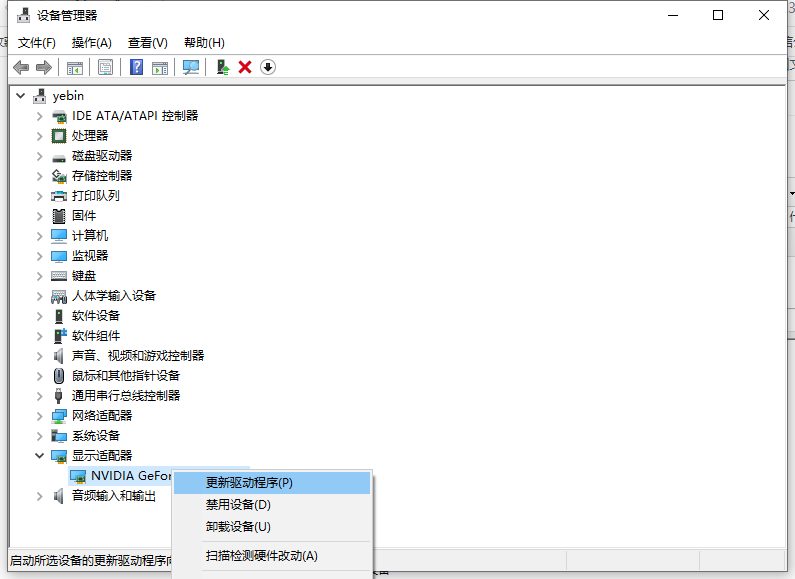
4、在出现的对话框中,选择自动搜索更新的驱动程序软件。
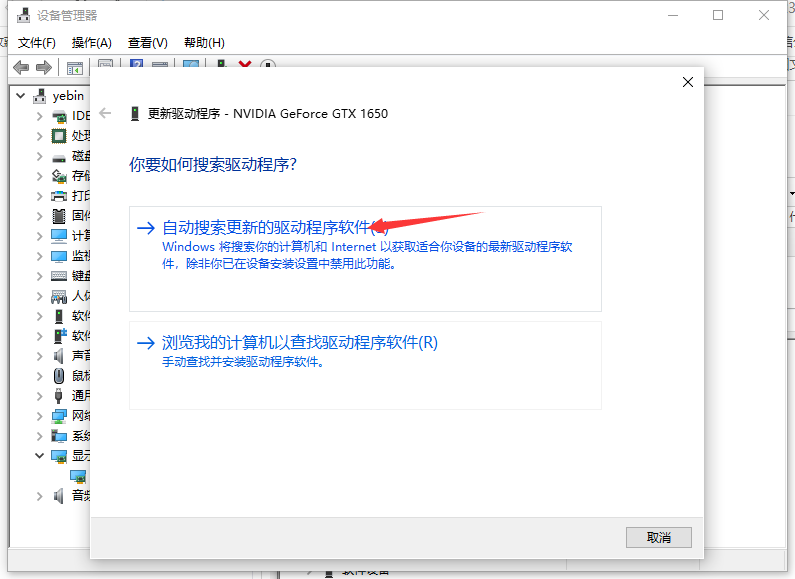
5、这时候电脑就会自动更新并且下载最新的驱动程序。这里只需要等待就可以了。
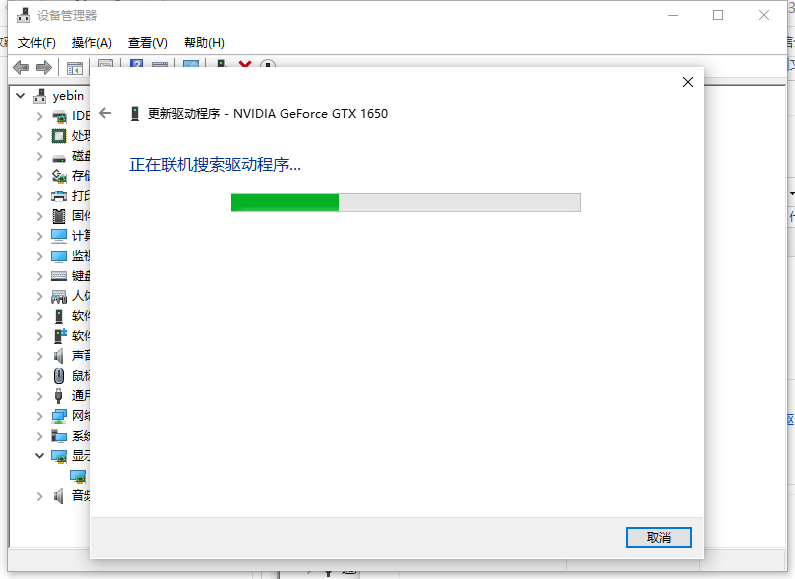
6、完成之后,就会出现对话框。驱动也就升级成功了。
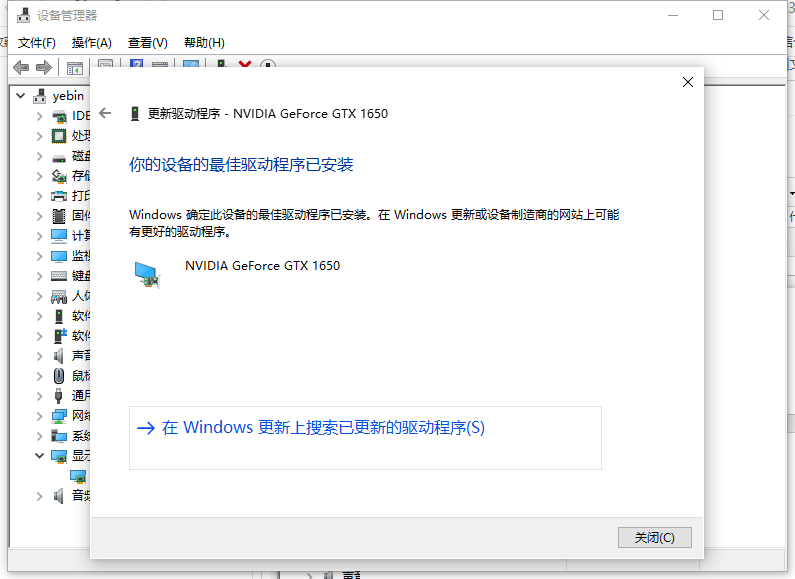
以上就是win10显卡驱动升级的详细介绍啦,希望能帮助到大家。