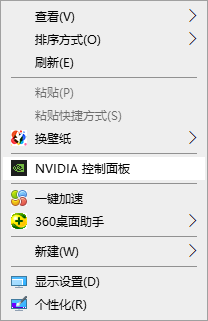Warning: Use of undefined constant title - assumed 'title' (this will throw an Error in a future version of PHP) in /data/www.zhuangjiba.com/web/e/data/tmp/tempnews8.php on line 170
win10电脑亮度调整在哪里设置详细步骤
装机吧
Warning: Use of undefined constant newstime - assumed 'newstime' (this will throw an Error in a future version of PHP) in /data/www.zhuangjiba.com/web/e/data/tmp/tempnews8.php on line 171
2021年04月23日 09:45:00

在使用win10系统时,常常会因为外部光线的问题而对系统中的屏幕亮度进行调节,可是最近有用户想要通过win10系统调节屏幕亮度时总是不知道在哪操作,那么windows10调节屏幕亮度怎么操作呢?下面就来告诉大家windows10调节屏幕亮度操作方法。快来看看吧。
台式电脑按钮调整
台式的笔记本电脑调屏幕的亮度,稍微有一点点麻烦。一般在台式机屏幕的右下方(有的会在背面)会有几个按钮,就在那里调节分辨率和亮度等。

英伟达显卡设置中调整
1、鼠标右键单击桌面空白处,选择NVIDIA控制面板。
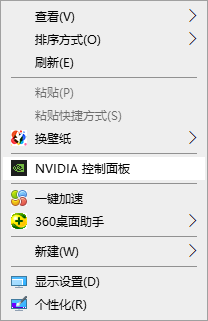
2、点击调整桌面颜色设置,在选择颜色设置方式下方选择使用NVIDIA设置,左右移动亮度调节器即可调节,最后点击应用就可以了。

以上就是电脑亮度调整在哪里的详细介绍啦,希望能帮助到大家。