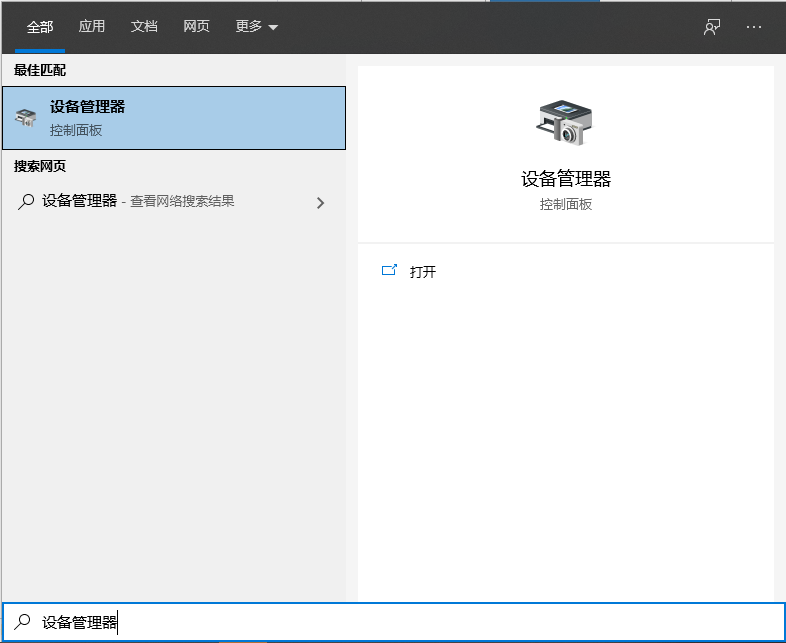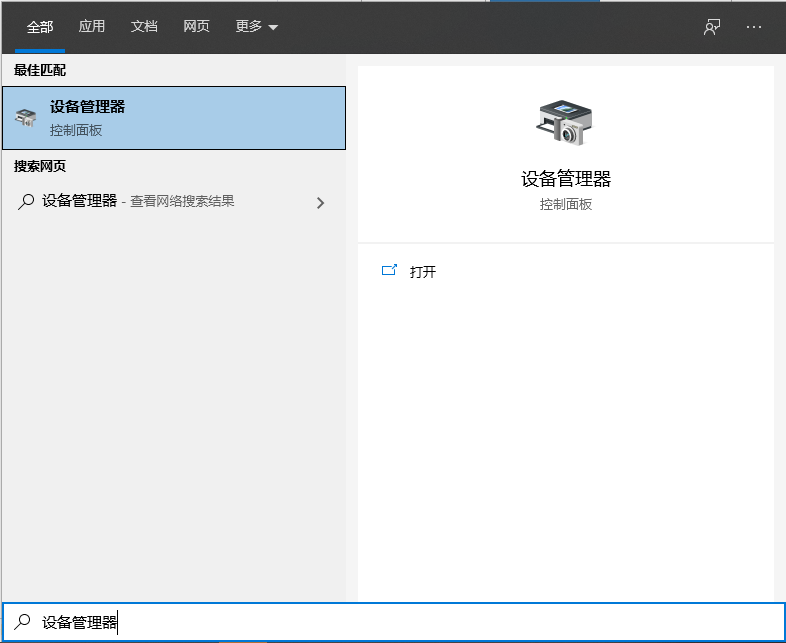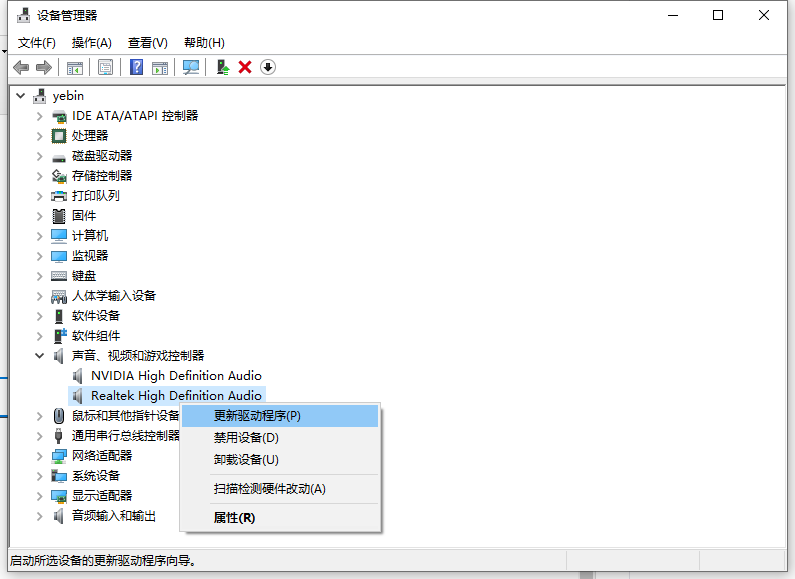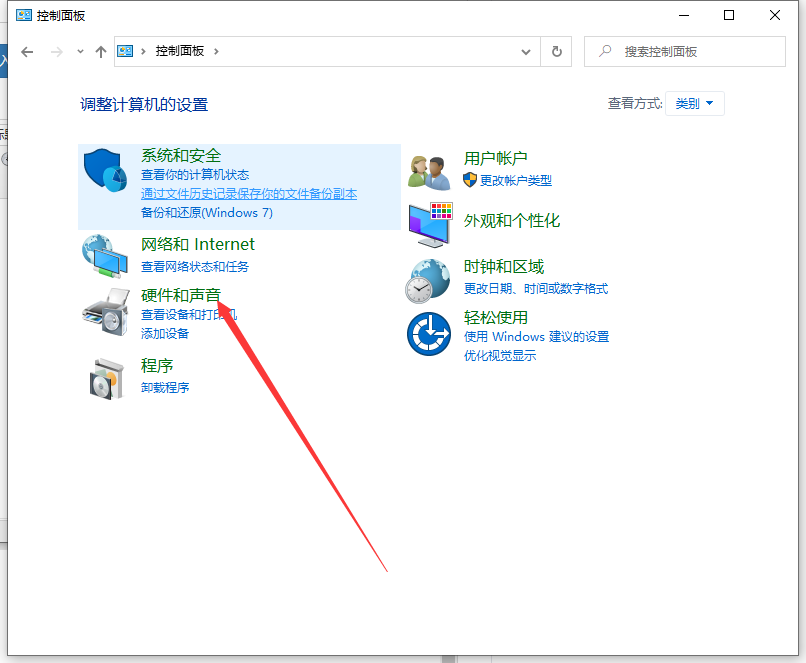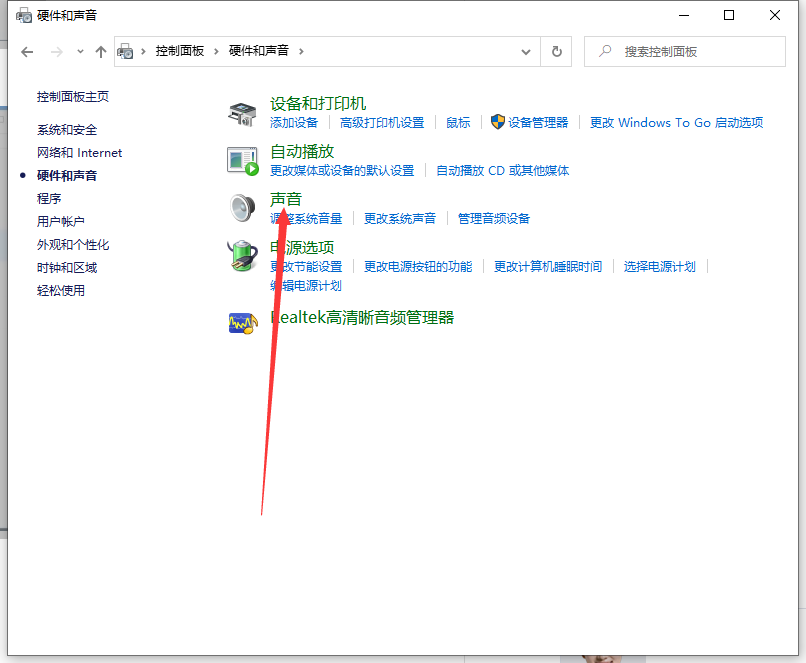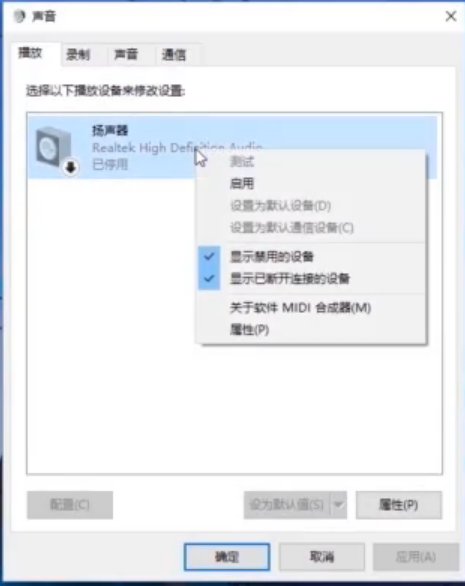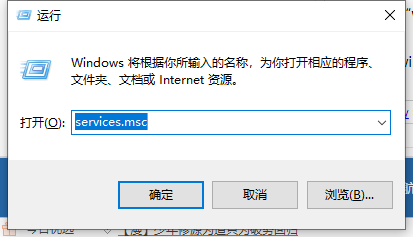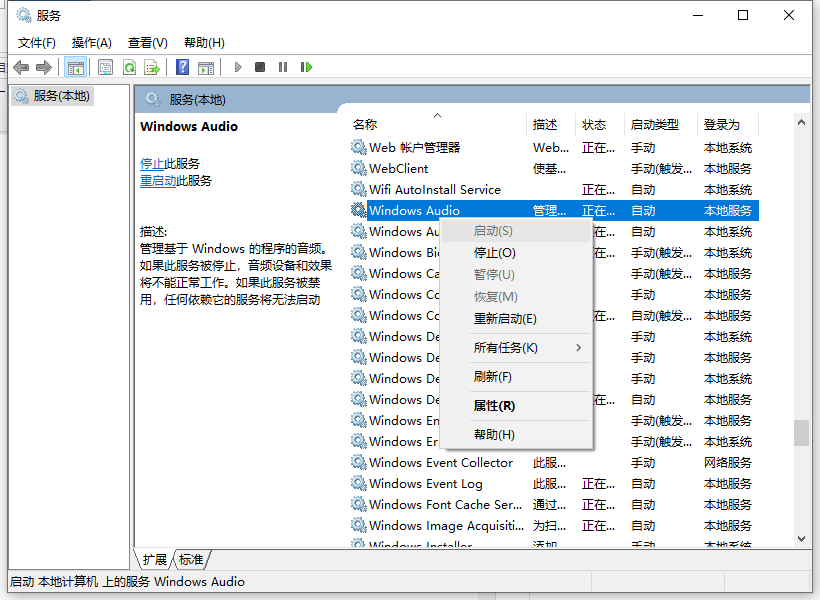Warning: Use of undefined constant title - assumed 'title' (this will throw an Error in a future version of PHP) in /data/www.zhuangjiba.com/web/e/data/tmp/tempnews8.php on line 170
win10电脑音量开着没声音怎么解决
装机吧
Warning: Use of undefined constant newstime - assumed 'newstime' (this will throw an Error in a future version of PHP) in /data/www.zhuangjiba.com/web/e/data/tmp/tempnews8.php on line 171
2021年04月16日 17:20:00
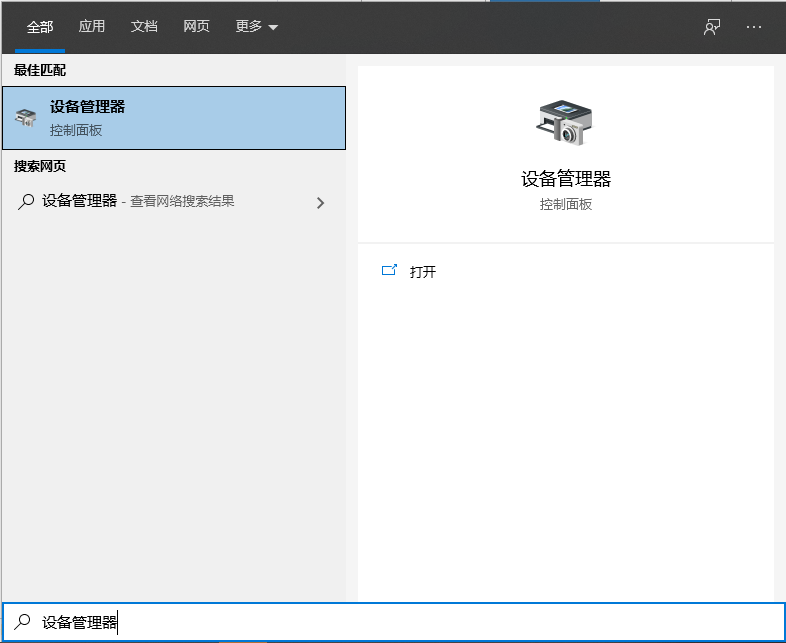
相信很多人都遇到过这样一种情况,在购买了期待已久的电脑之后,在我们开始使用时却发现电脑的音响发不出声音了,明明电脑上显示的音量的开着的,音响却一声不吭。下面就教给大家解决类似问题的方法吧。
1、我们在左下角搜索设备管理器”。
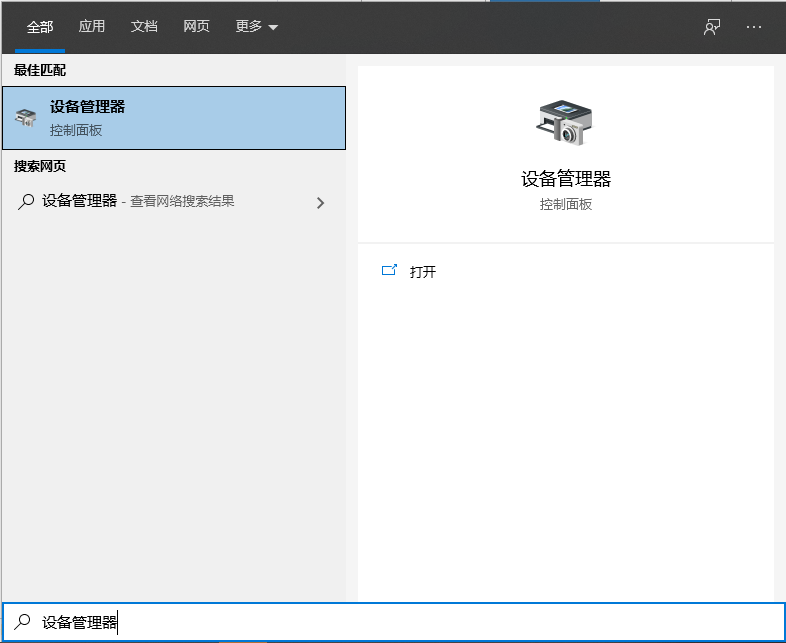
2、我们找到“Realtek audio”后右击,更新声卡驱动即可。
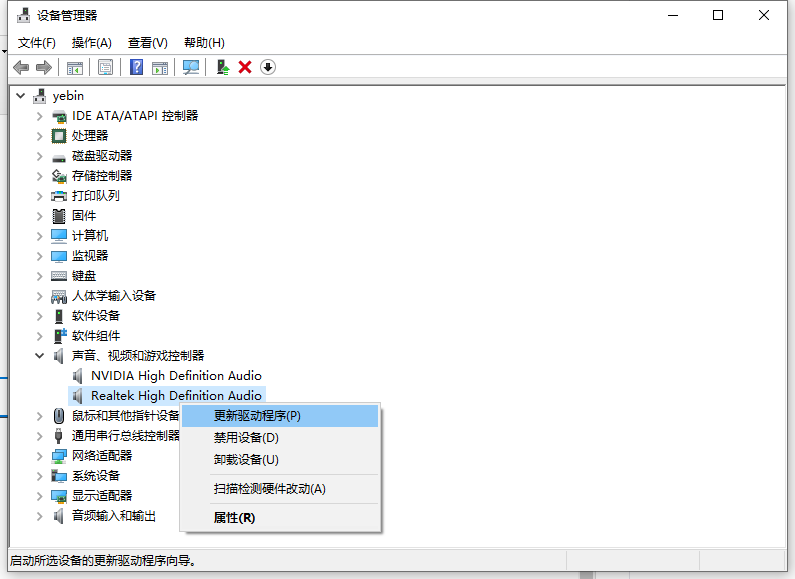
3、还可以打开控制面板,点击“硬件和声音”。
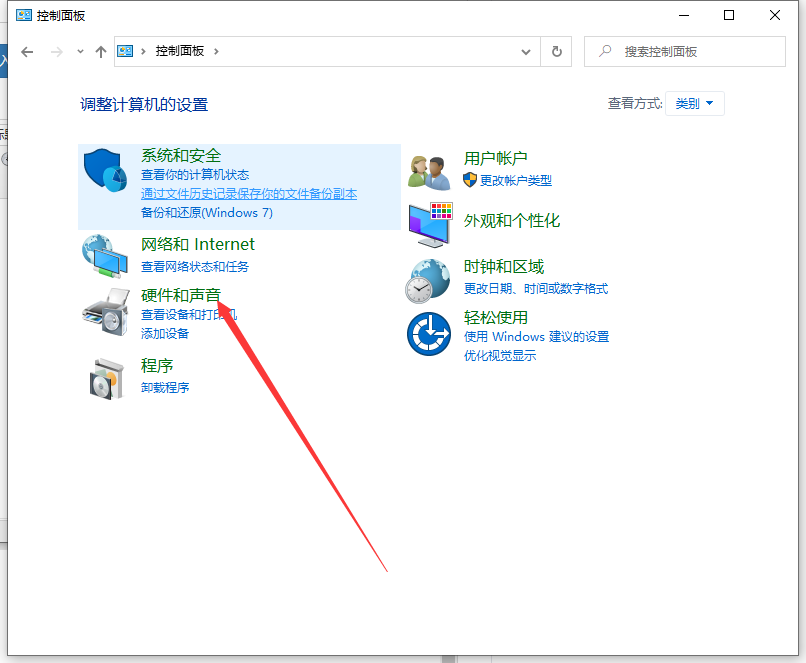
4、点击“声音”。
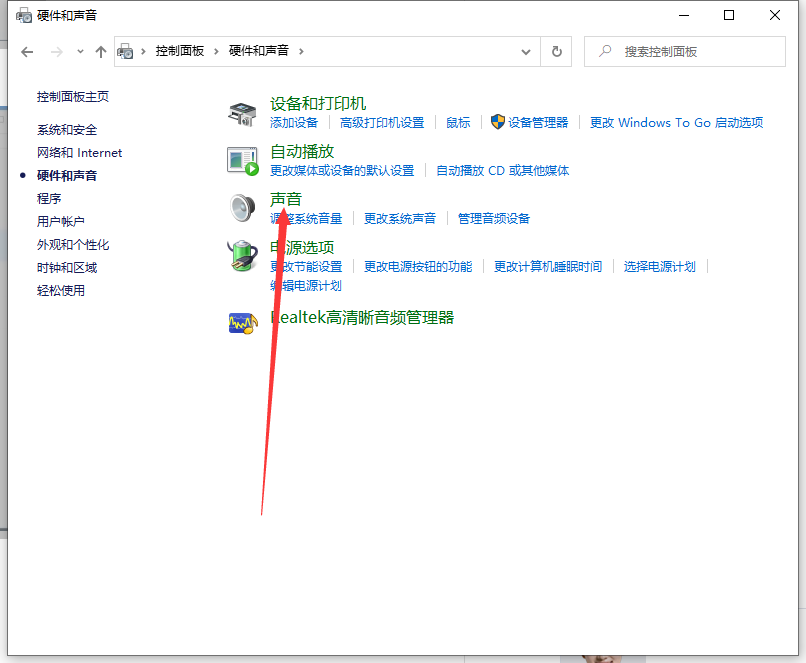
5、右击扬声器后选择启用即可。
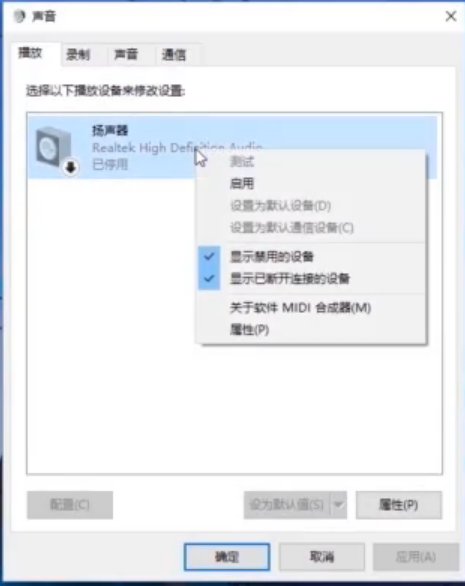
6、还可以“win+r”调出运行窗口,输入命令“services.msc”。
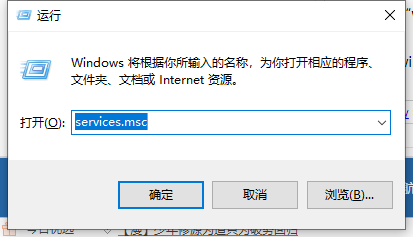
7、找到“windows audio”右击启用即可。
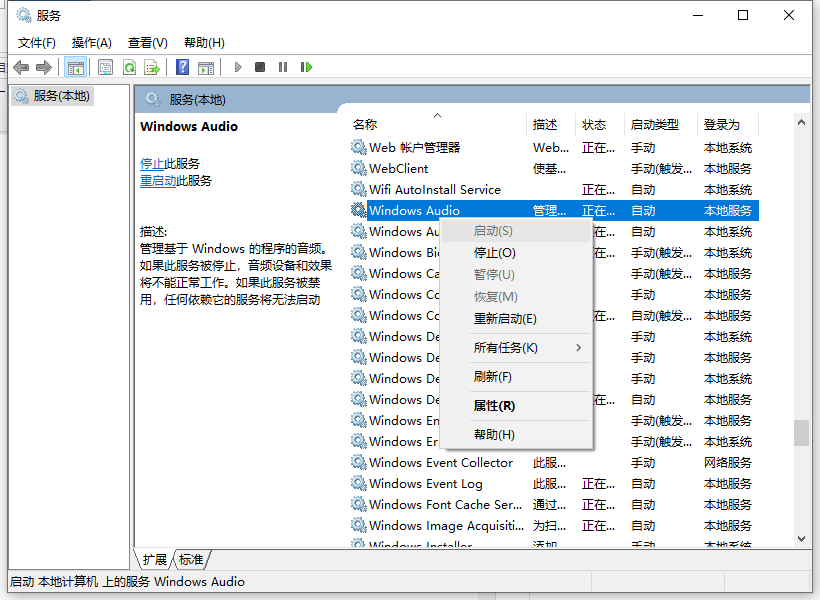
以上就是电脑音量开着没声音的解决方法啦,希望能帮助到大家。