
虽然设置电脑开机密码能有效地保障我们的数据安全,但是如果电脑忘记密码开不了机的话,要破解电脑开机密码也是比较麻烦的。很多网友不知道win10忘记开机密码怎么办?下面小编就教下大家win10解除电脑开机密码的方法。
方法一:进安全模式破解开机密码
1、首先按下电脑开机键,在出现微软系统徽标界面时长按电源键关机。

2、重复三次左右出现电脑修复电脑界面,选择高级选项进入。
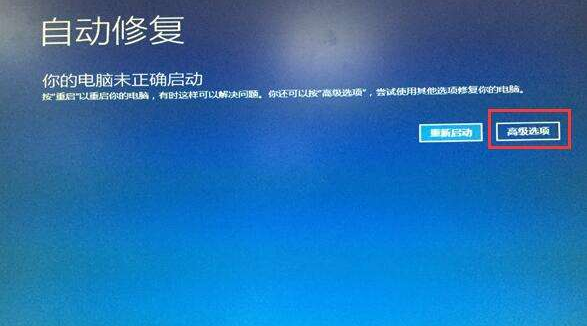
3、之后根据步骤选择疑难解答>>高级选项>>启动设置>>点击重启按钮。
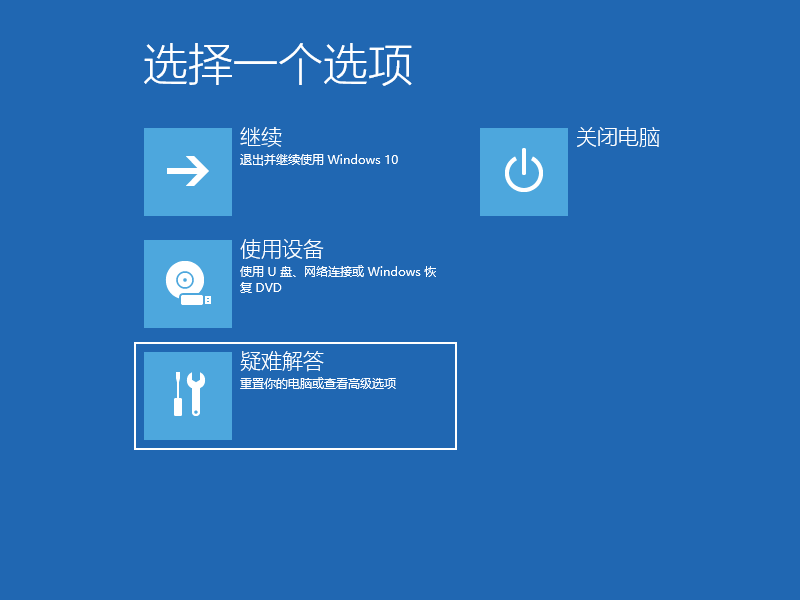
4、可以选择进入安全模式,然后打开命令提示符,也可以直接按下F6选择启用带命令提示符的安全模式。
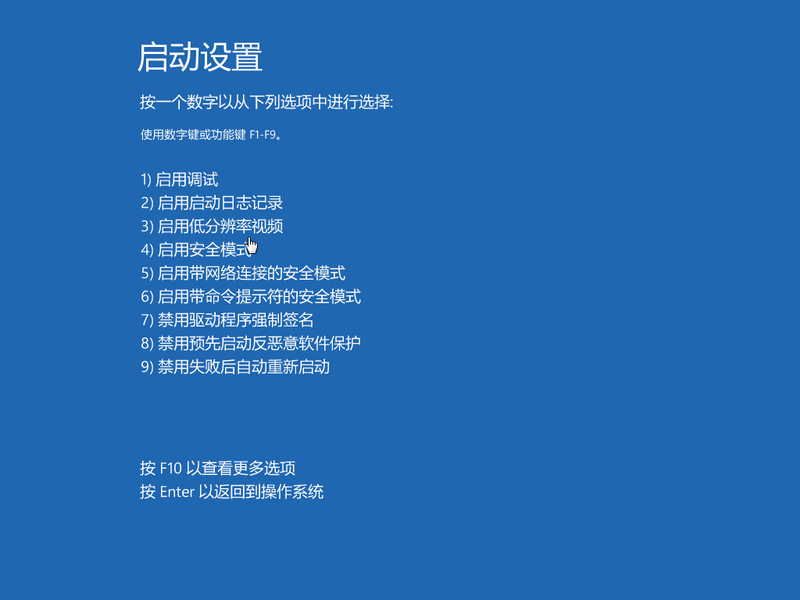
5、然后输入:net user Administrator 123456命令,回车即可将账户密码修改为123456,如果是其他账户就将Administrator换成正在使用的账户名称就可以了。
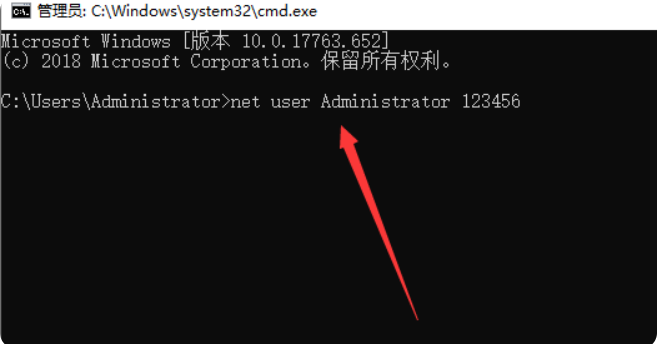
方法二:
1、首先需要将一个制作好的u盘启动盘,插入电脑,重启之后,按下 F12 快捷键,选择u盘启动,选择01项进入pe系统。
(u盘启动盘制作教程:http://www.01xitong.com/video1/32524.html)
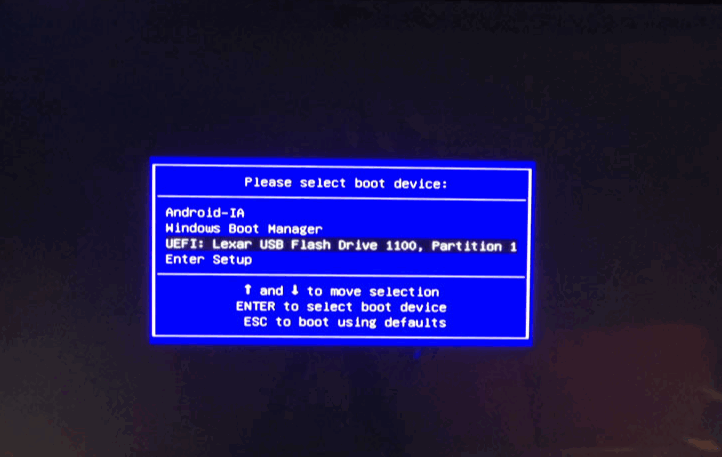
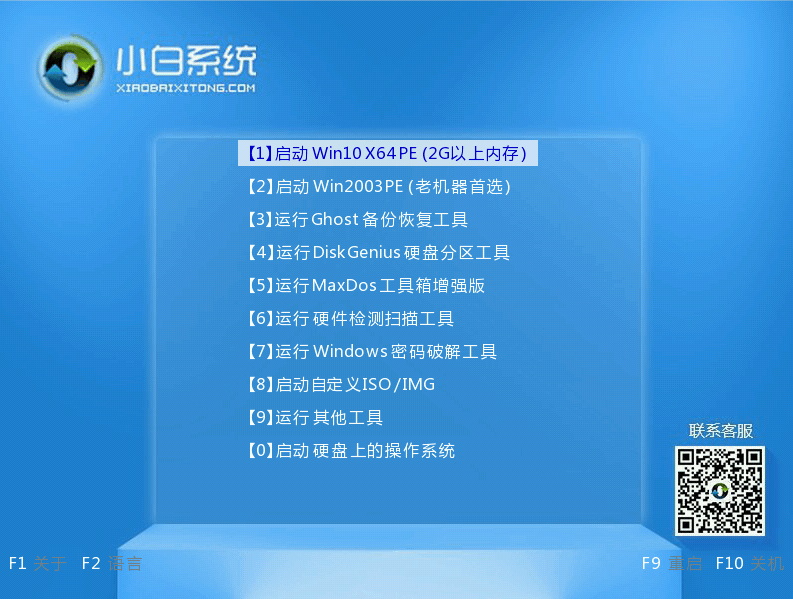
2、接着进入pe系统后,双击桌面上的密码修改图标。

3、接着点击打开选项,点击修改密码按钮,输入两遍新密码即可。
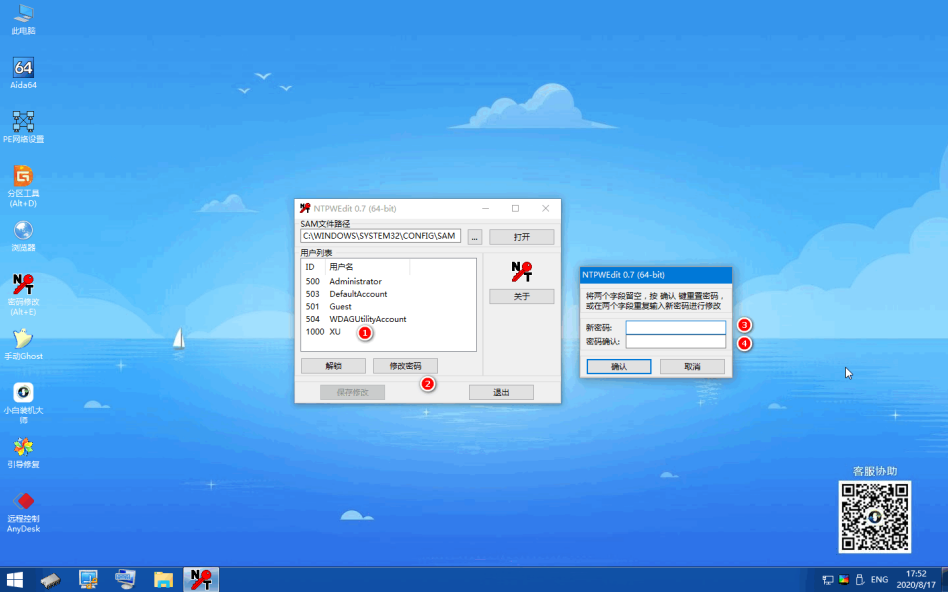
4、修改完成之后,保存修改即可,重启开机输入新密码即可。

以上便是win10解除电脑开机密码的方法,希望能帮到大家。




