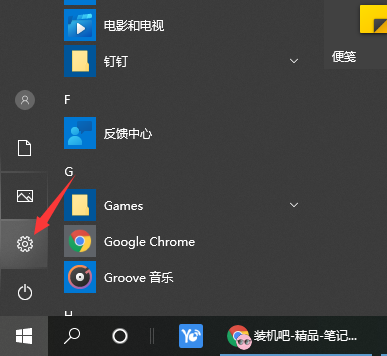
现在大部分win10电脑都是自带有蓝牙设备,可以很方便地进行文件传输分享等操作了。不过很多网友对win10系统还不熟悉,不清楚win10笔记本电脑蓝牙在哪里打开。下面小编就教下大家win10笔记本电脑打开蓝牙设备的方法。
方法一:
1、在win10系统上,点击左下方的开始菜单,选择设置图标。
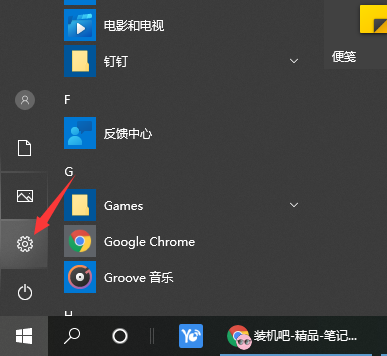
2、进去Windows设置界面之后,点击设备。

3、进去设备设置界面之后,点击蓝牙和其他设备,在右侧将蓝牙开启。

方法二:
1、在win10系统桌面上,鼠标右键此电脑,选择管理,进去计算机管理界面之后,点击设备管理器。

2、打开设备管理器之后,点击蓝牙,选中英特尔无线Bluetooth。

3、鼠标右键英特尔无线Bluetooth,进行启用设备,就打开蓝牙了。

以上便是win10笔记本电脑打开蓝牙设备的方法,大家有需要的话参照教程进行操作。




