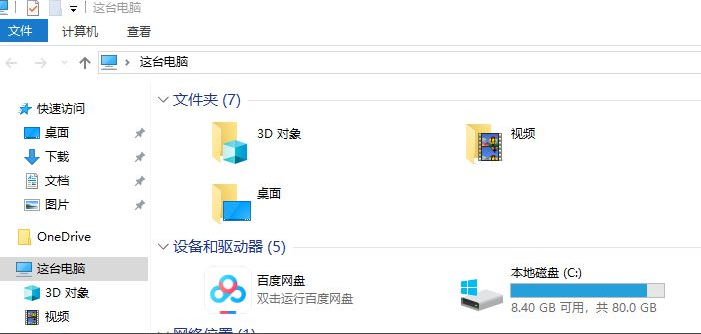
电脑是我们经常使用的电子工具了,windows电脑使用久了,C盘系统垃圾文件越来越多。C盘系统盘如果空闲空间太小会影响系统使用,那么win10如何深度清理c盘呢?这个问题对于很多朋友而言是一个比较棘手的问题,至于如何深度清理c盘垃圾,小编还是比较有心得,小编教你深度清理c盘垃圾的方法。
具体的深度清理c盘垃圾的方法如下:
1、手动查找删除打开我的电脑,找到我的电脑C盘。查看可用空间;
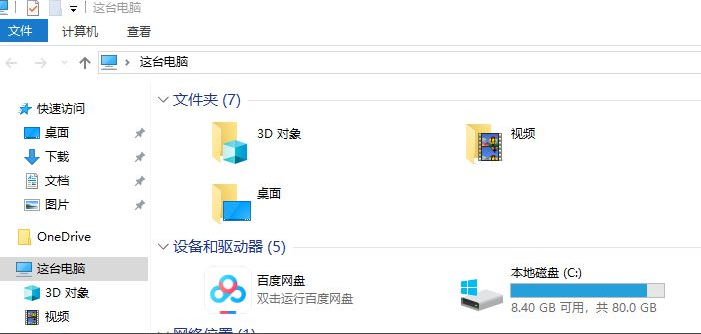
2、打开文件夹的隐藏选项,显示文件夹。C盘里面文件夹,不常用的,如下载的文件可以删除。

3、查看文件夹大小若文件夹比较多,可以使用Folder size文件夹查看器。看看是哪个文件夹比较大,把不要的文件删除。

4、系统清理垃圾其实系统的垃圾文件,windows本身就给了一个清理的功能查看C盘属性。点击 垃圾清理;

5、进入系统垃圾清理菜单,点击选择需要删除的垃圾文件。

6、可以释放系统的垃圾文件,安全可靠。

以上就是小编带来的win10如何深度清理c盘垃圾的全部内容,希望可以提供帮助。




