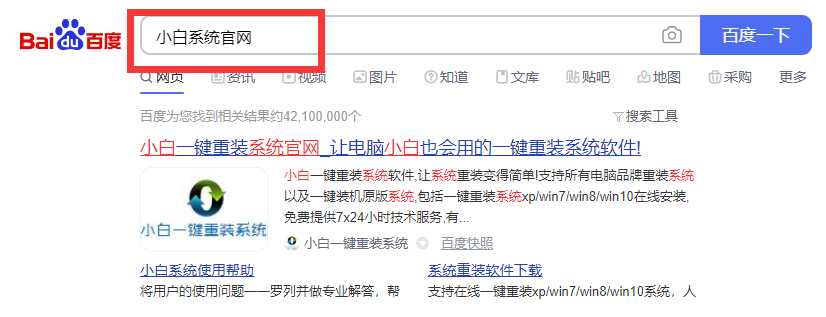
之前分享过一篇关于U盘重装win10系统的教程,但是很多小伙伴看不懂,也没有这方面的需求,主要的电脑能够正常开机,想要学习下一键重装win10系统的方法,接下来就让小编以win10系统为例,教你自己如何重装系统吧。
自己如何重装系统win10?
1、百度搜索【小白系统官网】,或者网址输入http://www.01xitong.com/ 下图所示
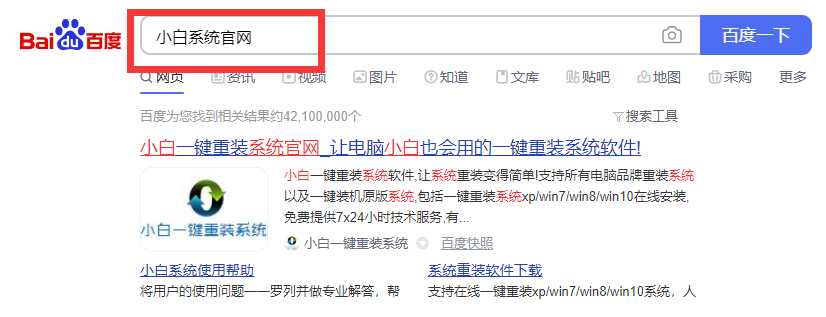
2、双击打开小白一键重装系统,软件自动检测本地环境。PS:请关闭电脑安全软件,以及备份好电脑C盘重要的文件在操作哦。选择要安装的win10系统,然后点击【安装此系统】按钮。
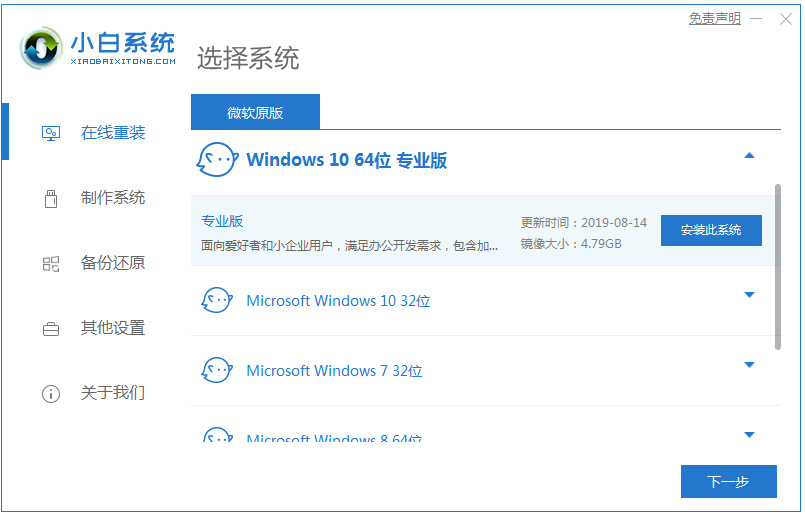
3、选择我们要的安装的软件,不需要就去掉勾选,然后点击【下一步。

4、接着进入下载系统,只要耐心等待,接着环境部署完成,10秒自动重启电脑
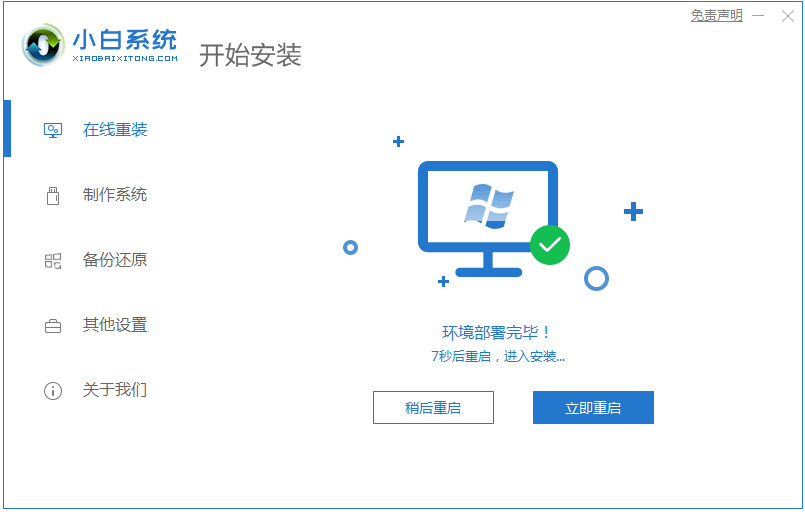
6、电脑重启后自动选择进PE系统,接着自动安装系统。
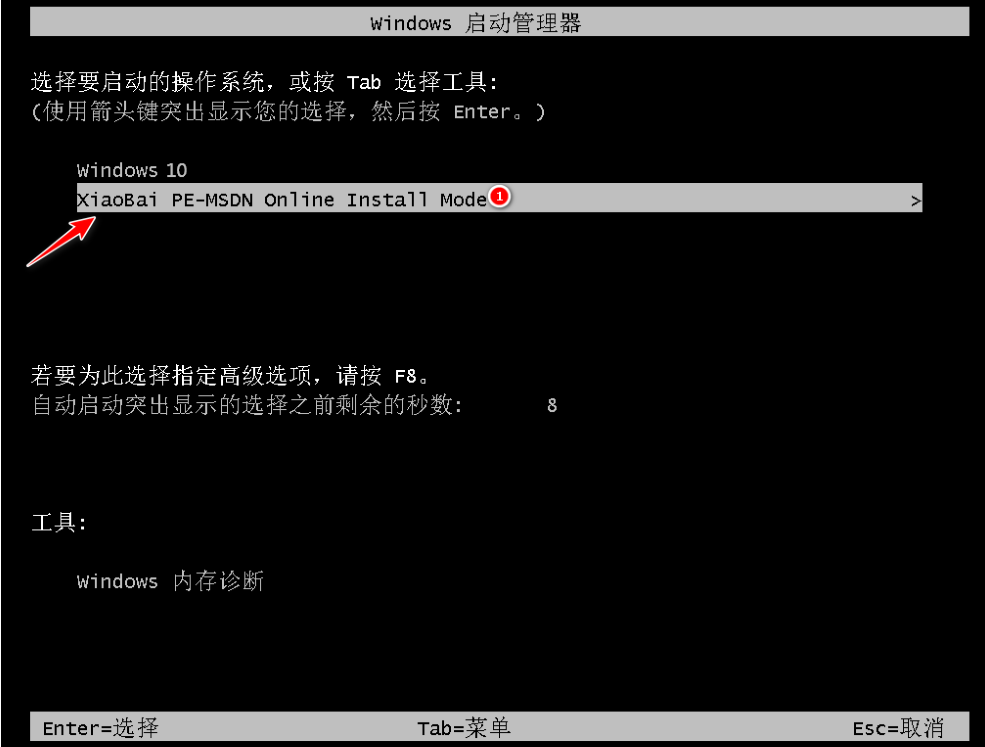
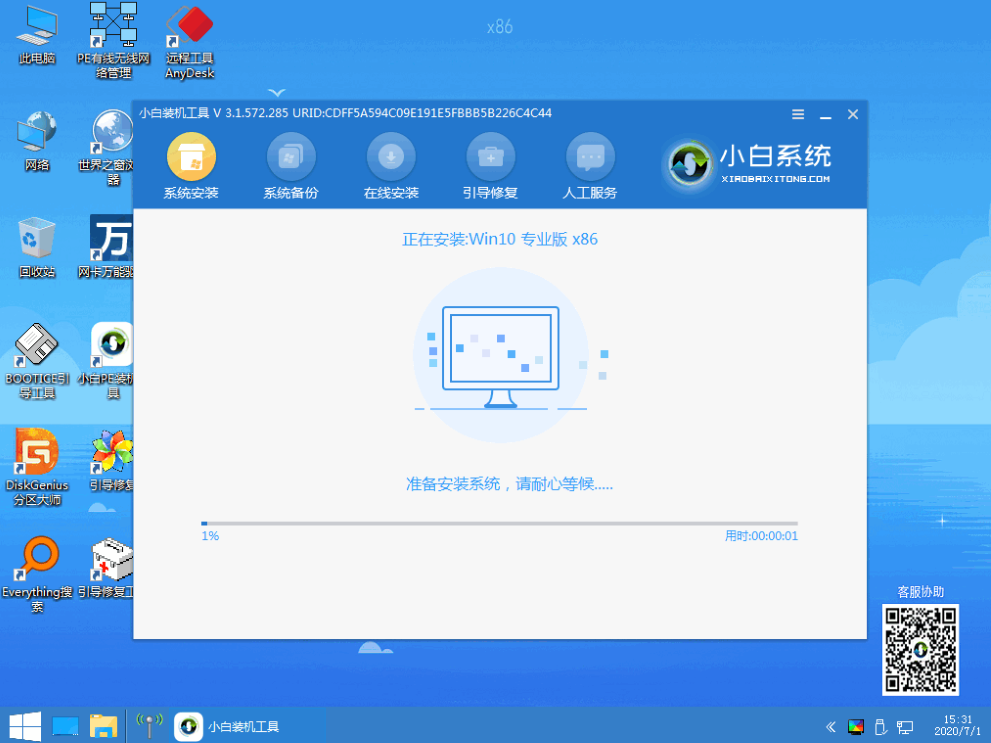
7、安装后自动重启。
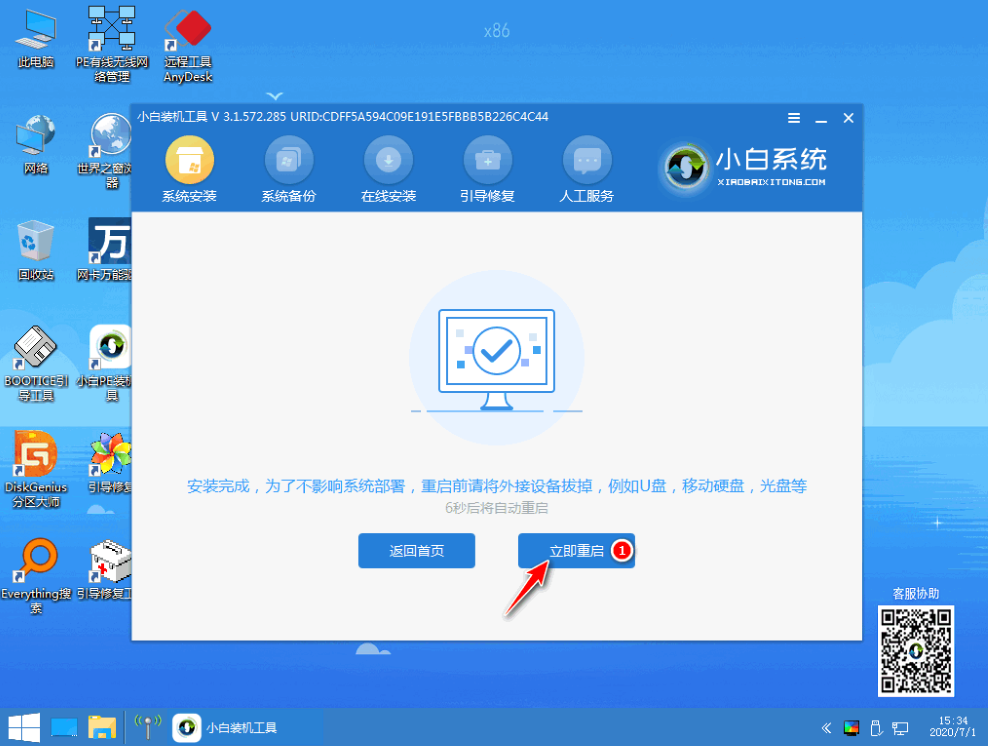
8、电脑经过多次重启后自动进入系统,就可以正常使用了。是不是很简单呢
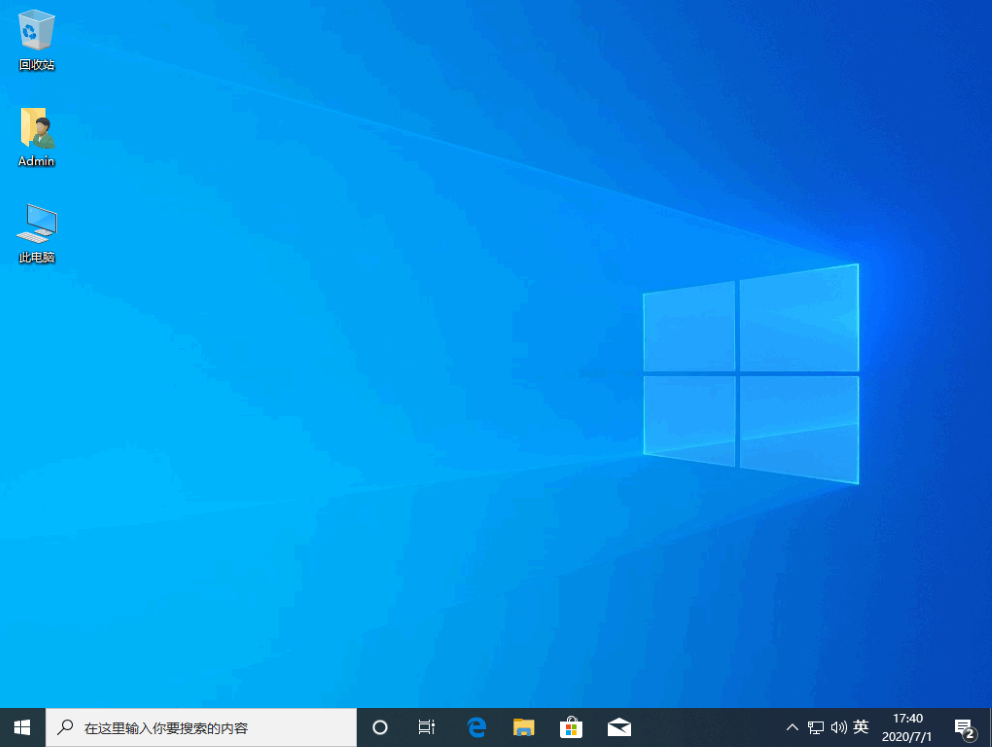
以上就是关于自己如何重装系统win10的图文教程,希望能帮到各位。




