
现在的电脑硬盘基本是固态,很多小伙伴的硬盘空间不够,特别是C盘一个月就快爆满的状态,其实是系统垃圾导致的,那么怎么清理c盘的垃圾文件呢?接下来就让小编教你怎么彻底清理c盘垃圾的方法吧。

下面是怎么清理c盘的垃圾文件的方法:
方法一:存储感知清理法
1、键盘组合键同时按下Win+i打开系统设置界面,然后找到【系统】选项单击进入。
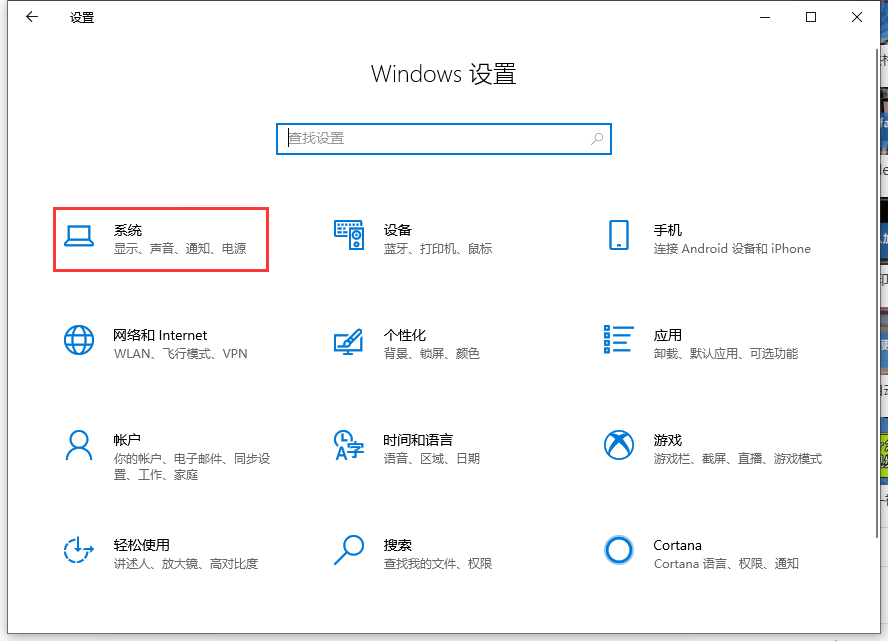
2、接着左侧找到【存储】菜单,右侧将存储开关开启,然后单击下方的【配置存储感知或立即运行】。
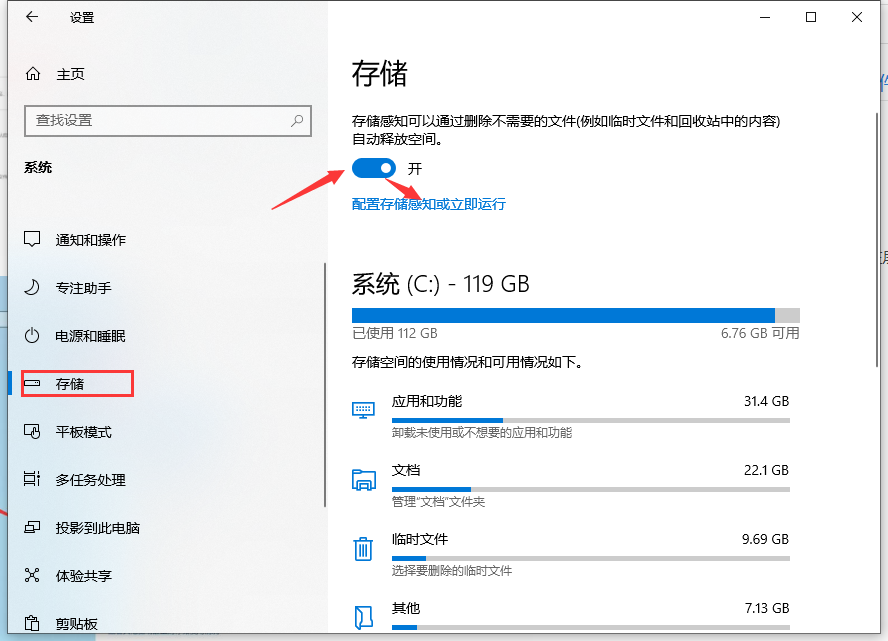
3、进入到存储感知界面,界面往下滑动找到立即释放空间,单击【立即清理】即可清理C盘垃圾。
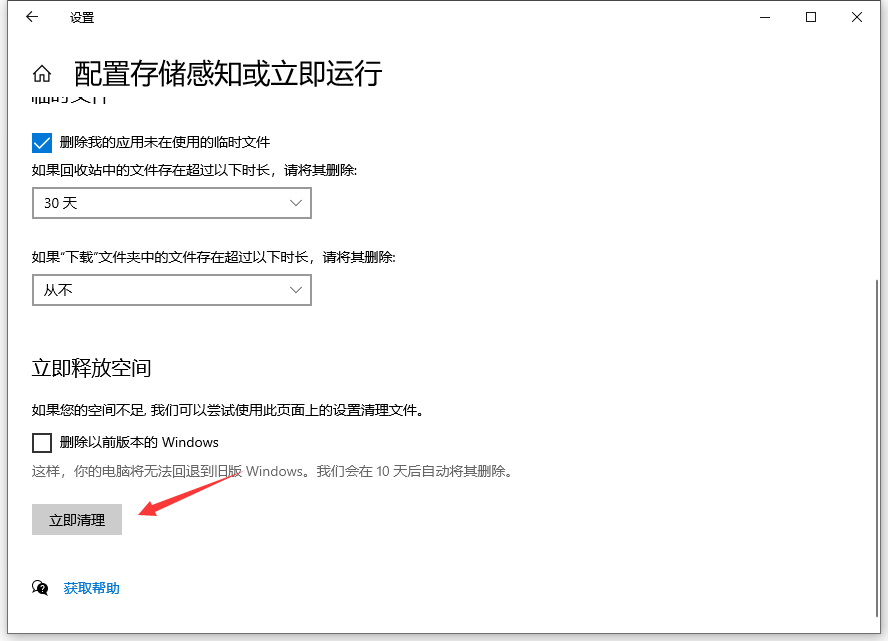
方法二:电脑管家清理
1、打开电脑管家,点击【左侧工具箱】,选择【系统】,打开【系统盘瘦身】。
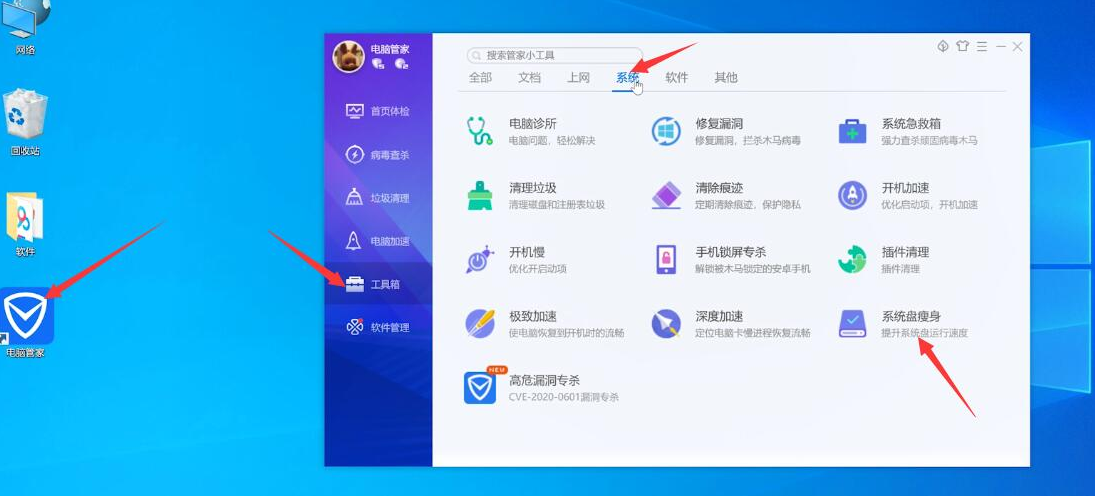
2、接着开始扫描电脑上面的垃圾文件,选择需要的清理垃圾即可。
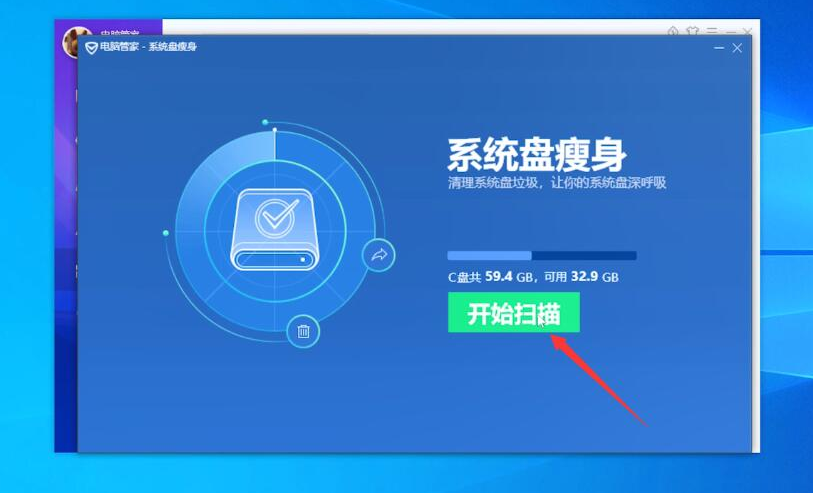
以上就是关于win10系统怎么清理c盘的垃圾文件的方法。




