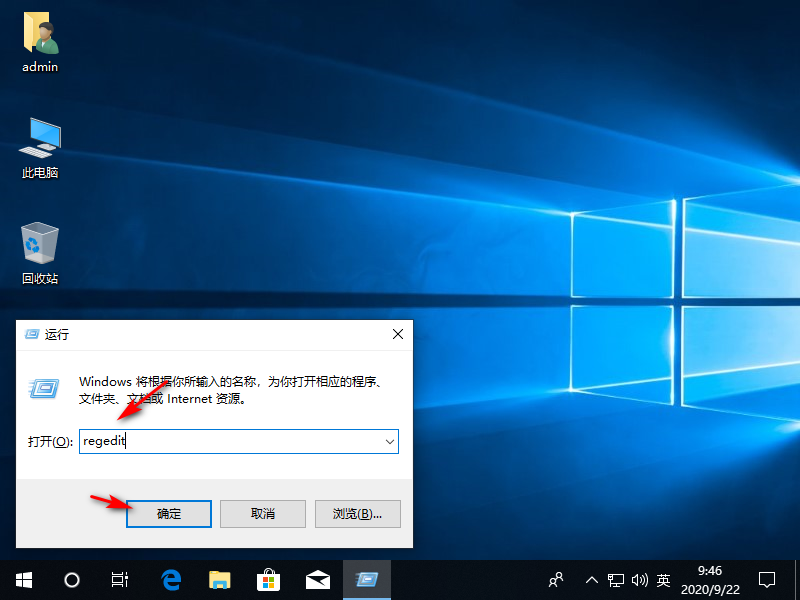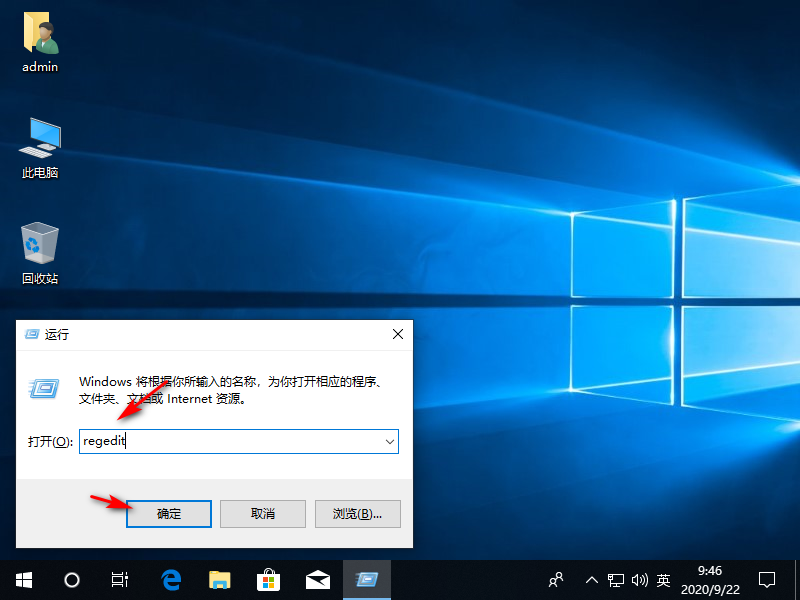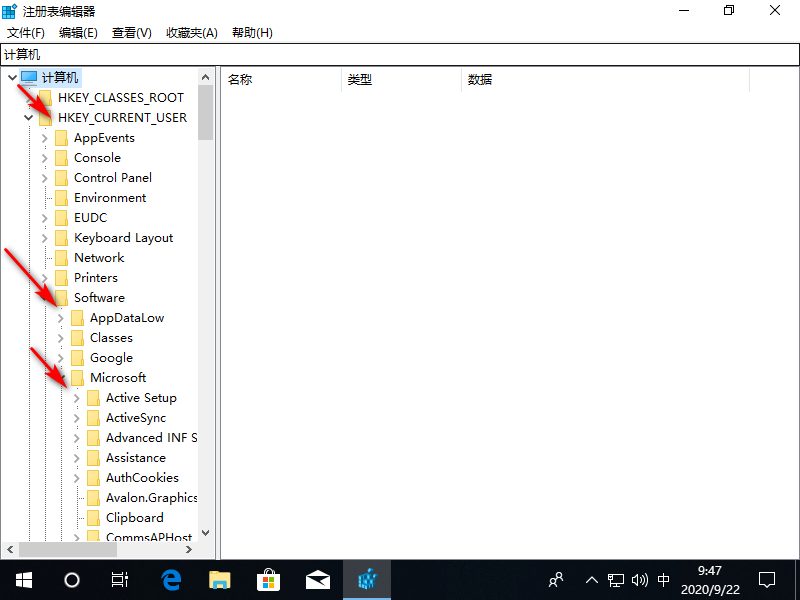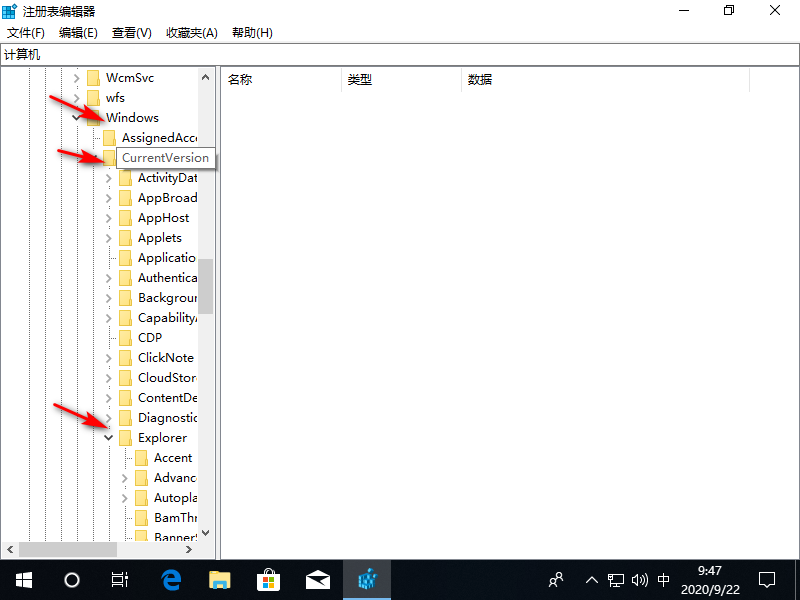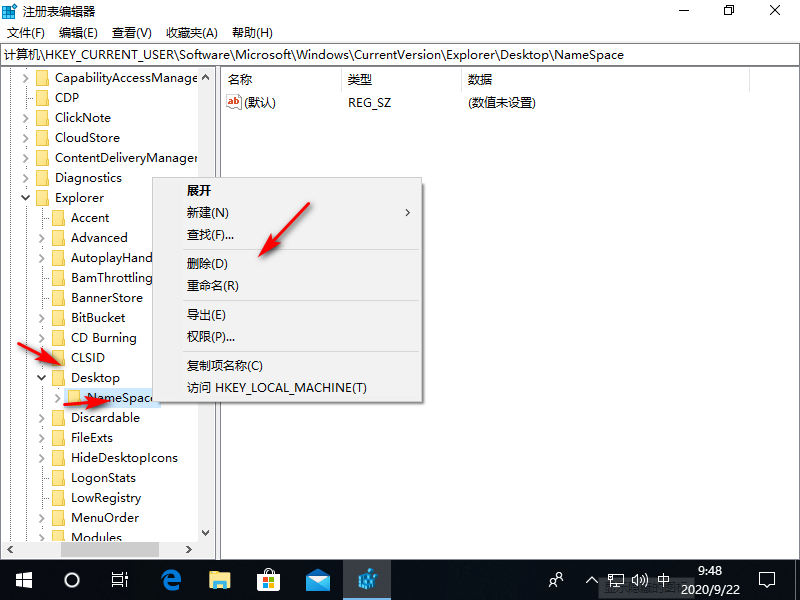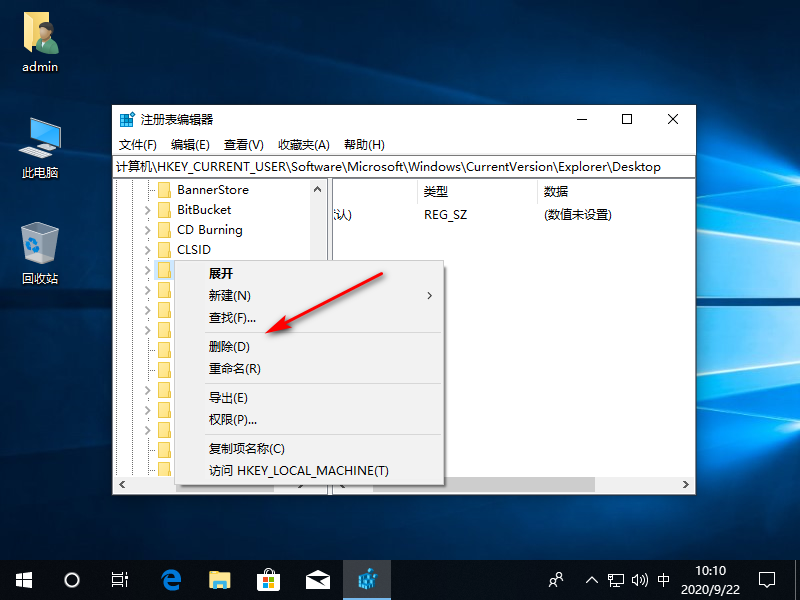Warning: Use of undefined constant title - assumed 'title' (this will throw an Error in a future version of PHP) in /data/www.zhuangjiba.com/web/e/data/tmp/tempnews8.php on line 170
Win10系统删除WPS网盘的操作方法
装机吧
Warning: Use of undefined constant newstime - assumed 'newstime' (this will throw an Error in a future version of PHP) in /data/www.zhuangjiba.com/web/e/data/tmp/tempnews8.php on line 171
2020年09月27日 17:20:00
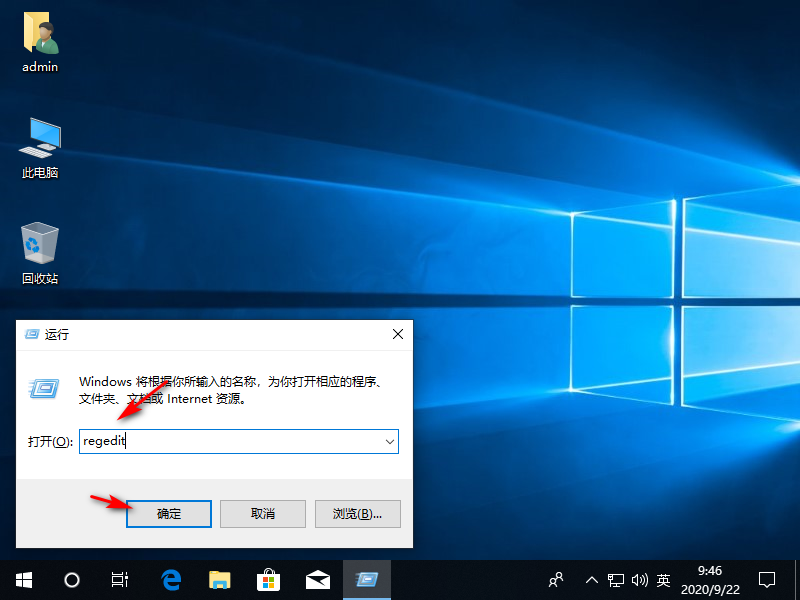
近日有不少小伙伴前来咨询关于Win10系统删除WPS网盘的操作方法,想要删除,但是又不会操作,这该如何是好呢?有强迫症的小伙伴是受不了的,接下来小白今天就为大家带来了删除wps网盘方法,我们一起学习下吧~
1、首先同时按下win+r键打开运行窗口,输入regedit,点击确定。
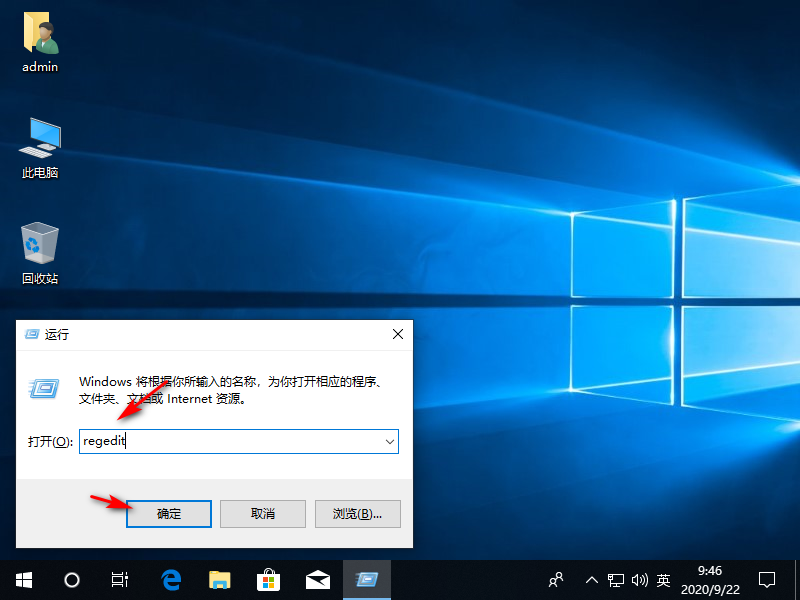
2、进入后依次展开HEKY_CURRENT_USER—>Software—>Microsoft—>Windows—>CurrentVersion—>Explorer。
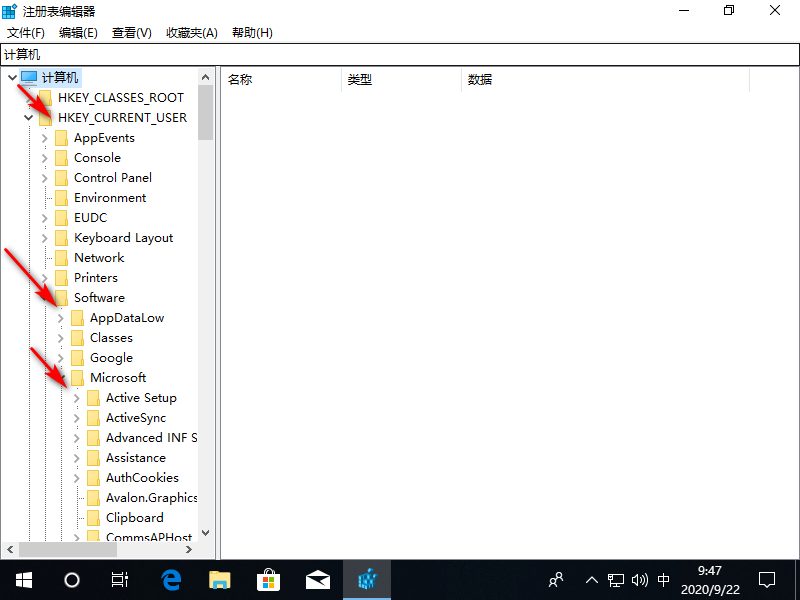
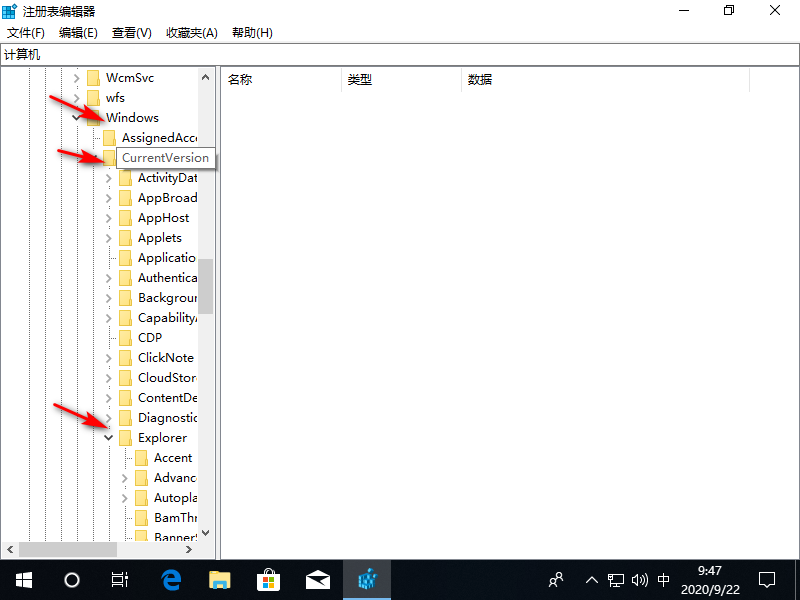
3、找到文件夹 Desktop点击下拉再点击“NameSpace”右击下面的文件点击“删除”。
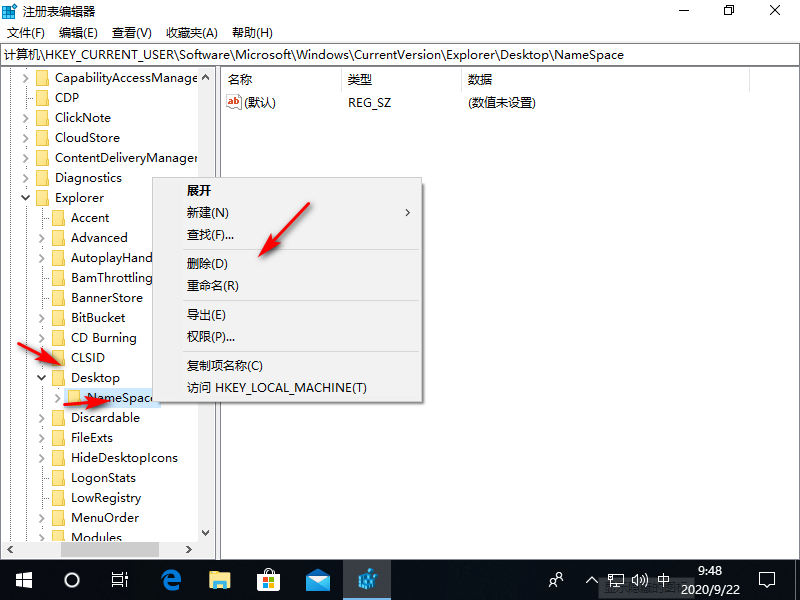
4、之后找到文件夹 MyComputer点击下拉再点击“NameSpace”右击下面的文件点击“删除”就可以了。
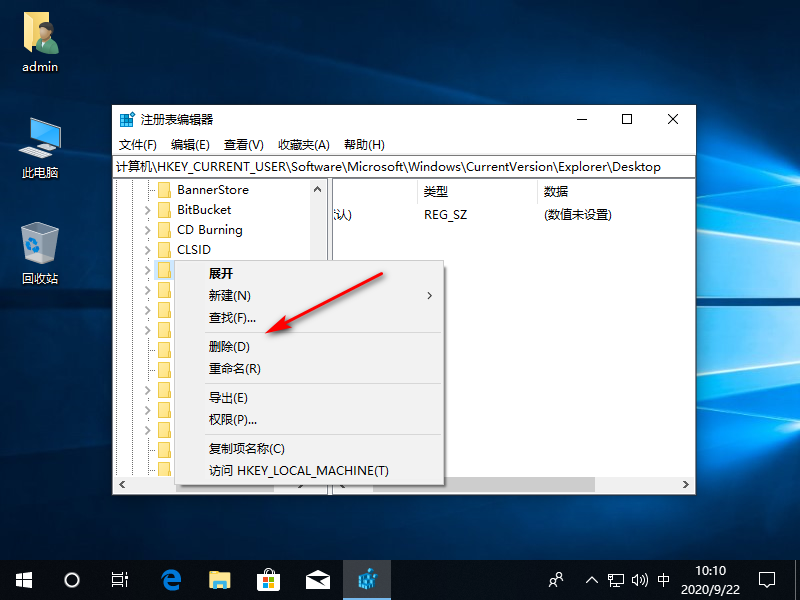
综上所述,以上内容就是关于”Win10系统删除WPS网盘”,你学会了吗?感谢大家的观看!