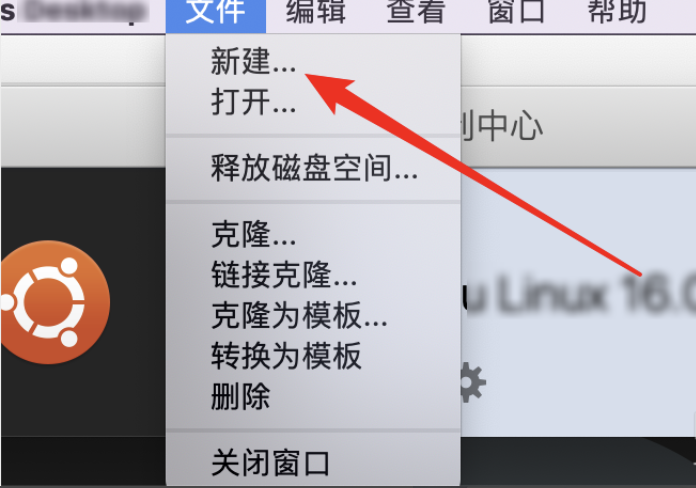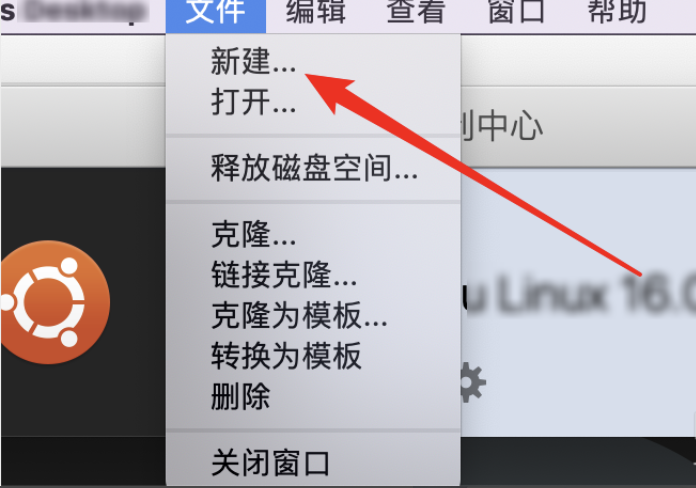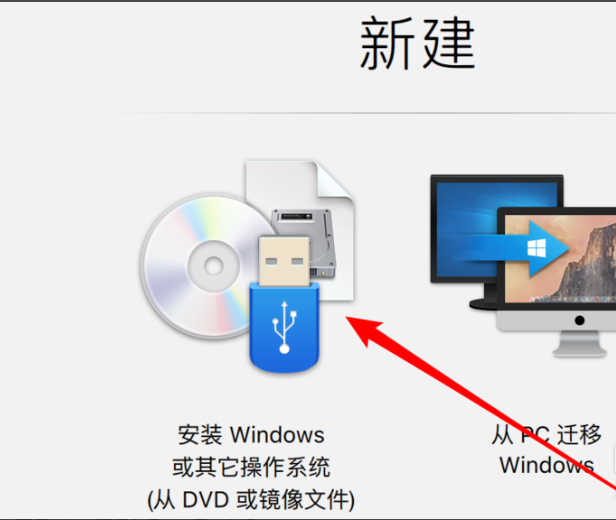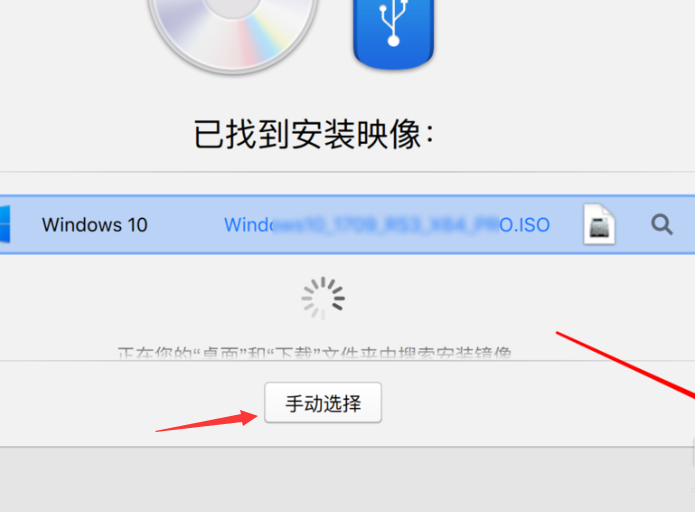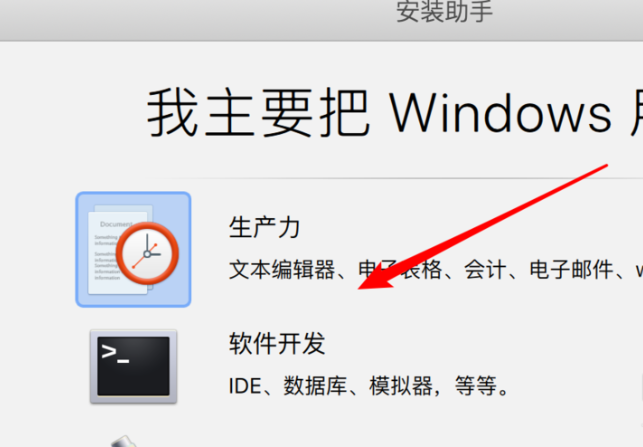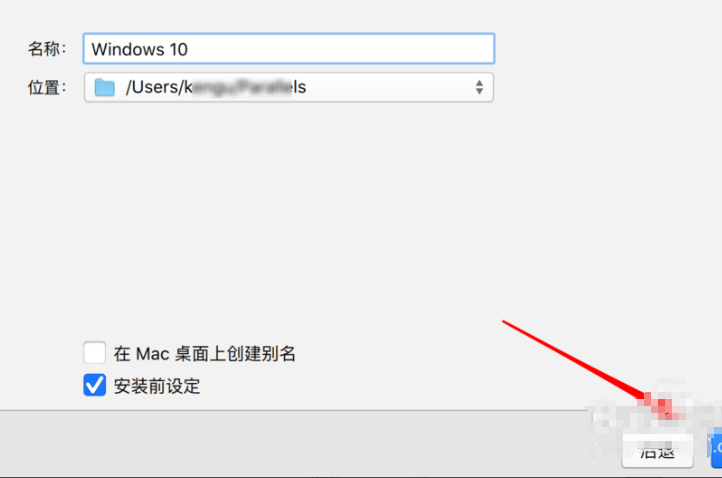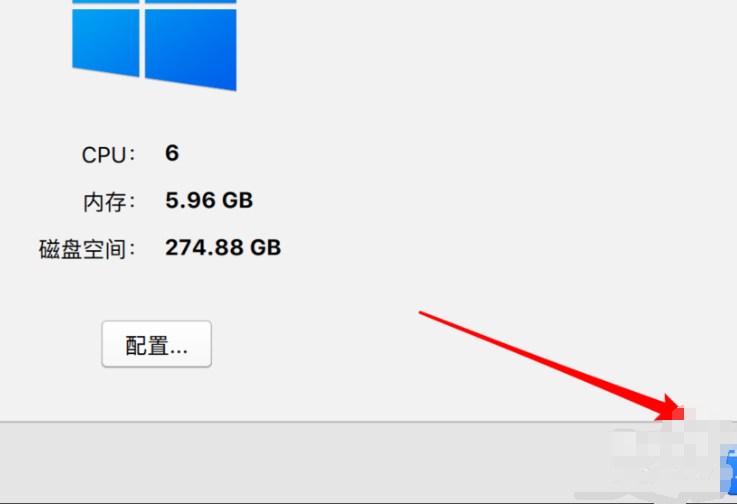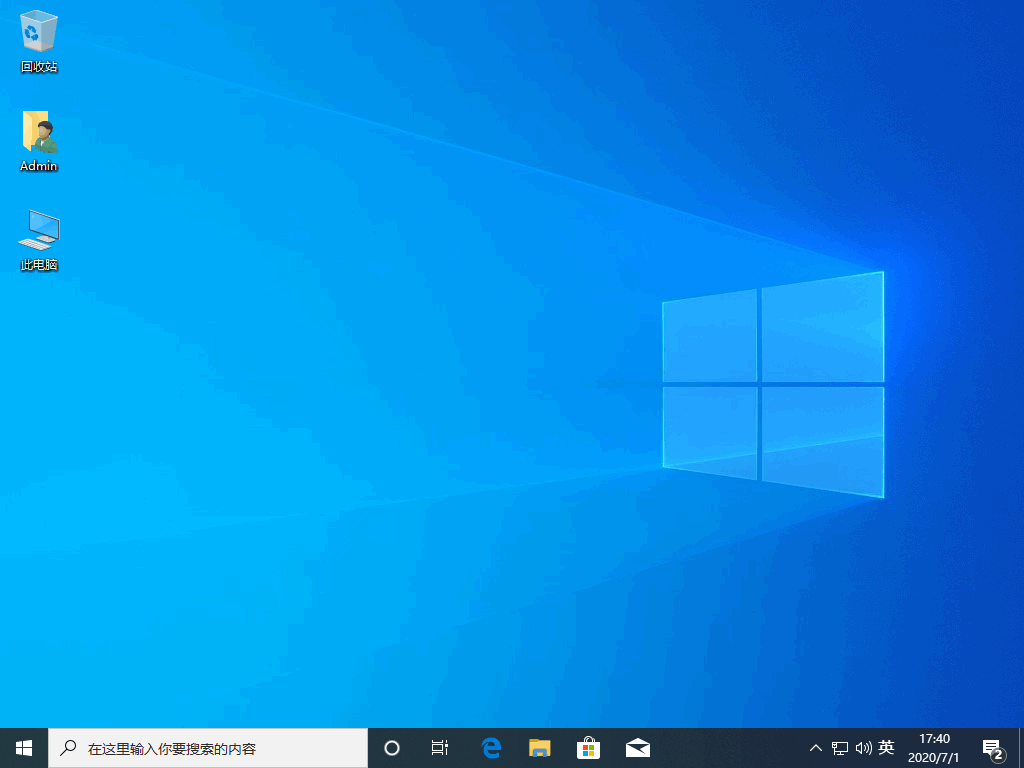Warning: Use of undefined constant title - assumed 'title' (this will throw an Error in a future version of PHP) in /data/www.zhuangjiba.com/web/e/data/tmp/tempnews8.php on line 170
mac装win10虚拟机教程
装机吧
Warning: Use of undefined constant newstime - assumed 'newstime' (this will throw an Error in a future version of PHP) in /data/www.zhuangjiba.com/web/e/data/tmp/tempnews8.php on line 171
2020年09月18日 20:50:00
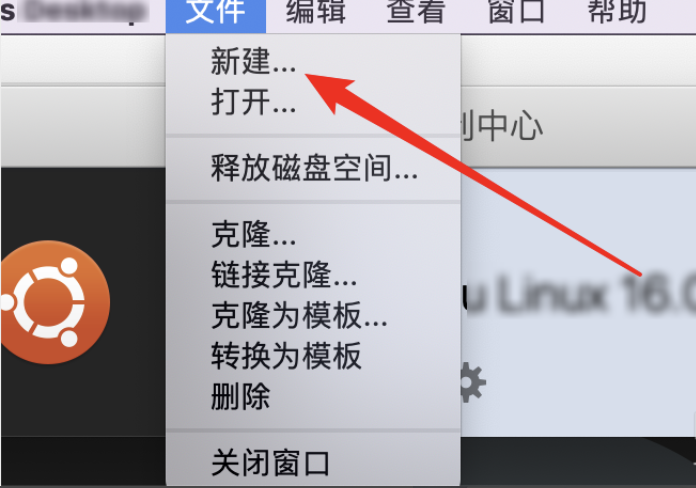
现在使用win10系统的用户在不断增长,大家都想要电脑升级至win10系统。最近也有不少用户想要mac装win10虚拟机,下面小编就教教大家如何操作吧~希望能够帮助你们~
1、首先第一步需要安装pd虚拟机,打开它,点击上方的文件选择新建。
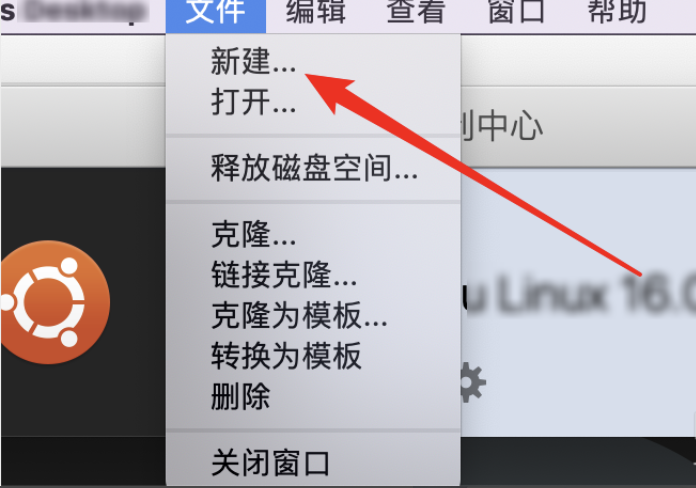
2、选择安装系统,点击下一步即可。
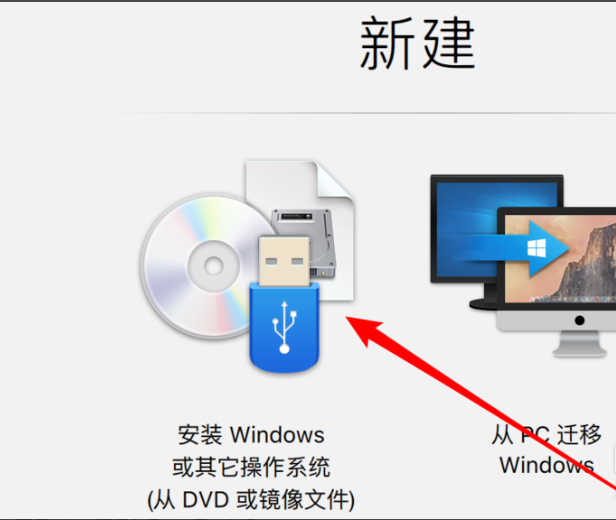
3、下载安win10系统的安装文件,iso文件,会自动找到,没有找到时可以自己手动选择,点击一下步。
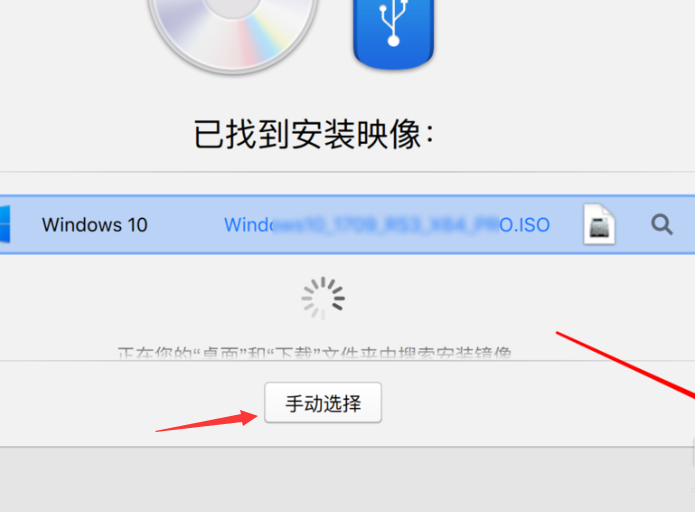
4、任意选择一个,选择生产力就可以了。
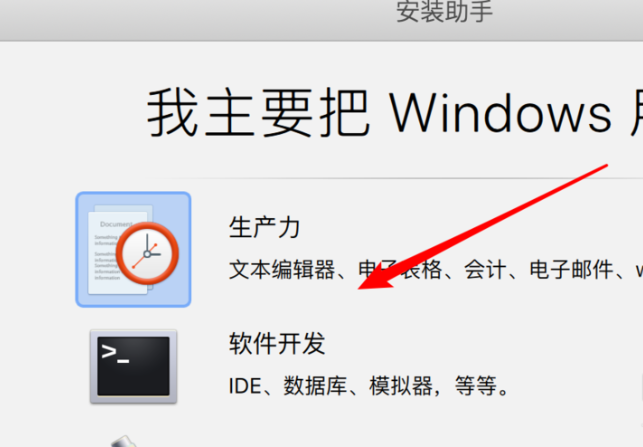
5、进入后默认点击继续即可。
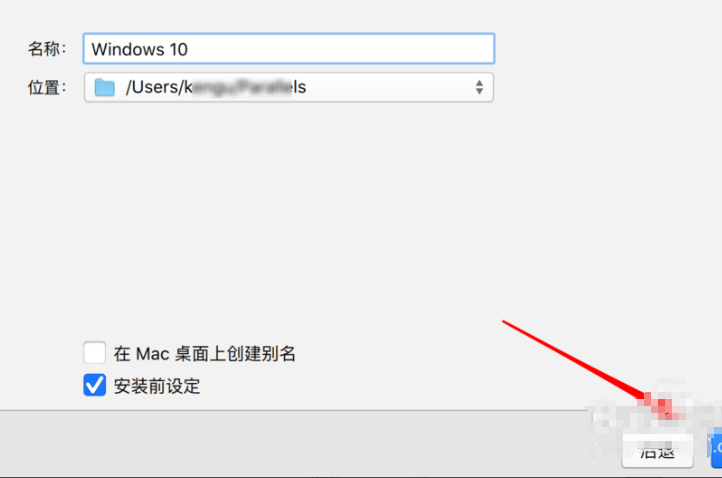
6、然后配置内存,CPU等,可以根据自己电脑的性能来分配内存。
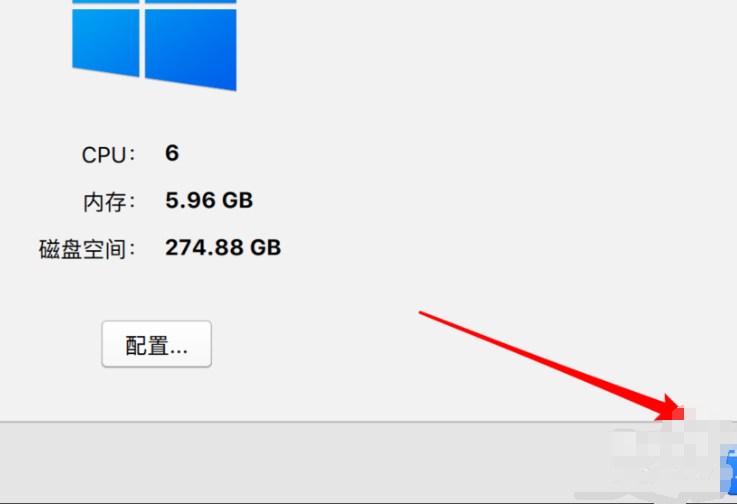
7、开始安装系统,之后无需操作。

8、安装完成,就可以使用啦~
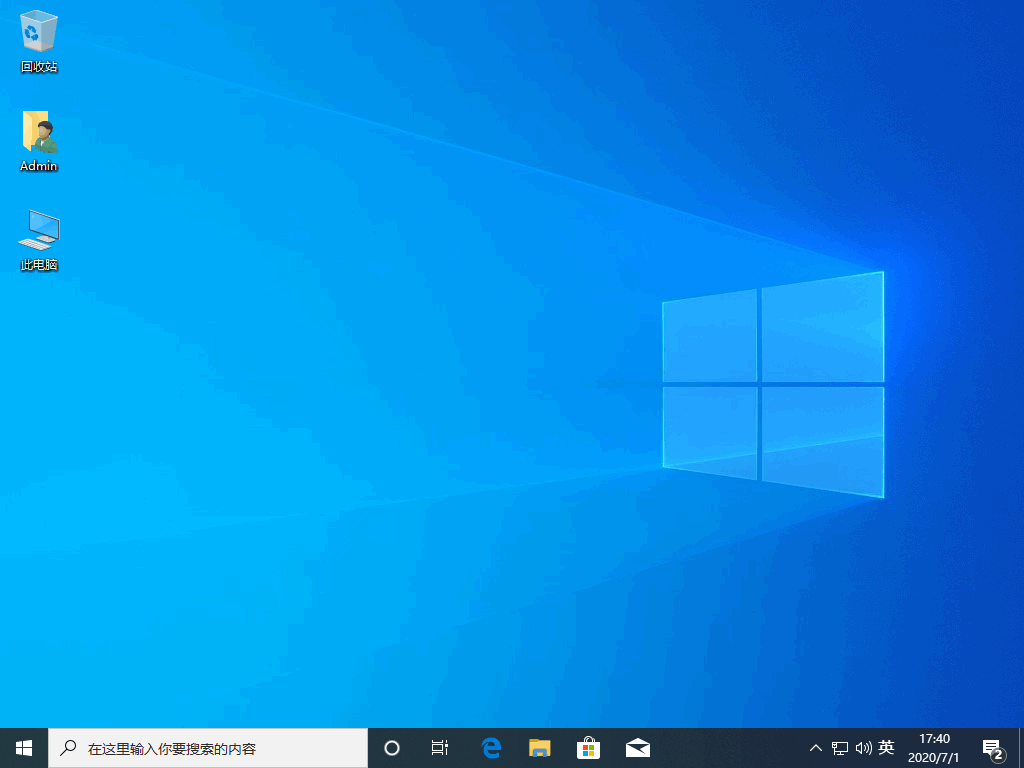
以上内容就是关于“mac装win10虚拟机教程”的方法,希望能够帮助大家伙~感谢大家的观看!