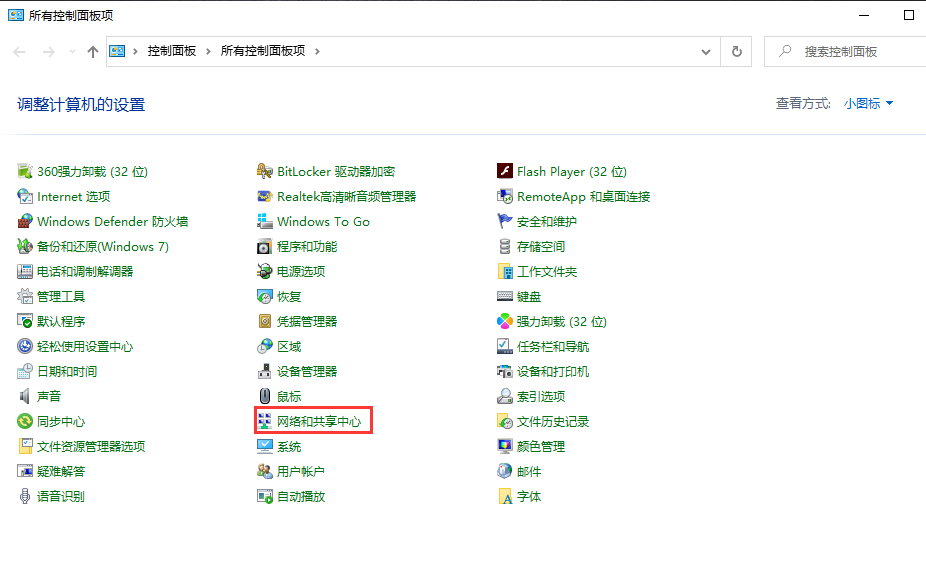
在知道静态IP怎么设置之前,我们先来知道什么是静态IP以及为什么要设置静态IP。静态IP又称固定IP地址,是长期分配给一台计算机或网络设备使用的 IP 地址,局域网内使用静态IP有助于故障定位、防止ARP攻击以及策略限制。下面小编整理了win10系统静态IP怎么设置的问题。
温馨提示:
在设置之前,用户需要知道上网所需的静态IP地址、子网掩码、网关、DNS信息,一般由宽带运营商(网络管理员)提供的。
1,搜索栏搜索控制面板并打开它,再找到网络和共享中心。
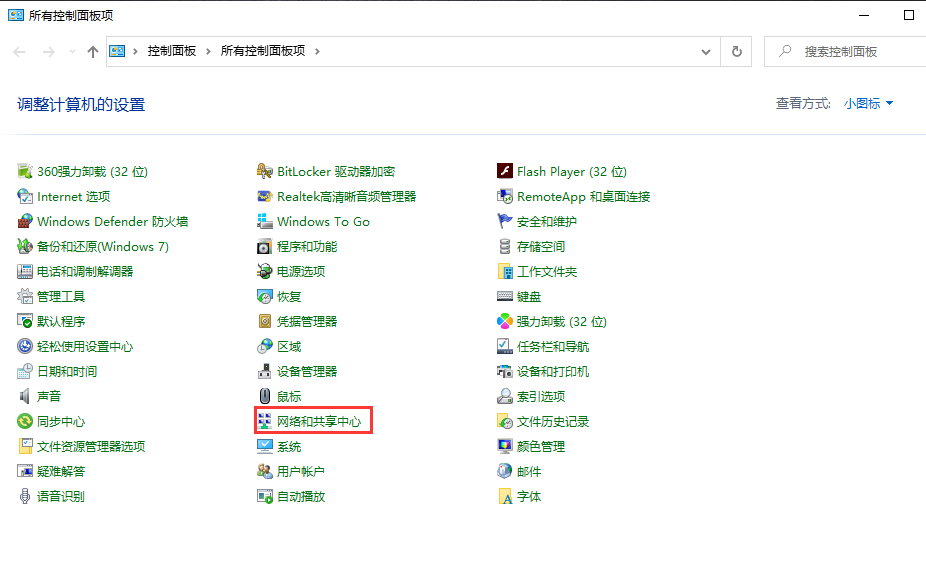
2,找到更改适配器设置并点击它。
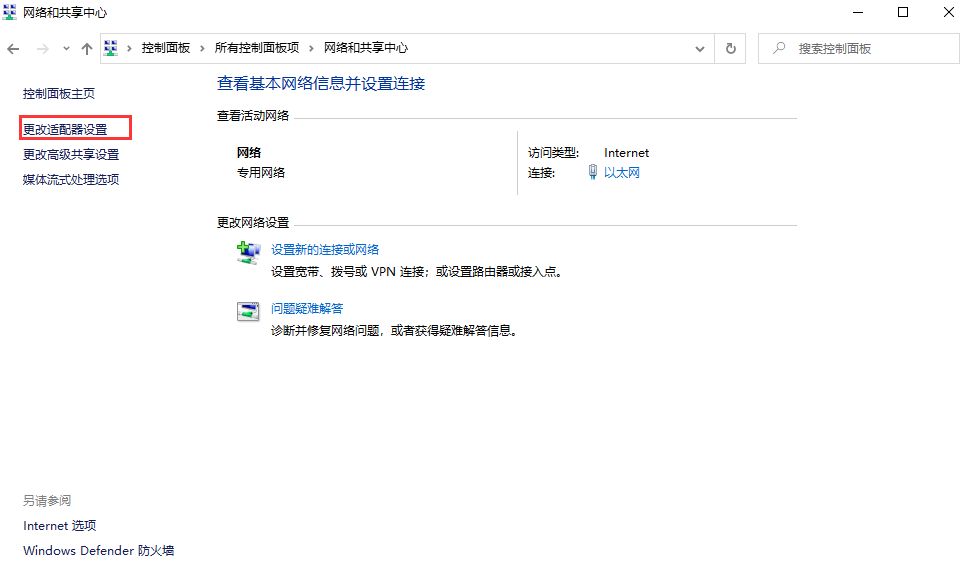
3,右击以太网,找到属性的界面,再双击点红框的信息。
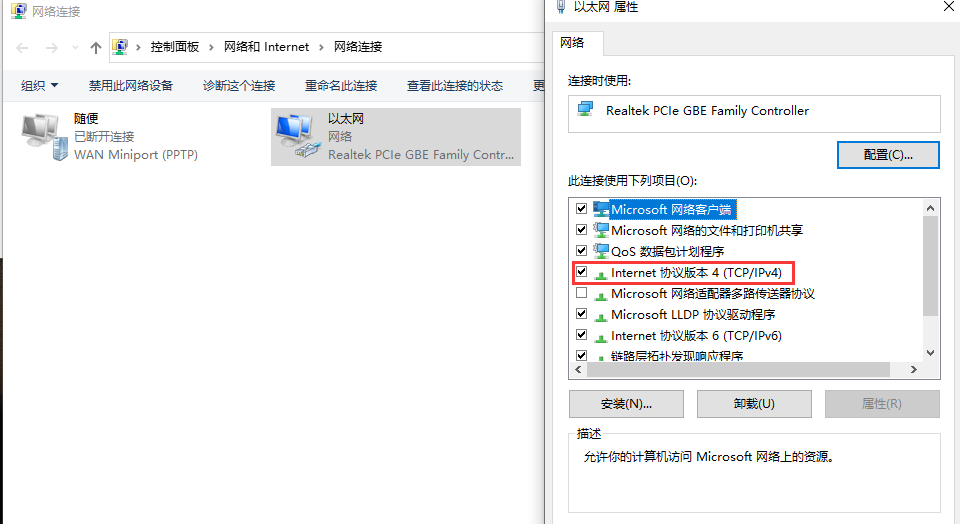
4,跳转的界面,选下图标注的框,再点确定就可以修改了。
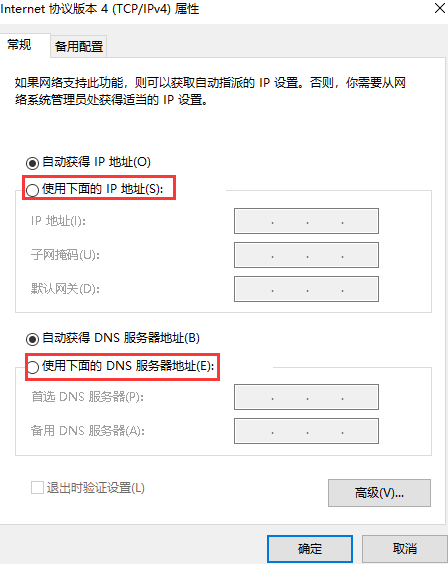
以上是静态ip怎么设置的解答,现在电脑一般不用静态IP,现在静态ip是手动配置上网的时候会自动分配随机的IP地址。这个东西只有在某些特殊网段用才需要改的,建议大家根据特别需求才来设置哦!有需要了解更多的信息欢迎网友们关注装机吧系统官网呢!




