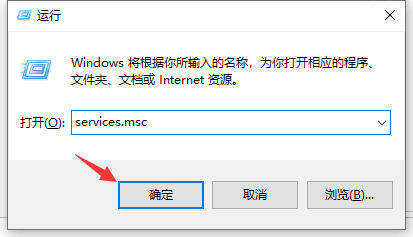
最近又很多网友反应电脑升级win10系统1903版本的时候出现更新失败的提示,错误代码为0x80070002,各种办法都尝试过,但是一升级就会出现这样的提示怎么办呢?下面小编带你一起解决win10系统更新失败出现错误代码0x80070002的问题。
很多用户不太喜欢经常更新,一般都是几个月到半年时间升级系统,但是最近win10更新的时候出现错误代码0x80070002,这个情况如何解决呢?下面小编带你一起了解下代码0x80070002以及详细的解决方案。
以下是win10升级错误代码0x80070002解决方案
操作步骤如下:
1、同时按下键盘快捷键Win+R,打开运行窗口输入命令services.msc,然后点击确定按钮,打开服务窗口。
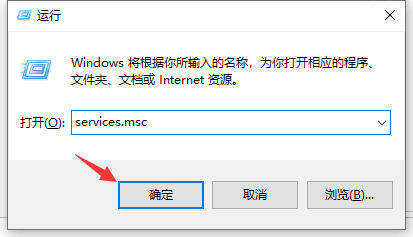
0x80070002图-1
2、在服务窗口列表找到“Windows Update”,双击打开。
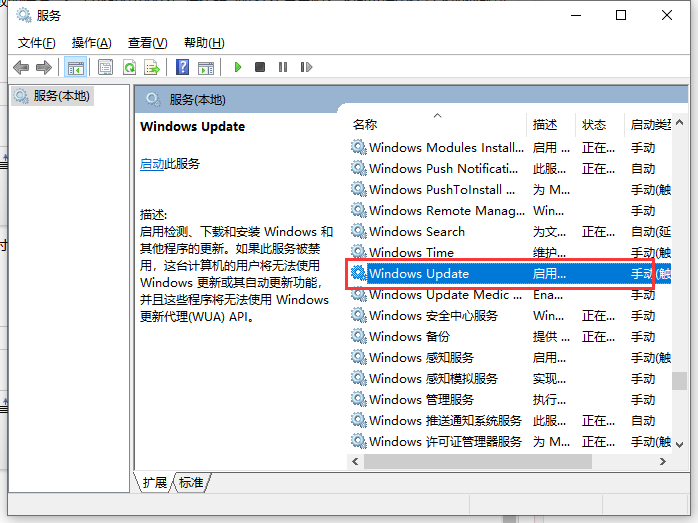
更新图-2
2、然后把服务状态点击“停止”,确定修改。
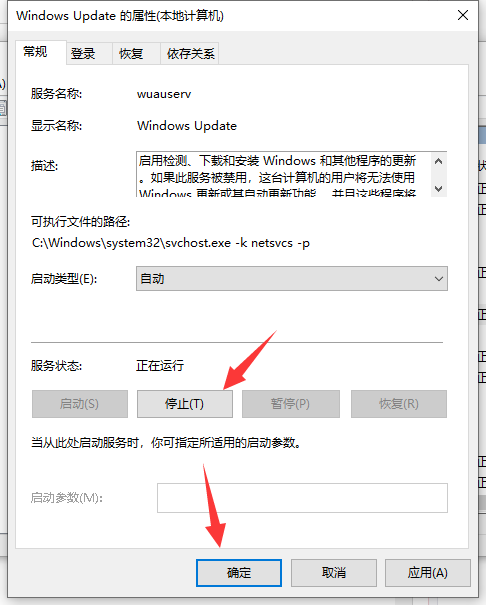
win10图-3
3、打开此电脑,打开以下文件夹C:\Windows\SoftwareDistribution
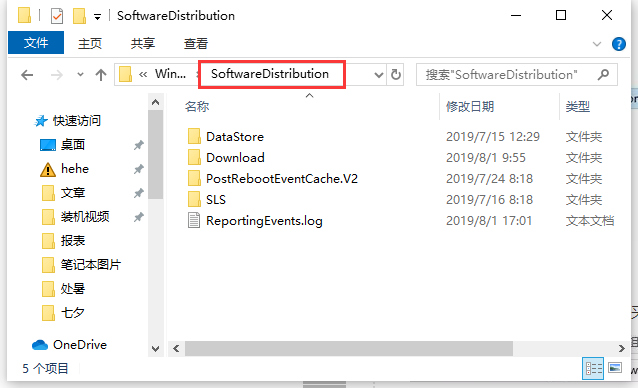
更新图-4
4、接着删除DataStore文件夹及里面的文件
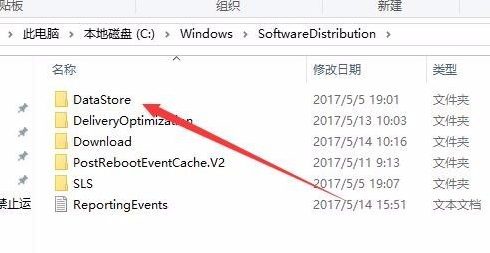
系统图-5
5、接下来再删除Download文件夹下的文件及其该文件夹
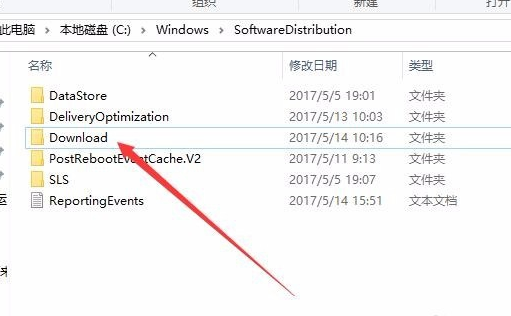
0x80070002图-6
6、最后进入服务重新启动Windows Update。
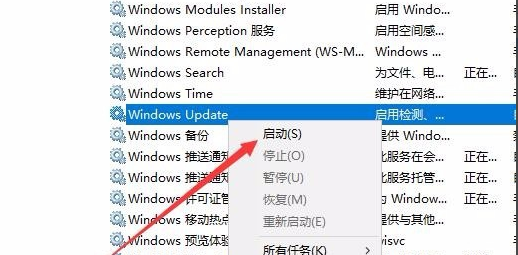
系统图-7
以上就是关于win10升级错误代码0x80070002解决方案。




