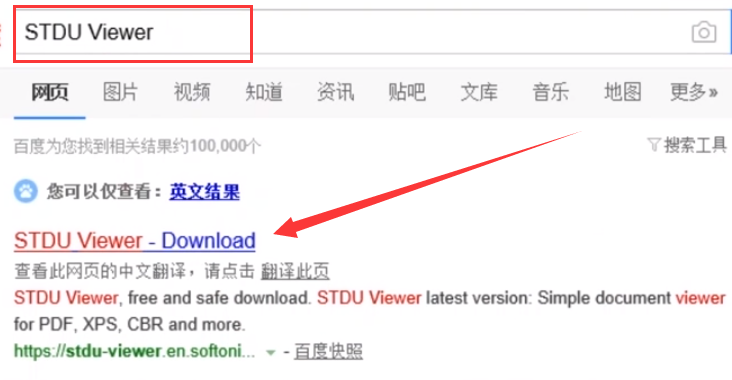
近来有不少使用win10系统的小伙伴询问djvu文件的打开方法,其实这种图像格式的文件我们可以使用STDUViewer将其打开。不过下载STDUViewer是有些复杂的。我给大家整理了下载STDUViewer打开djvu的方法,赶紧来瞧瞧吧
win10系统怎么打开djvu文件呢?有个朋友给小编分享了一个djvu文件,说是重要图片,可是双击却打不开,还好小编聪明,找到了正确的打开方式。如果你也想知道打开djvu文件的方法就一起来了解一下吧
win10系统打开djvu文件详细教程
1、想要打开djvu文件,电脑中需要有电子文档阅读器STDUViewer。可以通过浏览器搜索下载,输入STDUViewer,进入下载官网
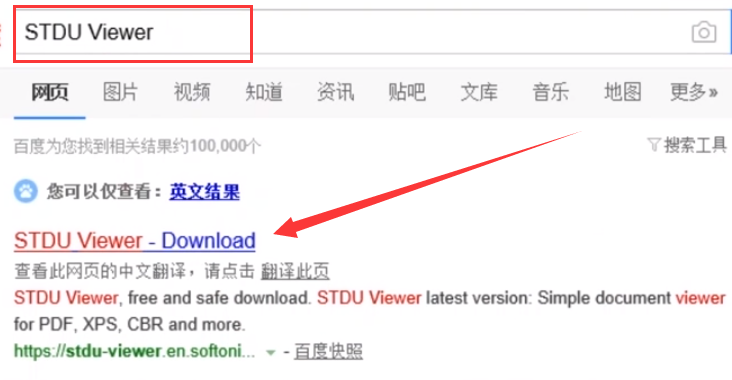
djvu文件如何打开图-1
2、点击download
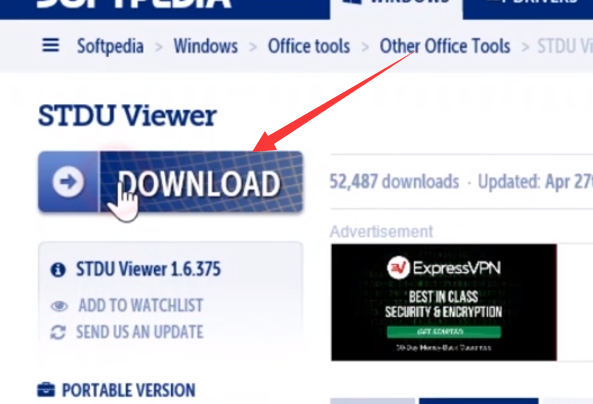
djvu文件图-2
3、点击softpedia mirror(us)
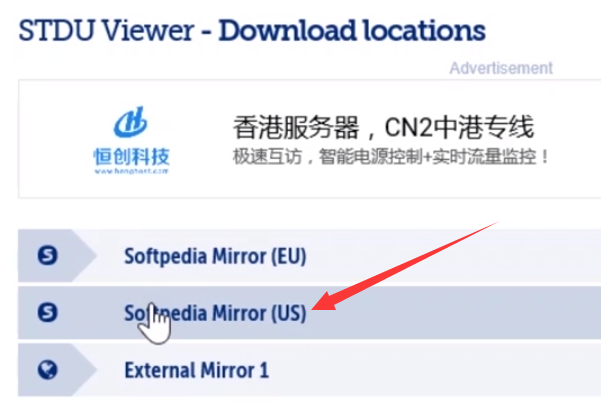
打开djvu文件图-3
4、界面中点击右下方的绿色按钮下载和安装(download&install),弹出窗口中点击保存
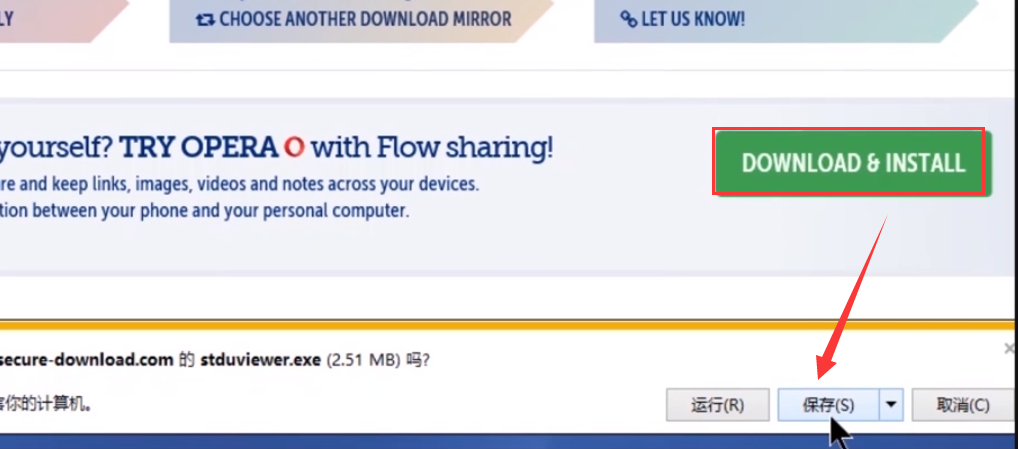
打开djvu文件图-4
5、下载完成点击运行
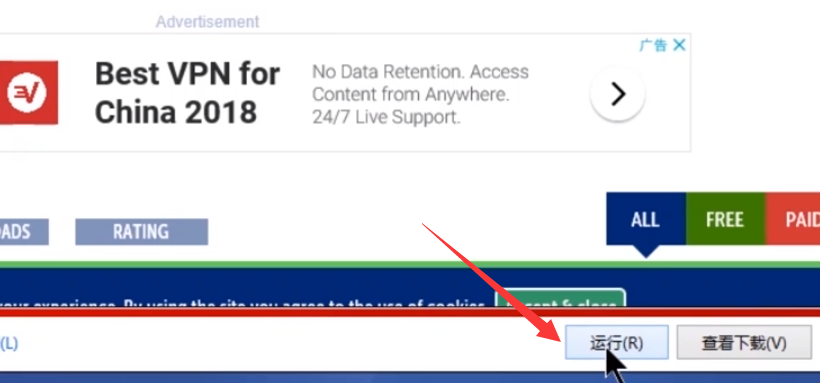
打开djvu文件图-5
6、点击OK
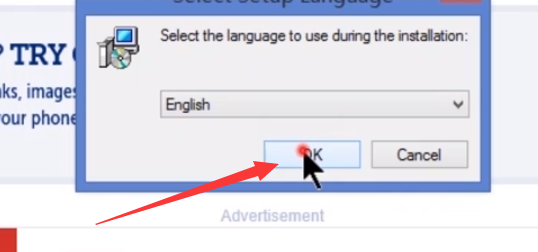
打开djvu文件图-6
7、出现安装向导,勾选上方复选框点击下一步
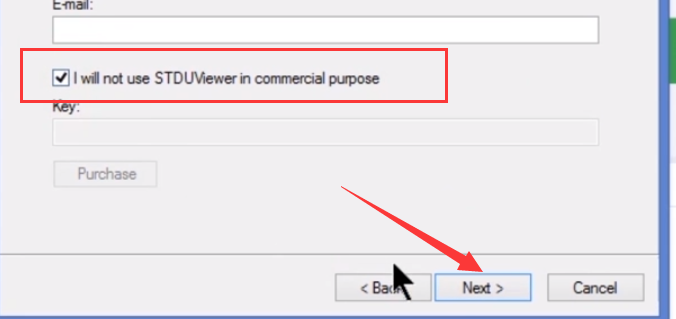
djvu文件图-7
8、同意协议,下一步
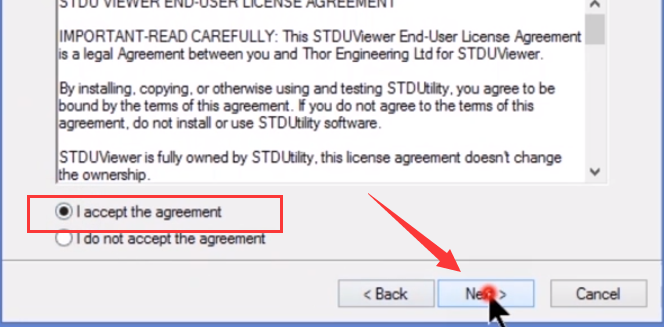
打开djvu文件图-8
9、选择安装地址,下一步,之后步骤点击下一步,install安装就可以啦
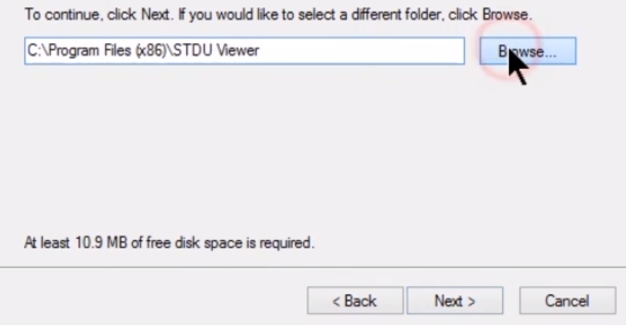
djvu文件图-9
10、安装完成后打开STDUViewer,点击左上角的文件,选择打开
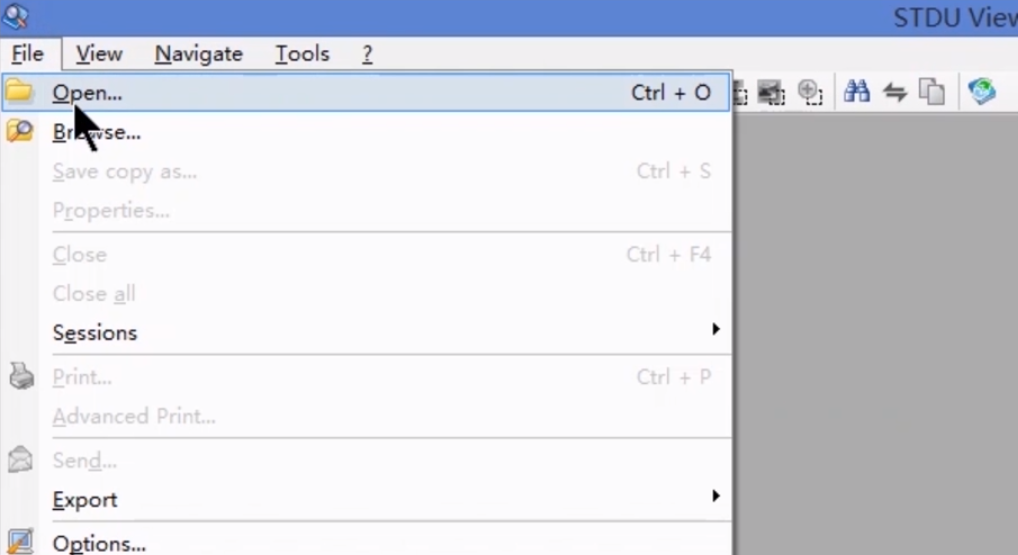
djvu文件图-10
10、弹出选择文件窗口,选择需要打开的djvu文件,点击打开
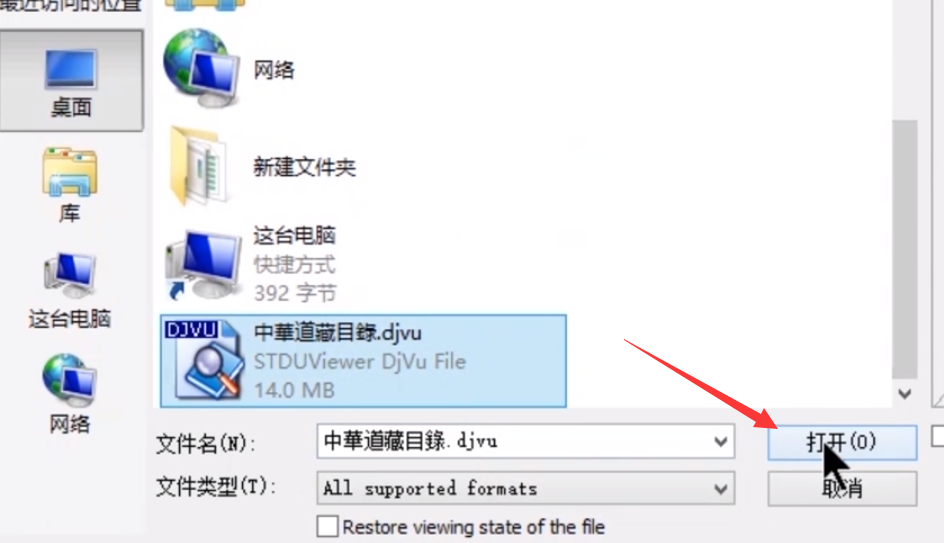
打开djvu文件图-11
10、好啦,现在就可以查看djvu文件啦
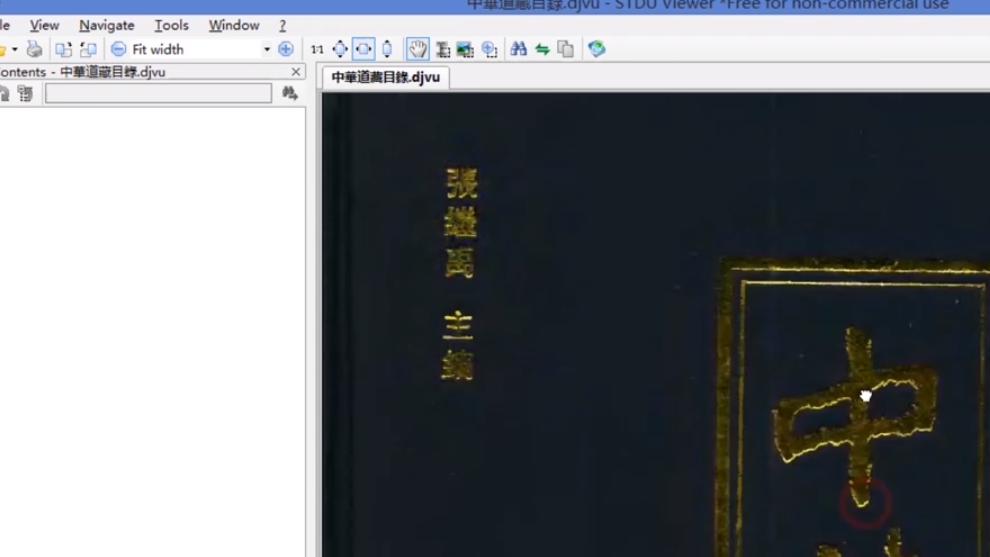
djvu文件如何打开图-12
以上就是win10系统打开djvu文件的详细步骤了,希望能帮助到各位




