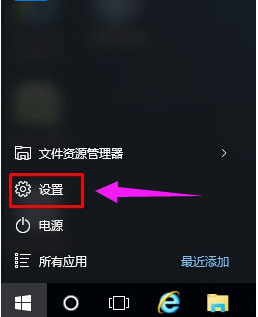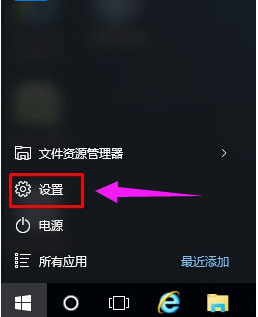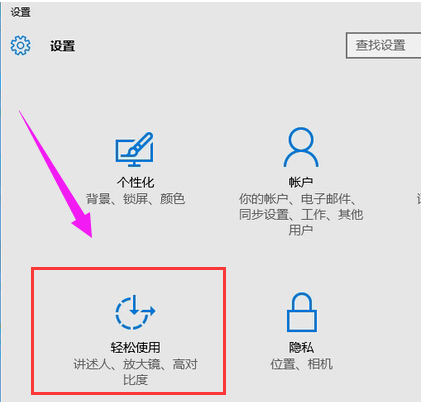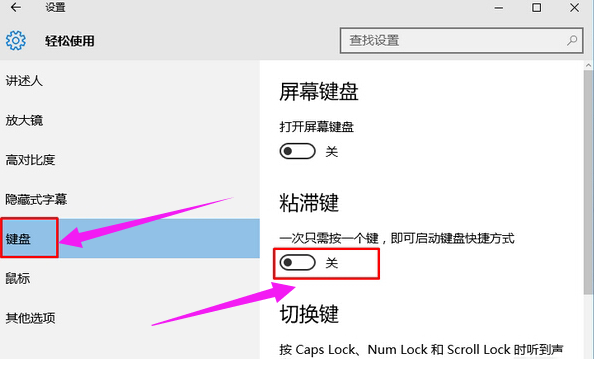Warning: Use of undefined constant title - assumed 'title' (this will throw an Error in a future version of PHP) in /data/www.zhuangjiba.com/web/e/data/tmp/tempnews8.php on line 170
详细教您win10关闭粘滞键的方法
装机吧
Warning: Use of undefined constant newstime - assumed 'newstime' (this will throw an Error in a future version of PHP) in /data/www.zhuangjiba.com/web/e/data/tmp/tempnews8.php on line 171
2019年04月08日 12:18:00
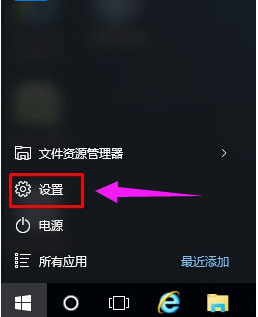
粘滞键是电脑上的一种快捷键,粘滞键专为同时按下两个或多个键有困难的人而设计的。但是很多使用win10的朋友并不喜欢粘滞键,今天小编就来跟大家说是win10关闭粘滞键的方法。
win10是微软研发的最新一带windows操作系统,也是最后一代独立系统,很多使用win10的朋友觉得win10的粘滞键功能很鸡肋,下面小编就来说是win10关闭粘滞键的方法。
win10关闭粘滞键的方法
1.进入win10桌面,鼠标点击左下角开始按钮,选择“设置”打开。
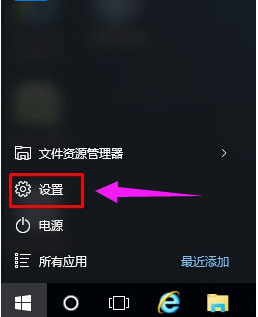
关闭粘滞键电脑图解-1
2.在设置界面中选择轻松使用选项进入。
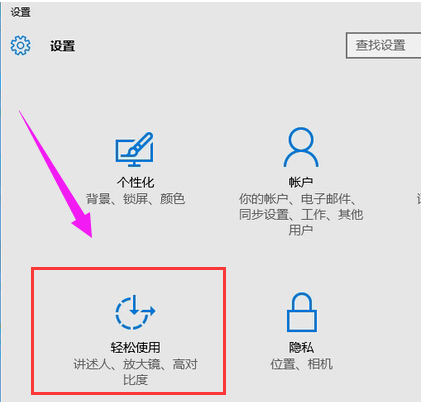
粘滞键电脑图解-2
3.在轻松使用界面的左侧选择键盘,然后在右侧将粘滞键设置为关闭即可。
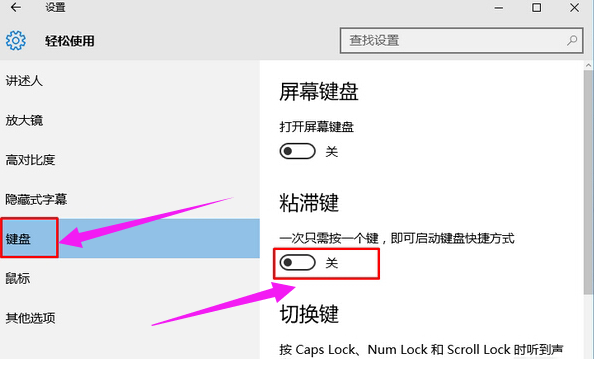
win10电脑图解-3
以上就是win10关闭粘滞键的方法了,希望对您有帮助。