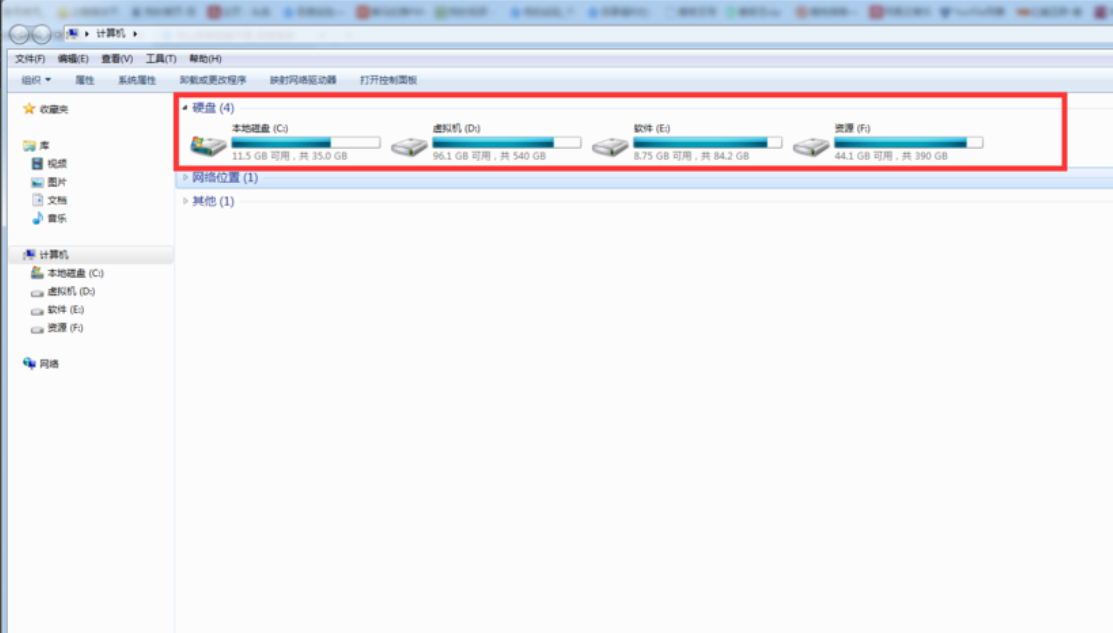
小伙伴你们知道吗?长期使用的电脑是很有可能出现磁盘坏道的喔,不过并不是全都是坏道,无法使用。在使用磁盘是出现坏道,如何可以修复吗?答案当然是可以的,为了让磁盘到使用的达到最大化,今天小编就来把不使用工具修复硬盘坏道的方法分享给大家。
相信大家在使用电脑的过程中都有遇到过硬盘坏道的情况吧?大家在遇到这个问题时是不是瞬间就感到束手无策了呢?稳住别慌,小编这就来把解决这硬盘坏道的操作办法来分享给你们大家。
1,我们要知道磁盘坏道后读取某个文件或者运行某个程序就会出现蓝屏、卡死这类情况,我们可以根据我们打开的文件磁盘来进行修复,如果不确定,那么就将所有磁盘进行修复就可以了
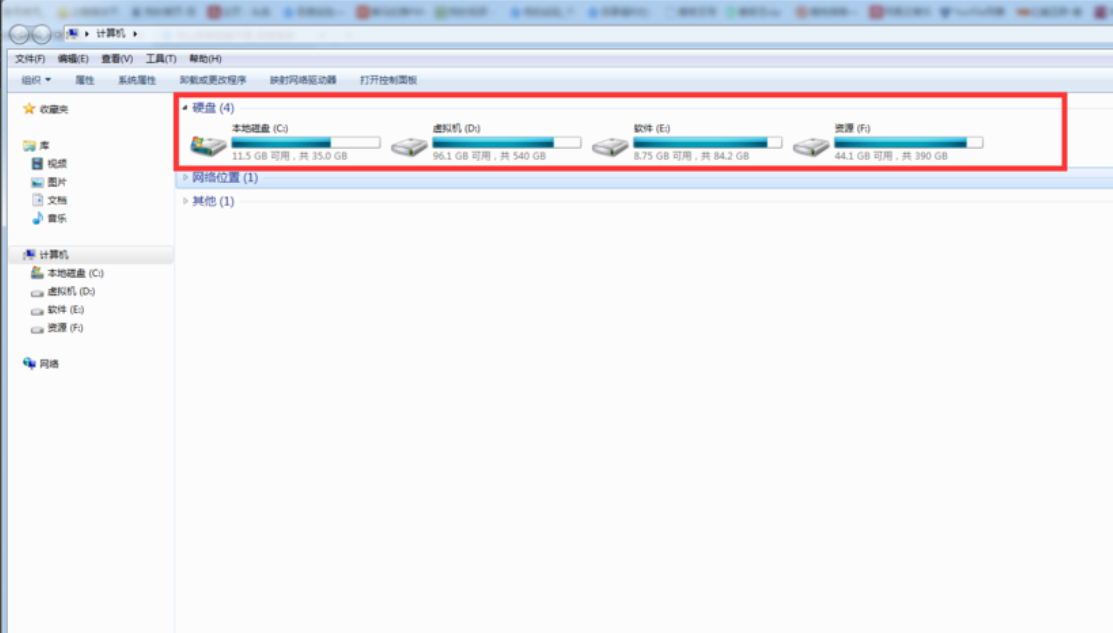
硬盘电脑图解-1
2,首先找到我们需要修复的坏道磁盘,例如:C盘、D盘、E盘、F盘等,然后右击,选择“属性”;详情参考下图

硬盘电脑图解-2

硬盘电脑图解-3
3,我们选择“工具”,然后继续选择“开始检查”;详情参考下图

硬盘电脑图解-4

硬盘电脑图解-5
4,我们在弹出来的修复界面中,选择“扫描并恢复扇区”,我们可以把自动修复文件系统错误给去掉,因为个人感觉没什么用处。

修复电脑图解-6

修复电脑图解-7
5,修复过程中,磁盘越大浪费的时间就越多,我们可以选择晚上或者其他空闲时间,在后台挂着,慢慢修复就可以了。

坏道电脑图解-8
以上就是修复硬盘坏道的操作了。




