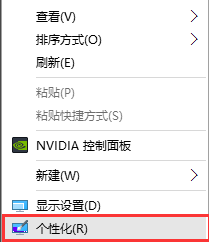
随着win10用户的增多,出现的问题也是千奇百怪。近来有一些用户反映安装win10后回收站找不到了。还好还好只是丢了回收站,小编轻松几步就帮你找回回收站,一起来看看吧
win10回收站在哪呢?我们在使用电脑的过程中,每操作一步,电脑都会产生一定的垃圾,我们就需要清除。但有时会发现桌面上的回收站不见了,回收站不见了怎么找回呢?针对这个问题,小编就教大家如何快速找回回收站
1、首先在桌面空白处右键,选择“个性化”。
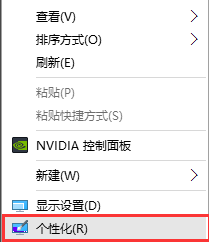
win10显示回收站电脑图解-1
2、然后会自动跳转到Win10系统的“设置-背景”对话框,这里我们稍作调整,切换到第四行的“主题”。
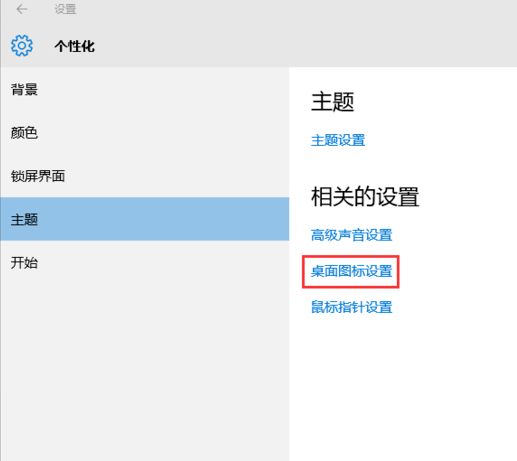
win10显示回收站电脑图解-2
3、接着选择右侧的“桌面图标设置”。这时系统会弹出一个对话框,我们勾选想要显示出来的图标,然后点击确定,这些图标就会在桌面显示出来了。
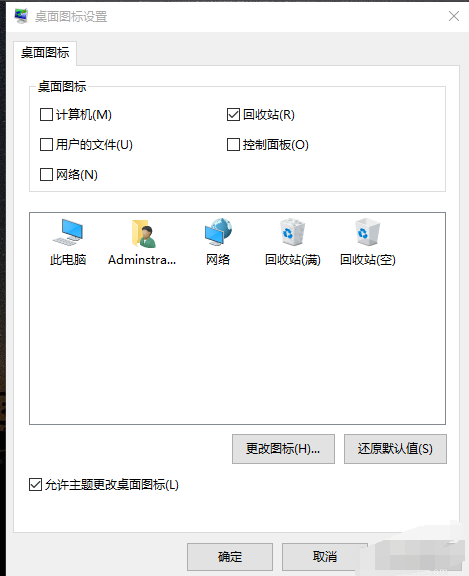
win10电脑图解-3
4、神奇的事情就发生了,桌面图标全都出来啦!
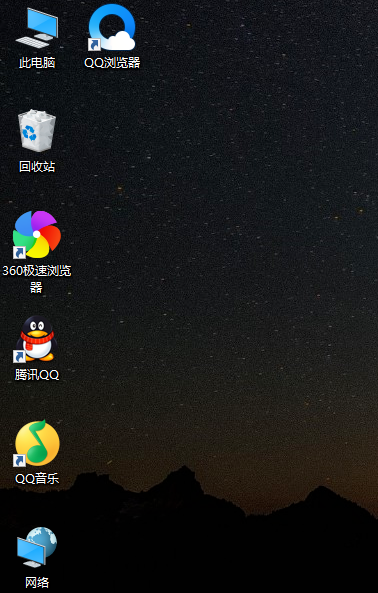
win10电脑图解-4
以上就是回收站在哪的答案了,它依然在桌面哦




