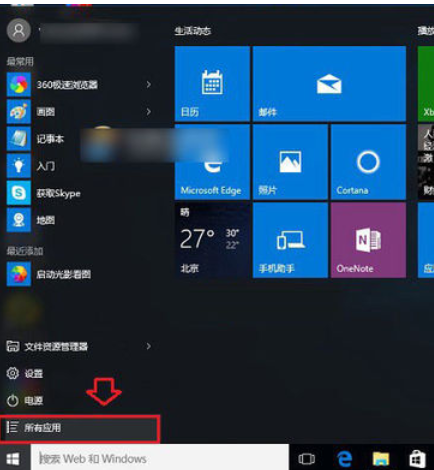
win10计算器在哪?win10计算器怎么打开?我们都知道window系统里里边有许多自带的一些小程序,比如计算器,有许多用户在学习,工作上都使用到,但由于win10系统带来了新独特与改变,就来win10计算器的位置也有不同,所以导致许多人都无法找到,所以今天小编就来给大家说说打开win10计算器的方法
小伙伴你们知道如何打开win10自带的计算器吗?可能大多数的人都还不太清楚该怎么打开吧,不知道的话也没有关系呢,因为小编我现在就来将打开win计算器的方法来分享给你们哈~
打开Win10计算器方法一:
1、点击Win10桌面左下角的开始菜单图标,打开Win10开始菜单界面,然后点击“所有应用”,如图所示。
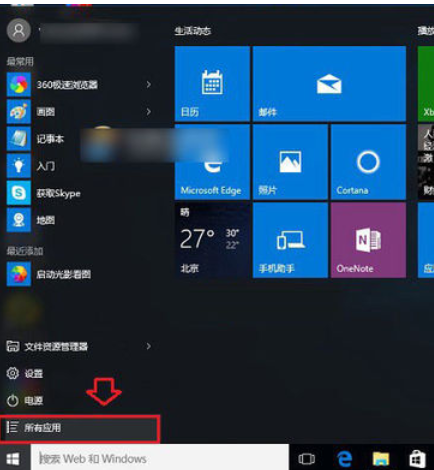
计算器电脑图解-1
2、在所有应用中,找到J字母分类开头的应用,这里就可以找到Win10计算器了,点击打开就可以了,如图所示。

计算器电脑图解-2
打开Win10计算器方法二:
1使用【Windows + R】组合快捷键打开运行命令框,然后在打开后面输入命令【Calc.exe】然后点击底部的确定,就可以快速找到并打开Win10计算器功能了,如下图所示。

win10打开计算器电脑图解-3
打开Win10计算器方法三:
在Win10任务栏左下角的搜索Web和Windows搜索框种,输入关键词“计算机”,之后就在搜索结果最顶部找到Win10计算器功能,点击打开就可以了,如图所示。

win10打开计算器电脑图解-4




