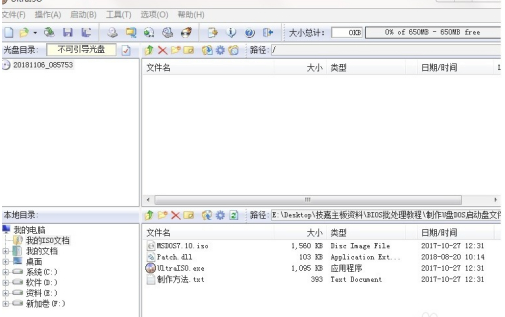
我们知道,现在都很少用到dos,但有些情况下还是需要用dos启动盘来启动某些电脑,而使用某些dos工具,因为有些设备只能用dos工具,而这时候你需要用u盘制作dos启动盘,那u盘怎么制作dos启动盘呢?用u盘制作dos启动,比较简单。主要是要下载UltraISO软件。
如何用u盘制作dos启动盘具体方法请看下文:
1、首先插入U盘,运行UltraISO。
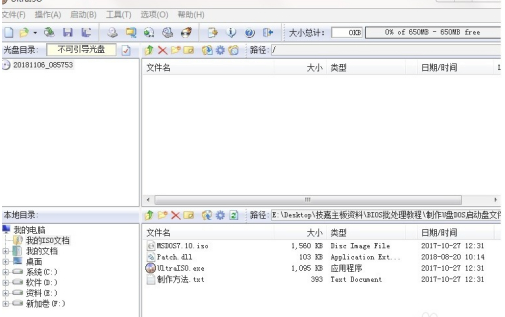
2、点击“打开”按钮,在弹出的对话框内选择映像文件MSDOS71.ISO,点“打开”载入文件。


3、在菜单栏点击“启动”选择写入硬盘映像。

4、在弹出写入对话框内确认“硬盘驱动器”一项是你插入的U盘后,选择写入方式:USB-HDD+。点击“写入”按钮。

5、在弹出的警告提示点“是”开始写入。

6、等待显示刻录成功,点击“返回”,关闭软件。纯DOS引导U盘就成功制作完成。

以上就是小编带来的如何用u盘制作dos启动盘全部内容,希望可以提供帮助。




