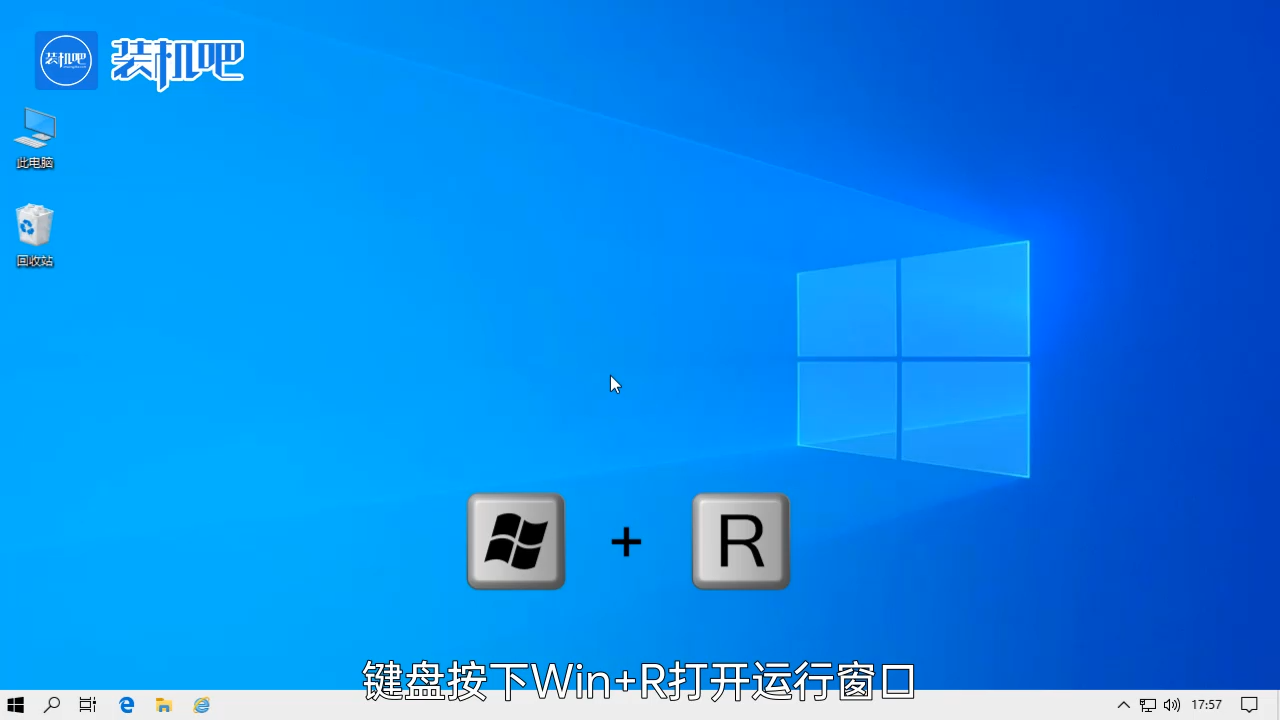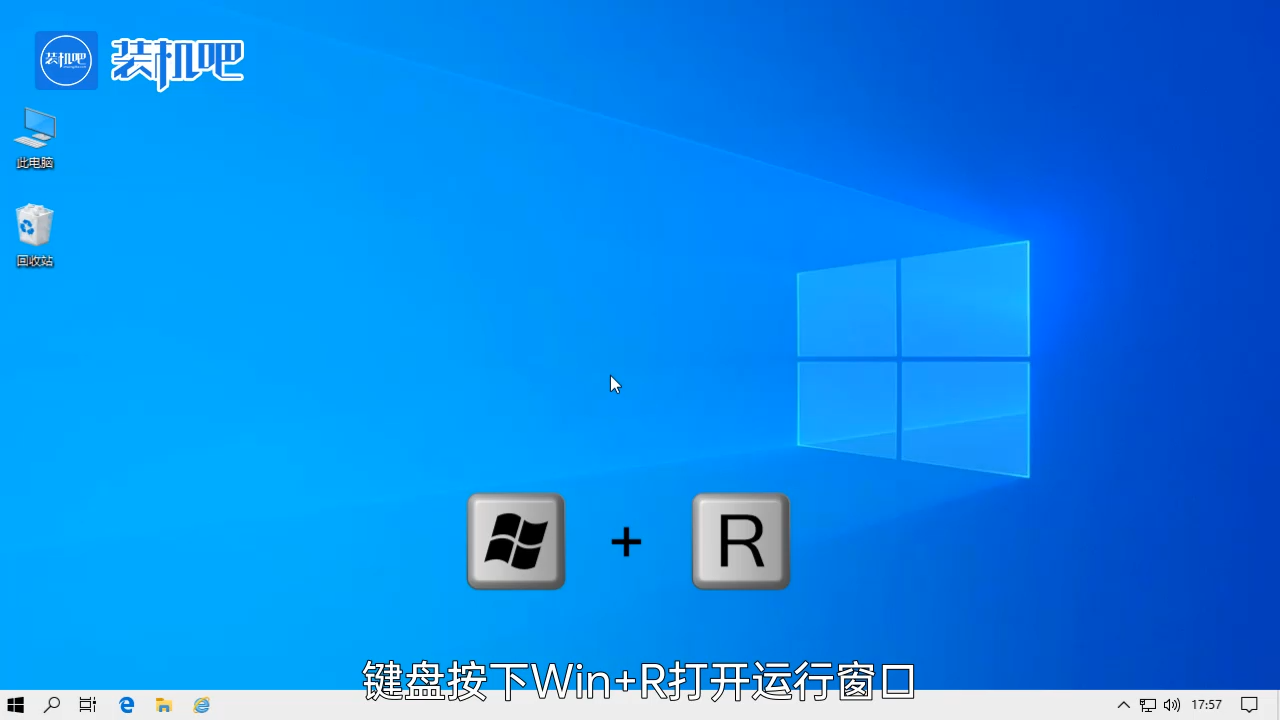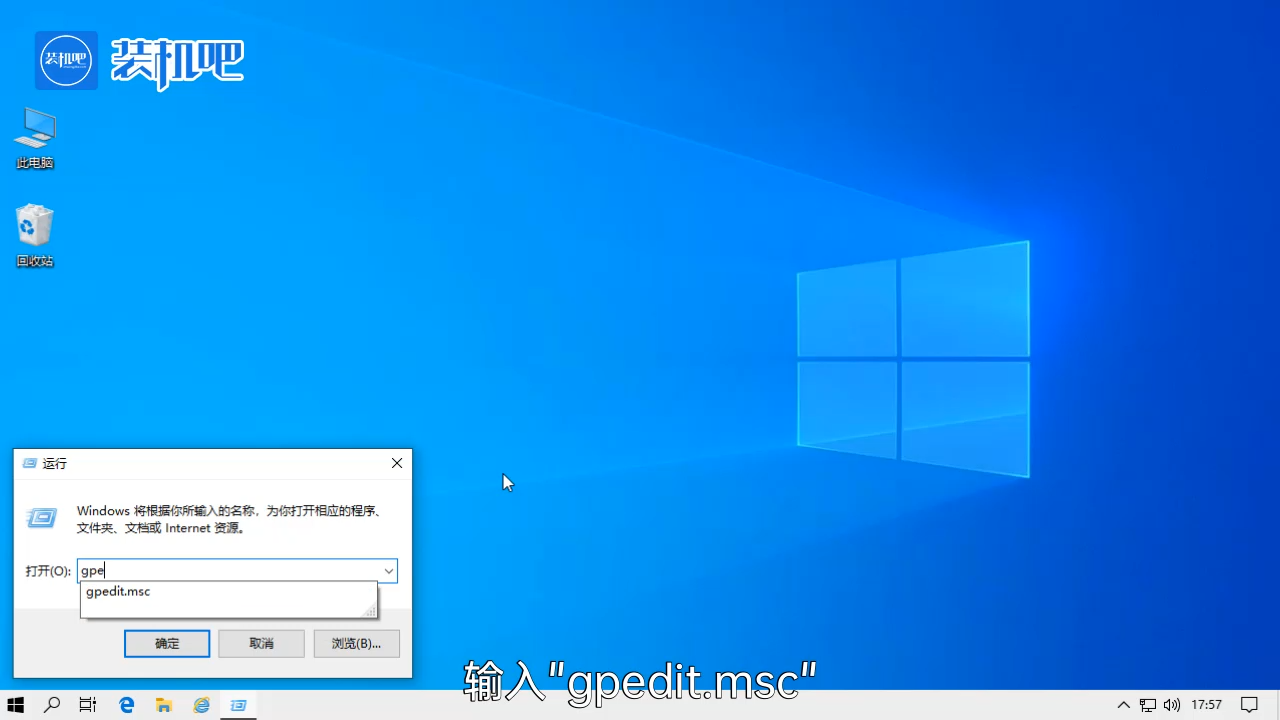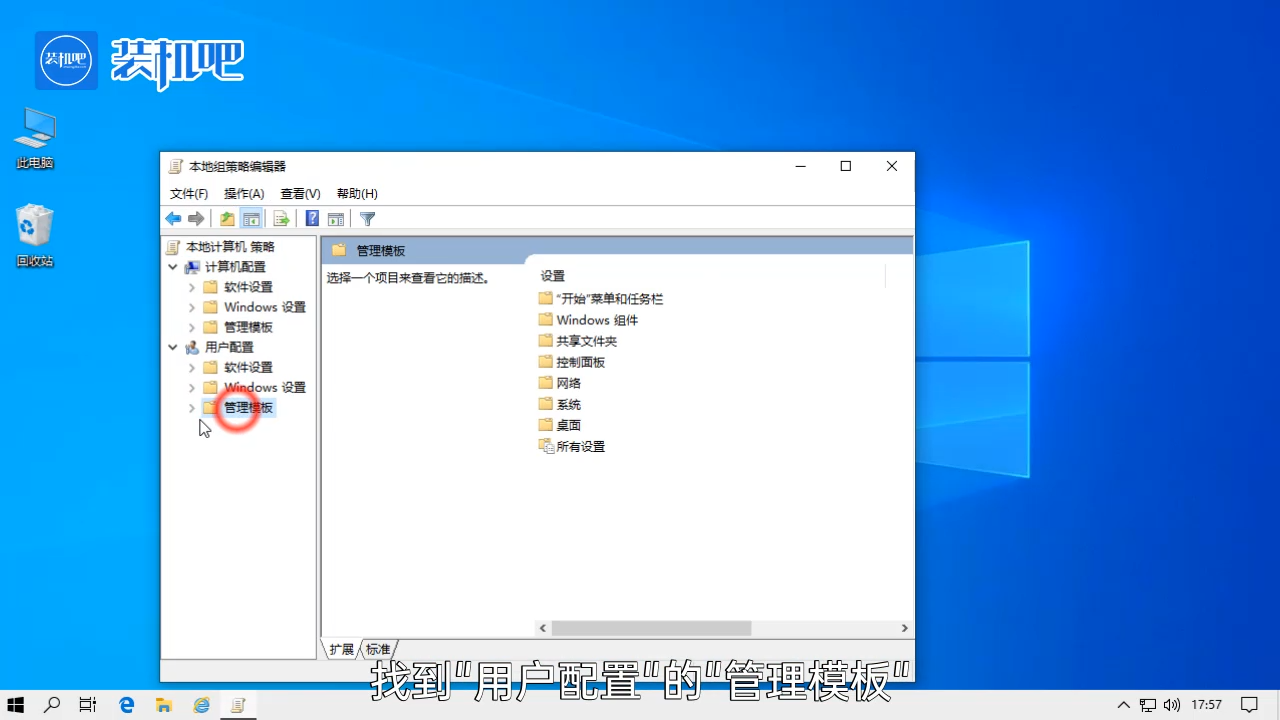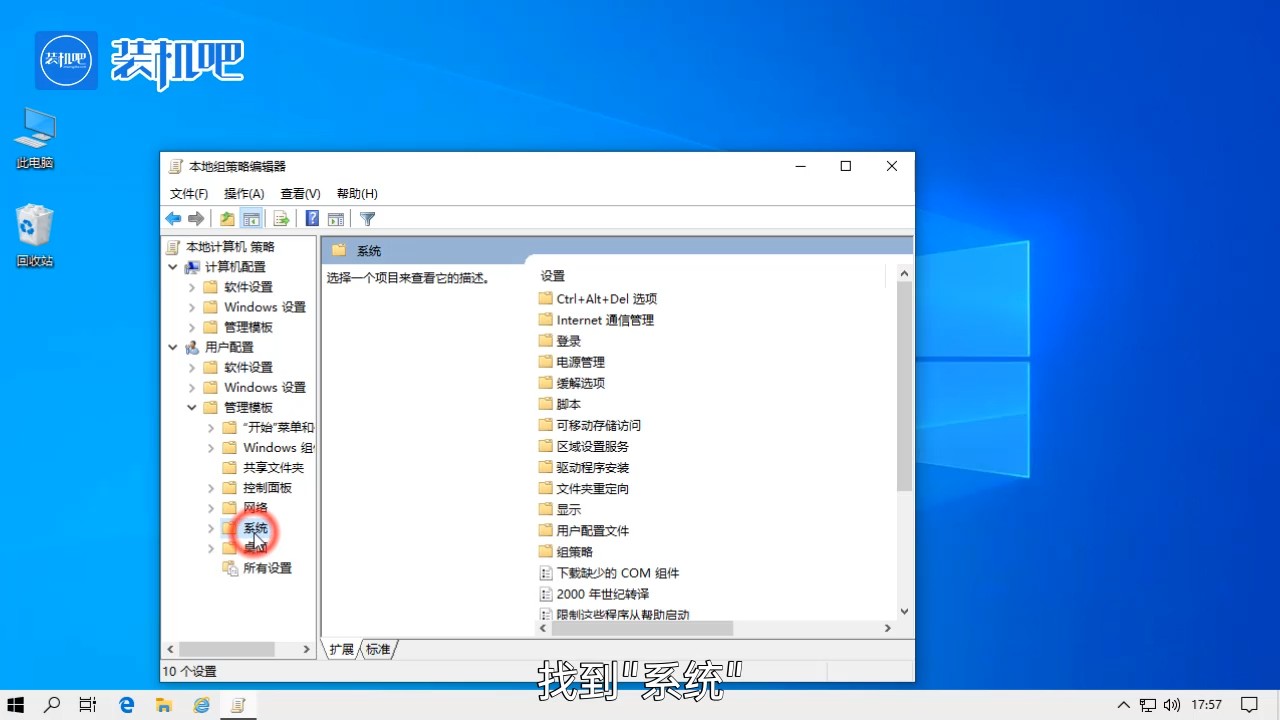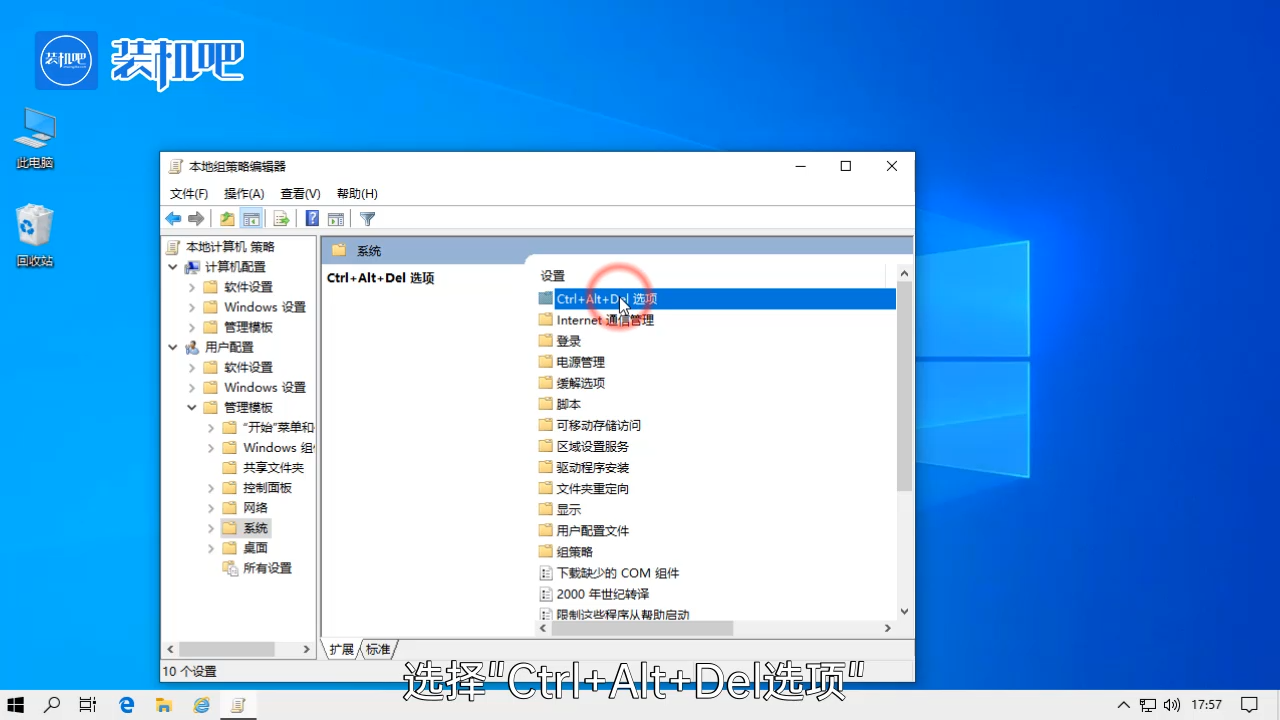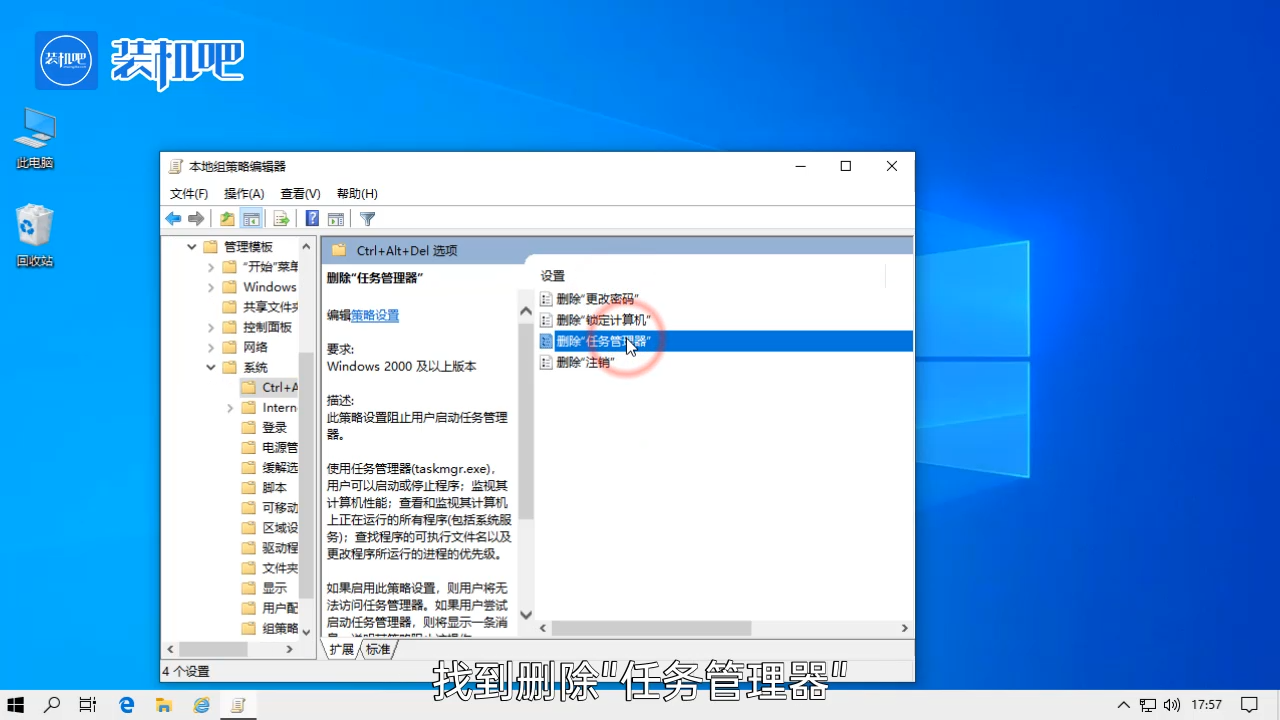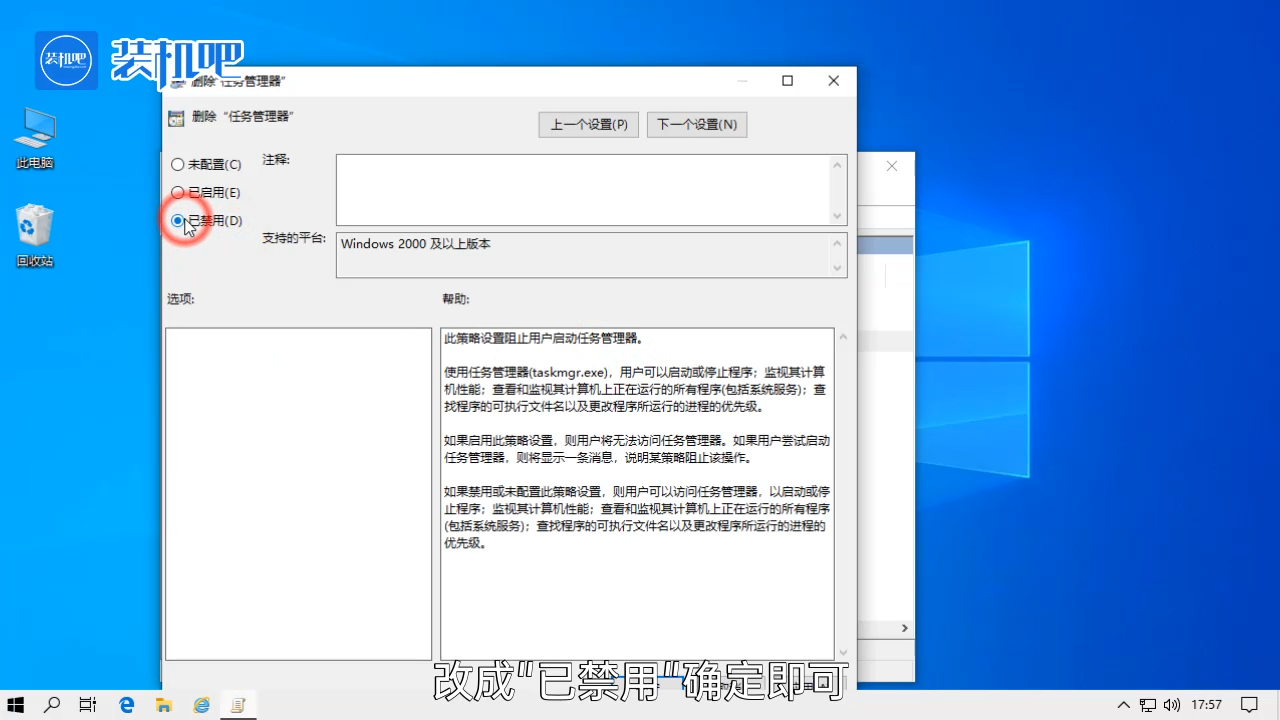Warning: Use of undefined constant title - assumed 'title' (this will throw an Error in a future version of PHP) in /data/www.zhuangjiba.com/web/e/data/tmp/tempnews8.php on line 170
电脑系统任务管理器打不开怎么办
装机吧
Warning: Use of undefined constant newstime - assumed 'newstime' (this will throw an Error in a future version of PHP) in /data/www.zhuangjiba.com/web/e/data/tmp/tempnews8.php on line 171
2020年03月16日 11:42:00
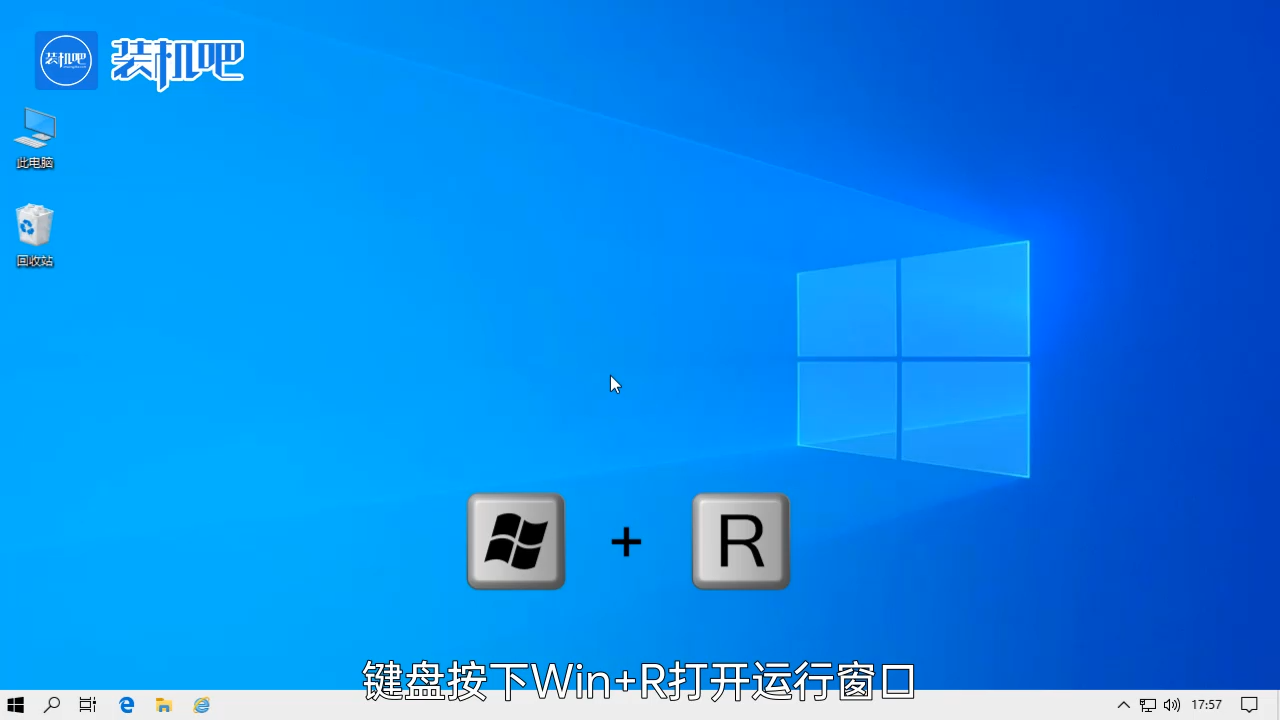
任务管理器常用于查看系统资源使用情况、结束无响应进程、禁用启动项等系统系统维护工作,不过有些时候系统会出现任务管理器打不开、任务管理器被禁用的情况,好在我们可以通过设置来解除任务管理器的禁用,下面就让我们看看具体的操作方法吧。
电脑系统任务管理器打不开怎么办
1、键盘按下Win+R打开运行窗口。
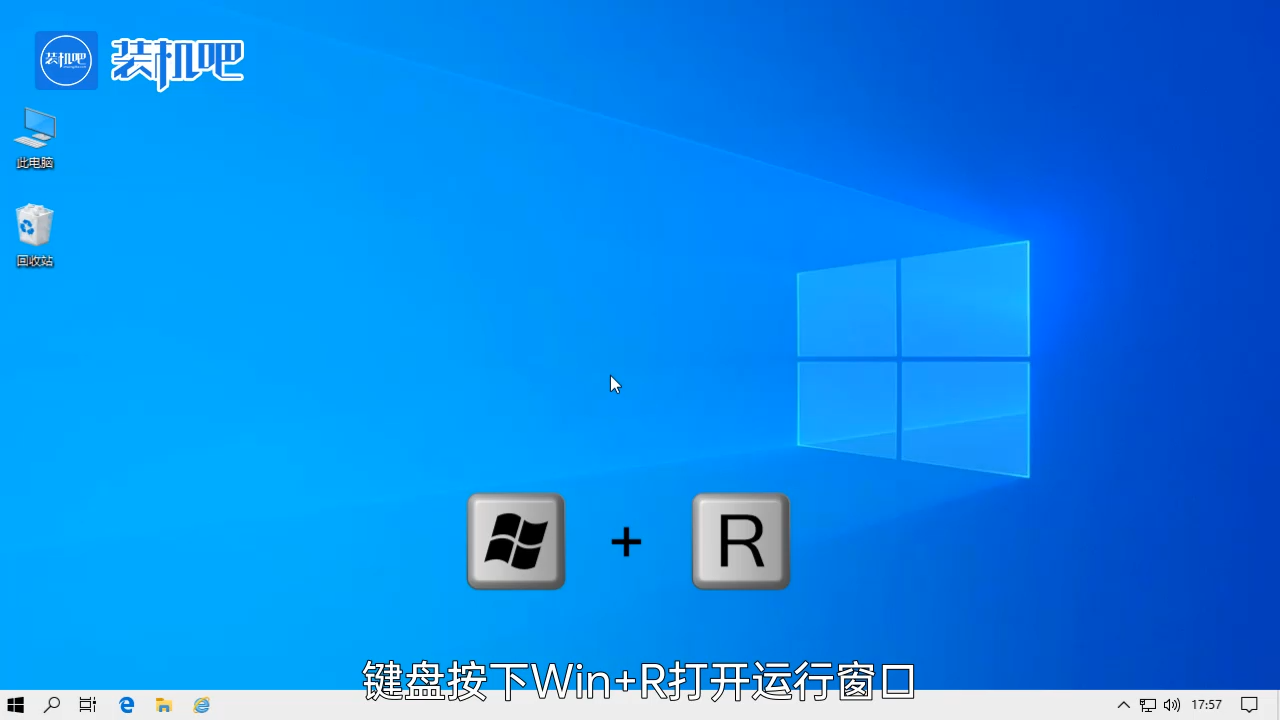
2、输入“gpedit.msc”,按下回车键。
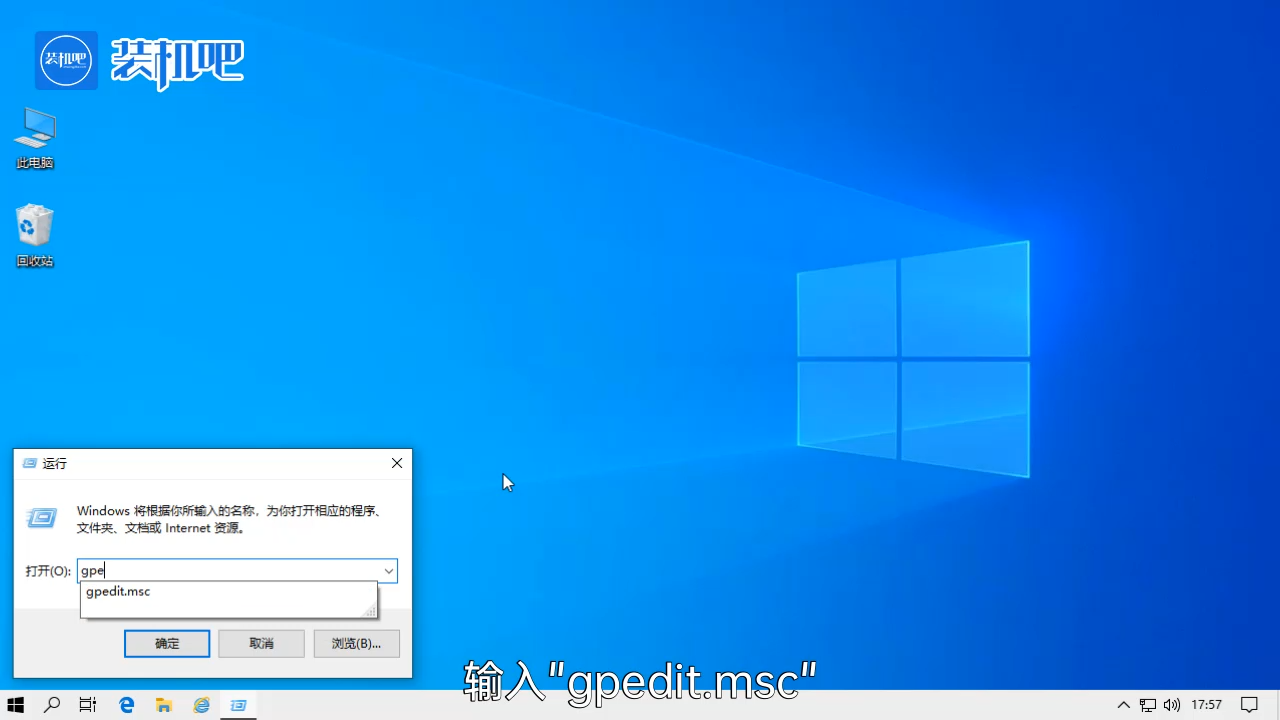
3、在打开的本地组策略编辑器中找到“用户配置”的“管理模板”。
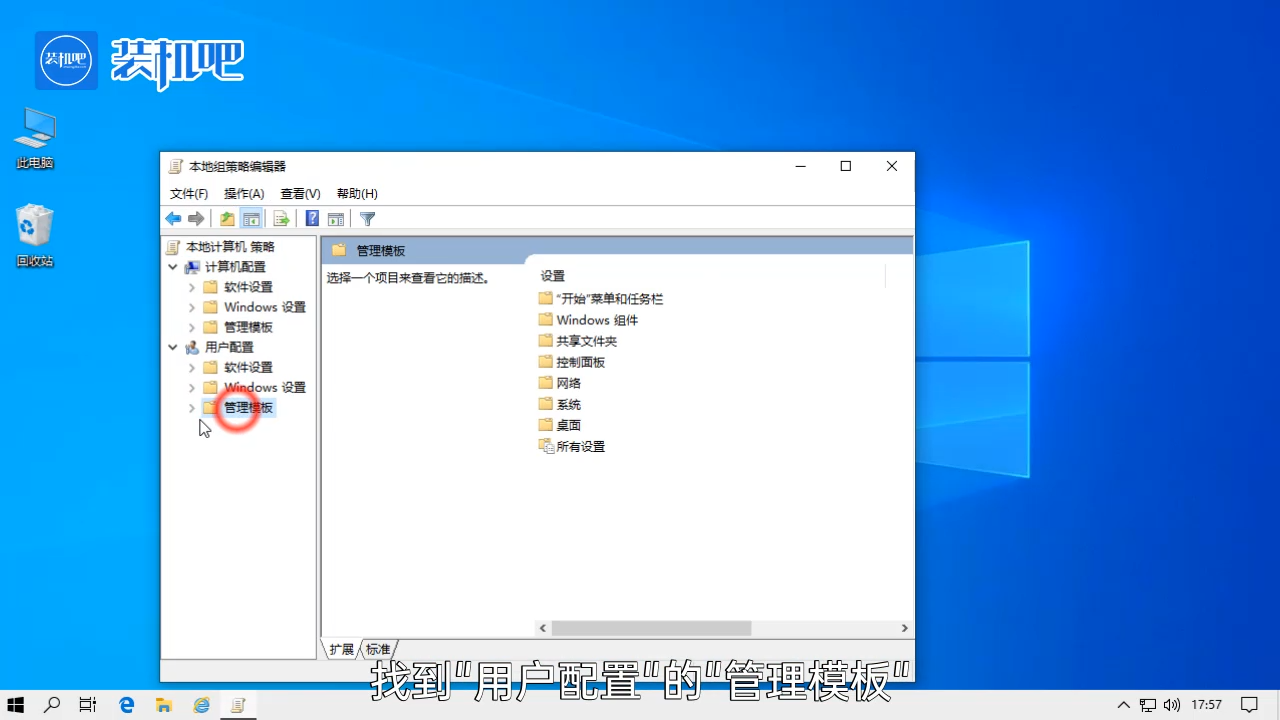
4、点击“系统”。
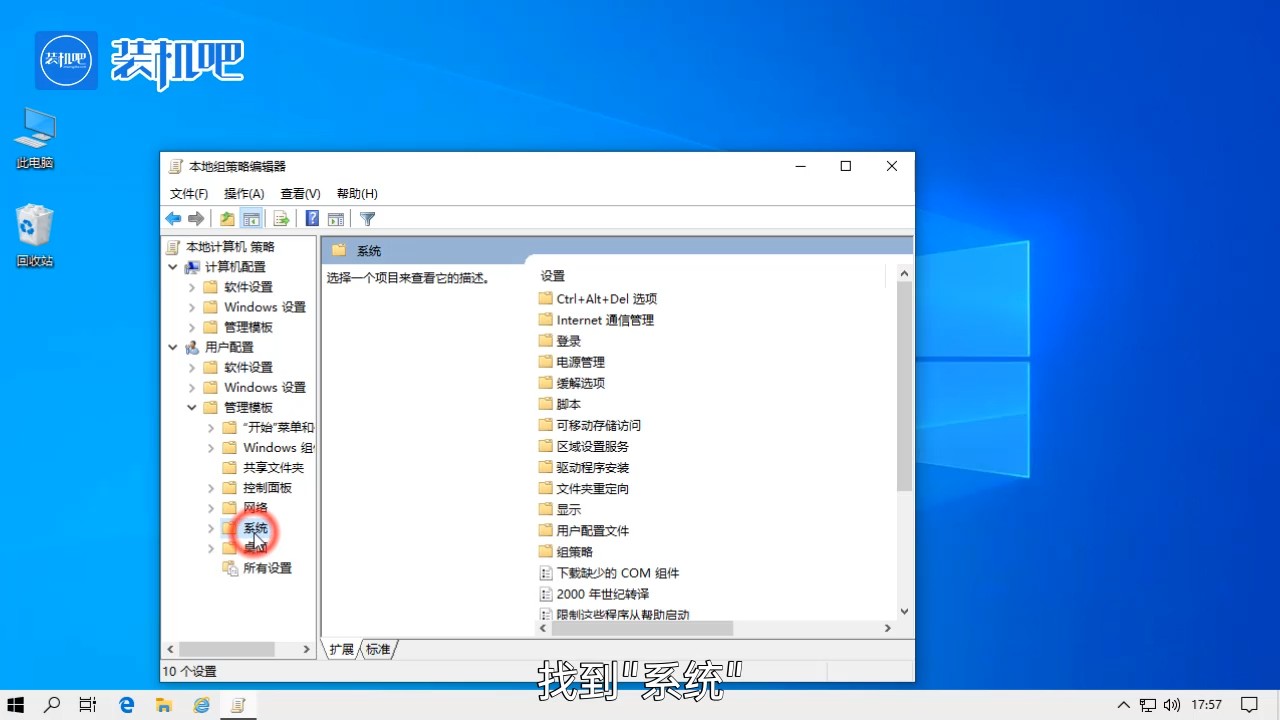
5、点击“Ctrl+Alt+Del选项”。
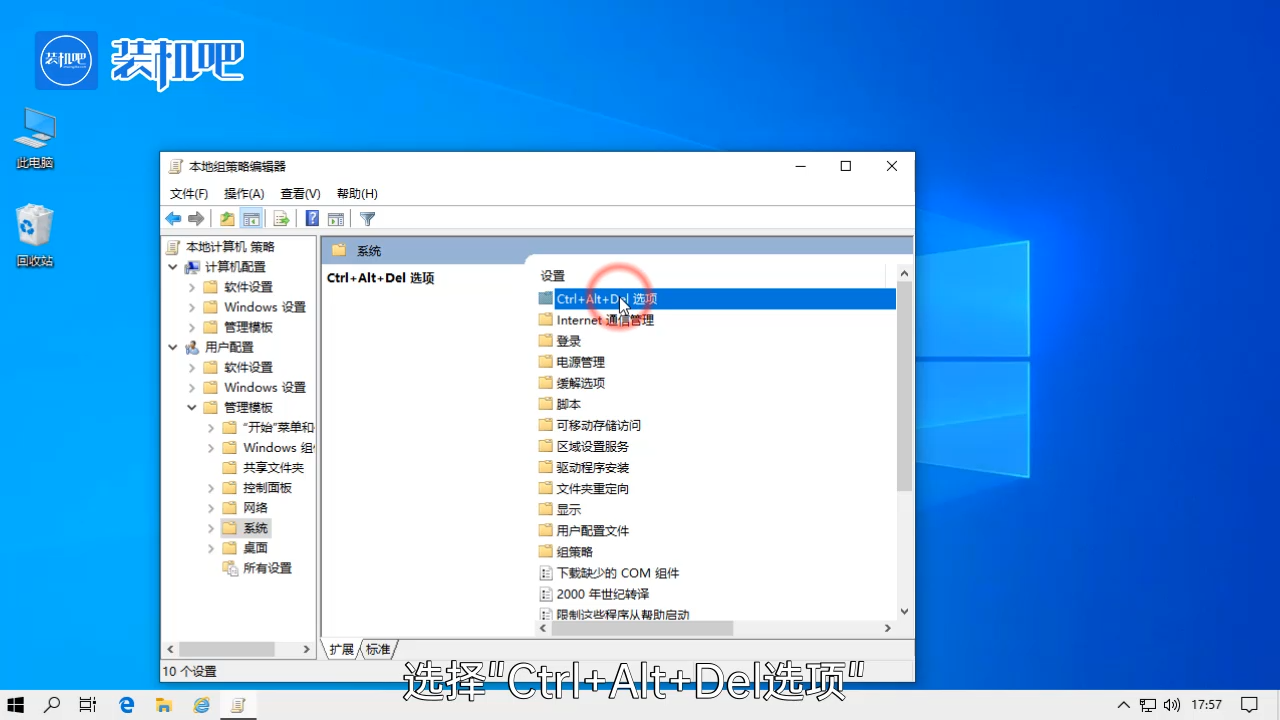
6、点击“删除任务管理器”。
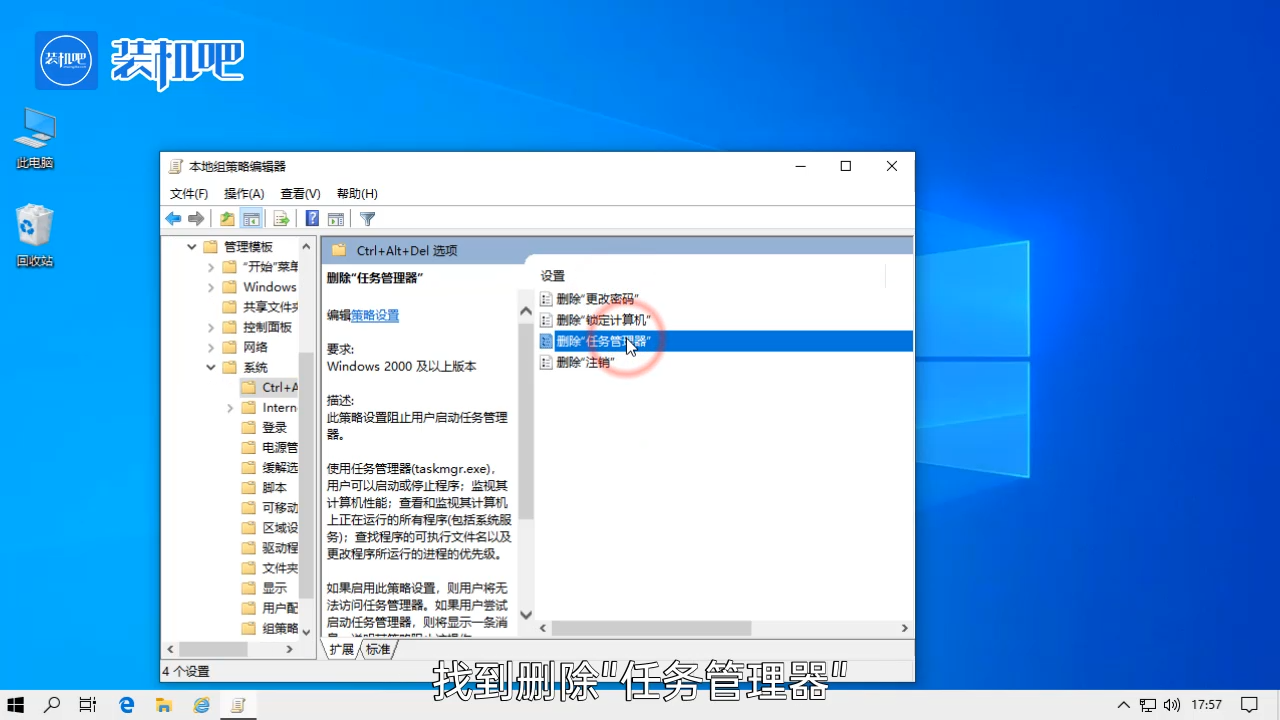
7、更改成“已禁用”即可。
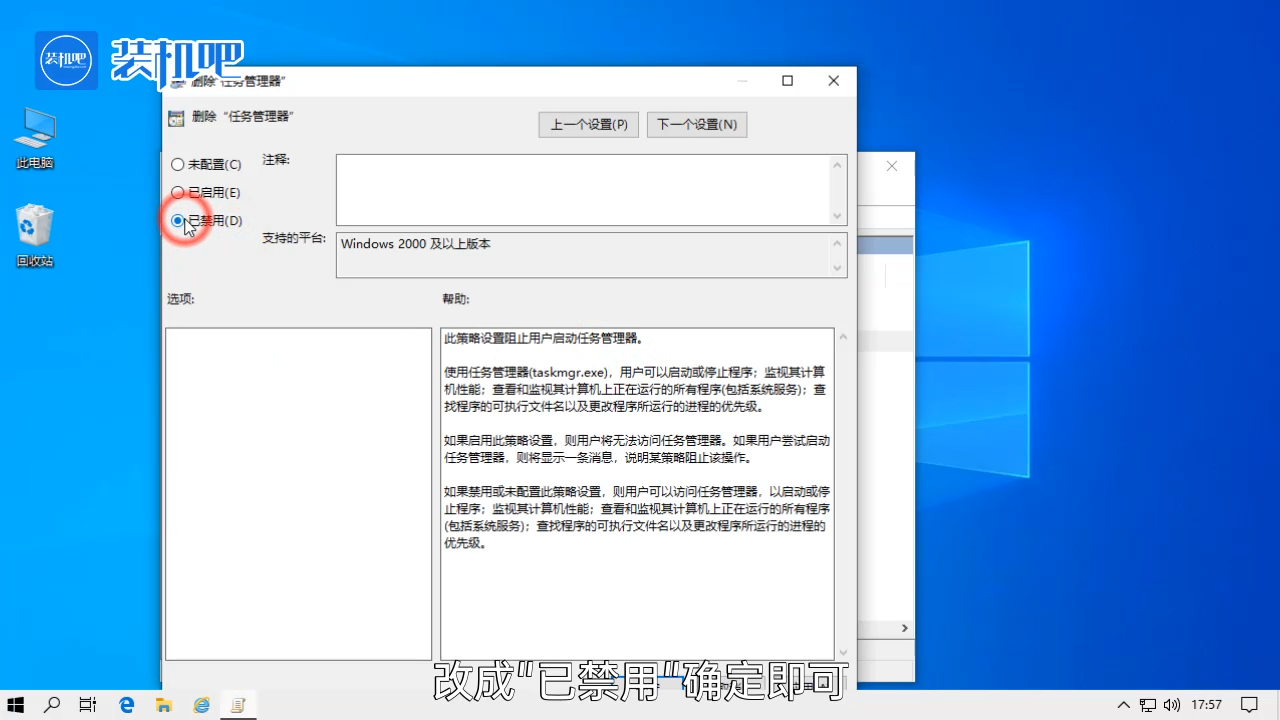
以上就是电脑系统任务管理器打不开的解决方法了。